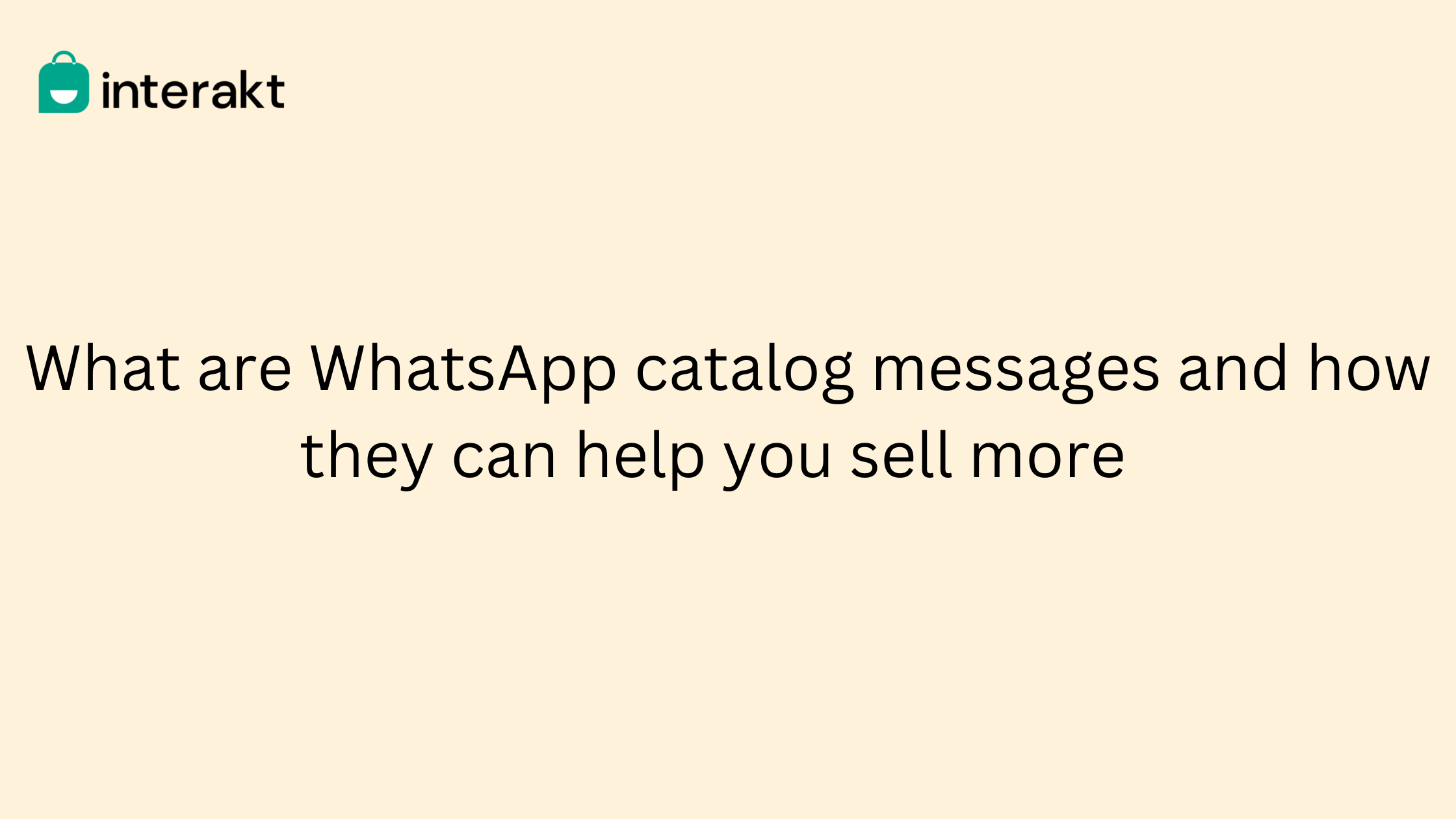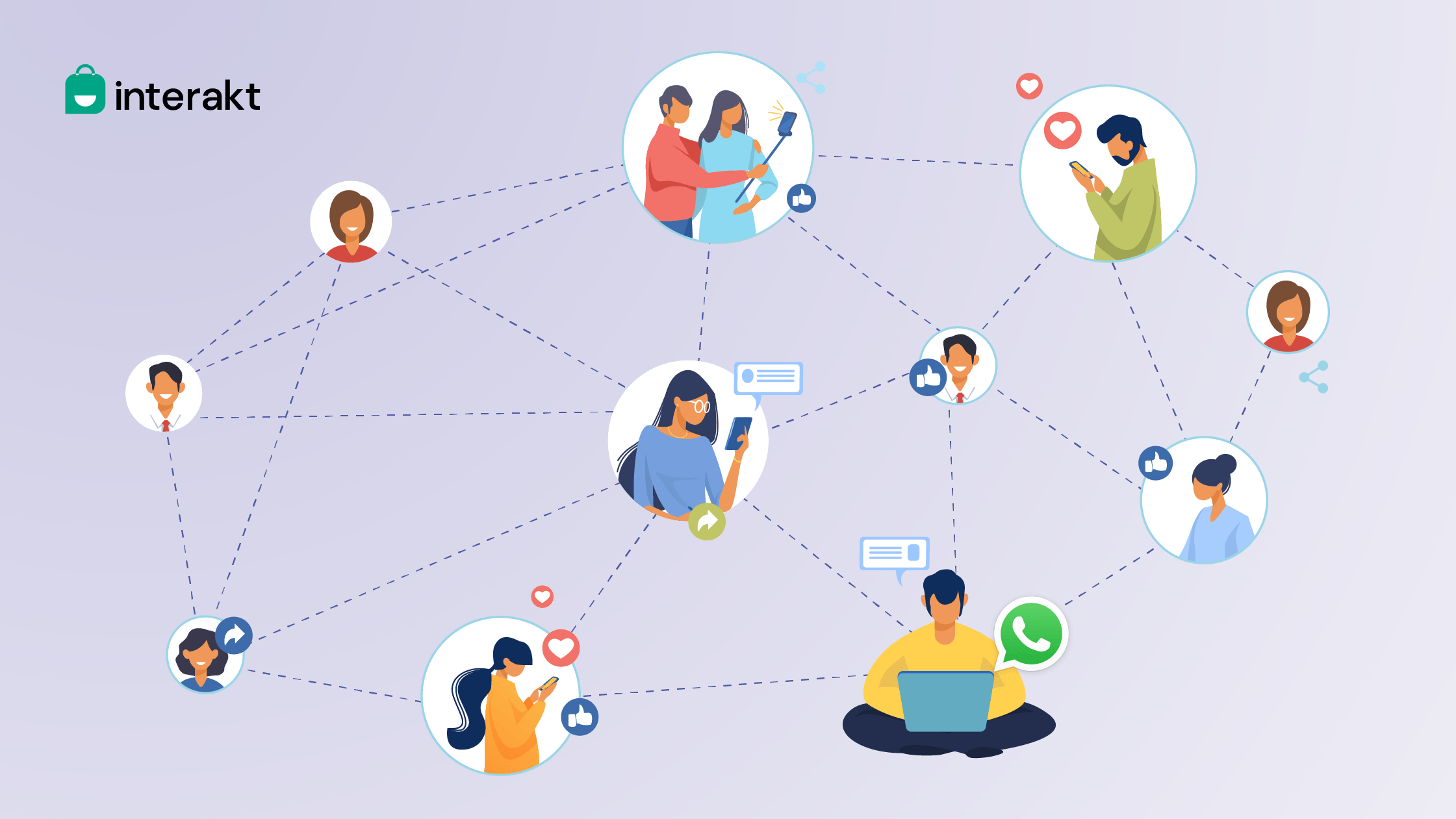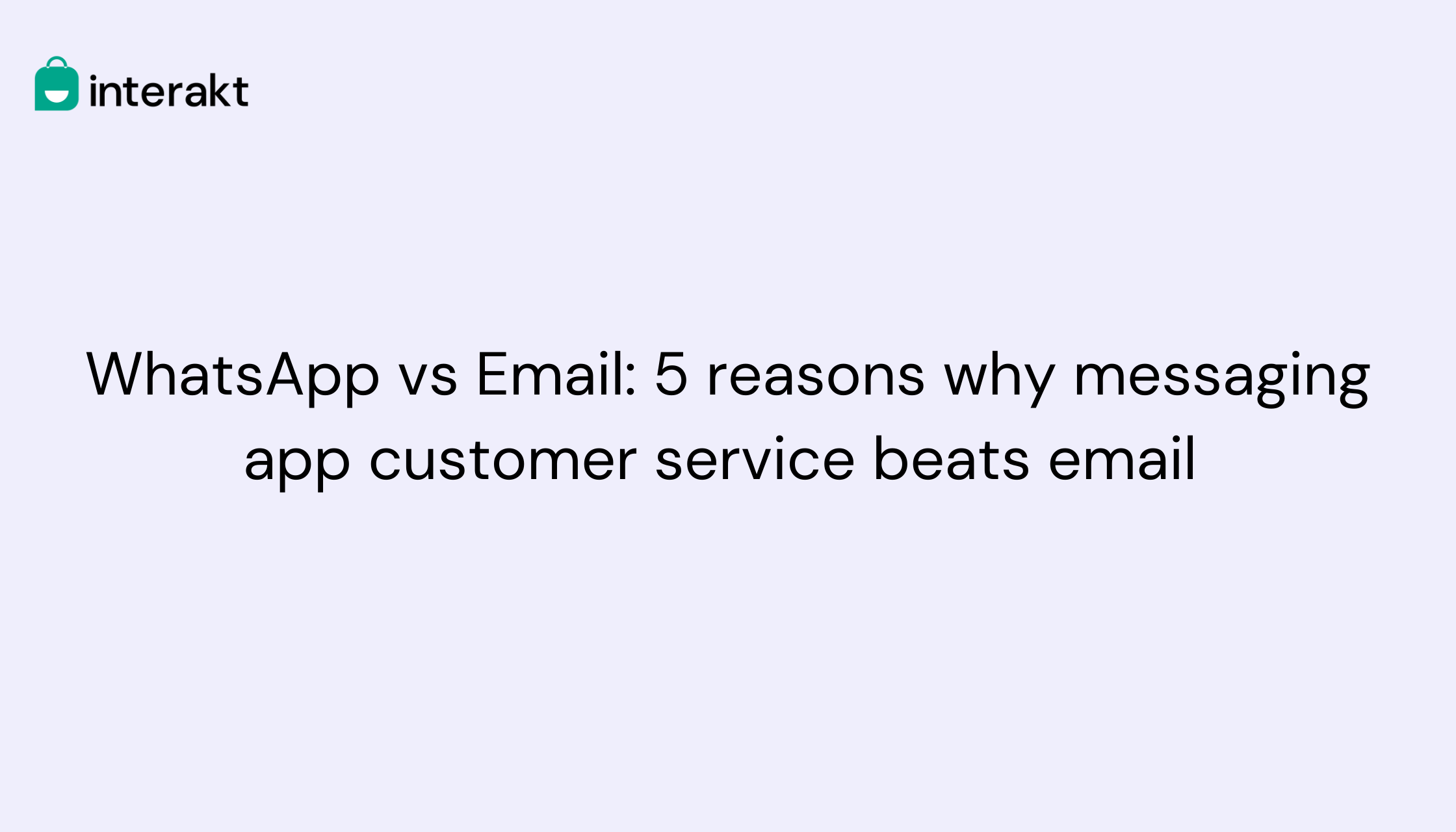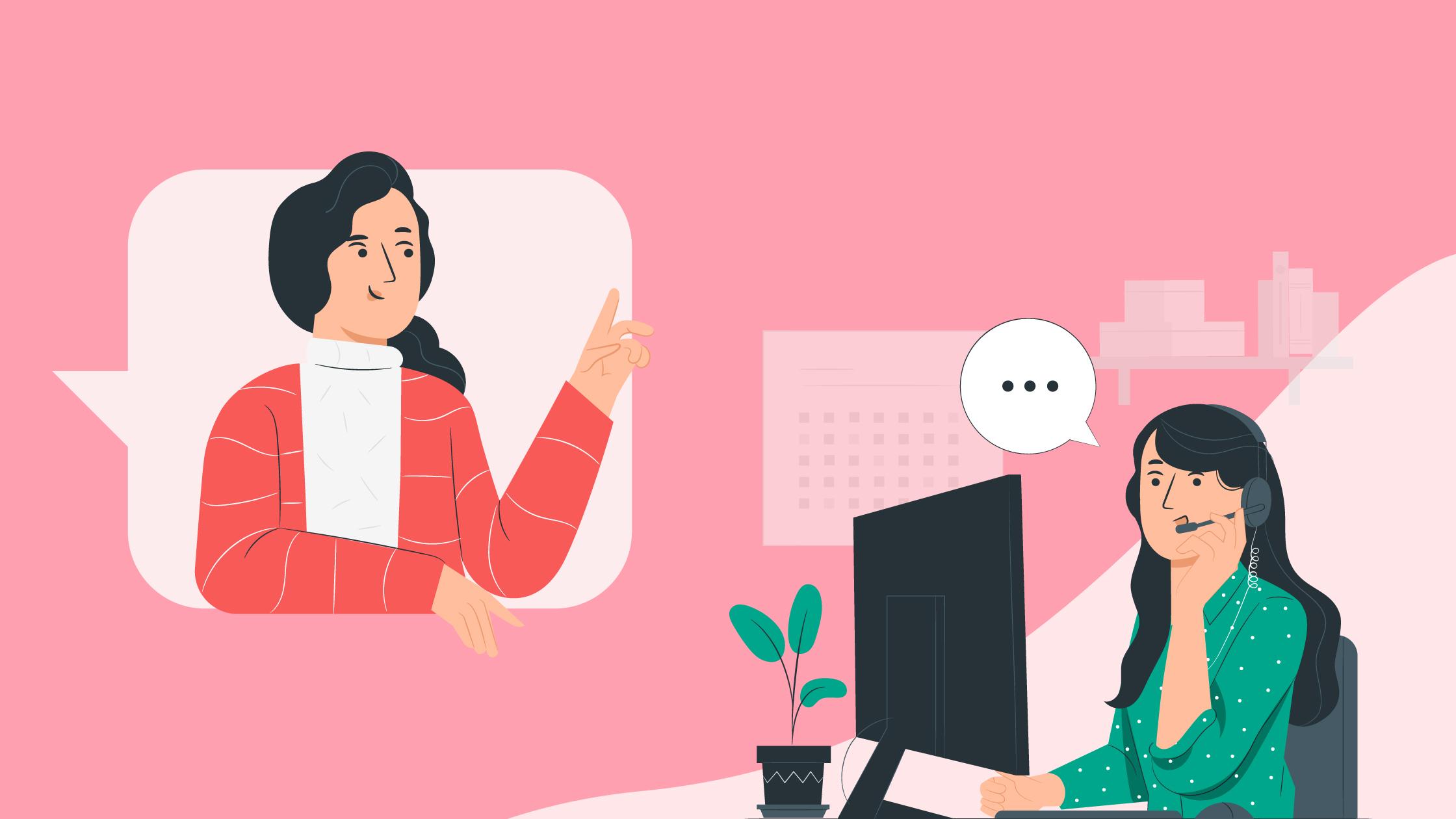WhatsApp is no longer just for messaging and calls. This app, which is part of Facebook, has become an engagement and commerce tool for entrepreneurs and small business owners. It now provides another brand-building and customer interaction channel for businesses to provide them with new revenue opportunities.
Previously we told you how you could get customers to opt-in to your WhatsApp list. But in this lesson, we’re going to talk about the one feature that can help you sell on WhatsApp with WhatsApp Business API.
What are WhatsApp catalog messages?
WhatsApp catalogs are a way for businesses to showcase their products and services on the messaging platform. It is a WhatsApp Business feature that lets the business list items with a unique title, description, price, product code, website link, and a few other optional fields – almost similar to the function of product pages on an online store.
So when an online shopper opts in or contacts a business on WhatsApp, they are able to view as well as browse through the items in the catalog. They can then probe for more information about the catalog items or add them to the cart to proceed to checkout.
Types of WhatsApp catalog messages
When you’re setting up a WhatsApp catalog, you will be presented with two options for the message:
- Multi-Product Messages (MPM): Message including a maximum of 30 products, presented in a maximum of 10 sections, in the message. Customers can ask questions about the product, add the product to the cart, and submit the cart without leaving the chat.
- Single Product Messages (SPM): Interactive messages about a single product or service in your catalog; this helps a customer probe about something absolutely specific to their interest.
Examples of WhatsApp catalog messages
There is no one set industry that can make use of WhatsApp catalog messages. Based on the products/ services you sell and what you’d like to showcase to those in your WhatsApp list, you can set up a WhatsApp catalog.
Here’s taking a look at some industry-specific examples of WhatsApp catalog messages:
Why do you need a WhatsApp catalog?
WhatsApp catalog messages clearly help with easily showcasing the products/ services the business has on offer. But let’s take a look at some of the reasons why we think you need a WhatsApp catalog message:
- Easier to showcase products/ services: If a business is able to initiate a conversation with an online shopper, they can use the catalog message to subtly nurture them by showcasing the products/ services available on the website. The WhatsApp catalog becomes that one asset that directly answers what a business sells.
- Eases the customer shopping experience: Typically, a consumer discovers a product on digital channels like social media and is then required to visit the website to find more details. A WhatsApp catalog message eases this entire process as all the details are displayed in one place.
- Enables faster purchases: Catalog messages don’t require templates or pre-approvals, which makes sending the message faster for the business. But more importantly, a consumer can add the item they are interested in into the cart and move to checkout faster with an automatically generated link leading them to the steps to complete the purchase.
How to create a WhatsApp catalog message?
To create a WhatsApp catalog, you require setting up a WhatsApp Business profile. Here are the steps you need to follow:
- Open the WhatsApp business app > More options > Settings > Business Tools > Catalog
- If creating a new catalog, tap Add new item
- Tap the plus icon, then Add images
- Tap Gallery to upload images from your Photos or Camera to take new images. You can upload up to 10 images
- Provide a product or service name; you can include details like a description, price, website link, and product code
- Tap SAVE
The good thing about WhatsApp catalogs is that they can be created with ease, edited frequently, updated, and even deleted based on the inventory available.
Control what products/ services customers can see in the catalog
Hiding Catalog items
- Open the WhatsApp business app > More options > Settings > Business Tools > Catalog
- You can hide items individually or in bulk
- To hide an individual item, tap the item to open the product detail page
- Tap More Options > Hide > HIDE
- To hide items in bulk, press and hold one of the items you want to hide until the green check mark appears
- Tap the other items you’d like to hide > Hide > HIDE
Hidden items will still appear in your catalog manager with over an item image. If you open the product detail page, you’ll also see a note indicating that you’ve hidden this item.
Unhide Catalog Items
- Open the WhatsApp business app > More options > Settings > Business Tools > Catalog
- You can unhide items individually or in bulk
- To unhide an individual item, tap the item to open the product detail page
- Tap More Options > Unhide > UNHIDE
- To hide items in bulk, press and hold one of the items you want to hide until the green check mark appears
- Tap the other items you’d like to hide >Unhide > UNHIDE
Delete a product or service from the catalog
- Open the WhatsApp business app > More options > Settings > Business Tools > Catalog
- Press and hold your finger on the image of the product or service you wish to delete
- Tap the Delete icon, then tap YES
- Alternatively, select the image of the product or service you wish to delete
- Tap More Options > Delete > DELETE
How to promote your WhatsApp catalog?
There are a number of ways in which you can get a WhatsApp catalog noticed. Here’s taking a look at some campaigns in which you can include them:
- Welcome messages: When someone opts into your WhatsApp list, engage their interest in your brand instantly. Include the best-selling items from your WhatsApp catalog and promote them in your welcome message.
- Broadcast campaigns: If you’re running specific deals and discounts on specific products, add them to your catalog and promote the same with a broadcast campaign; the idea is to make the purchase of these conversational and easy.
- Win-back campaigns: If a consumer has not visited your website for a while, reach out to them on WhatsApp with a win-back campaign; but also remember to add the best sellers from your catalog to grab their attention.
Note: You can include the WhatsApp catalog in other types of campaigns as well. We do recommend experimenting with different strategies.
Conclusion
Setting up a good WhatsApp catalog is more than just uploading a set of pictures with product details. You need to look into the smallest of details to ensure you’re sharing the right information and enabling a buyer to make an informed purchase decision.
At the same time, to be able to send the catalog in different campaigns, you will need to set it up along with automation. This requires using a WhatsApp Business API solution provider like Interakt.
From helping you follow the best practices to set up a WhatsApp catalog to creating campaigns, this solution provider can do it all!
Ready to create and promote your WhatsApp catalog? Book a demo with Interakt today.
Want to learn more about using WhatsApp for business? Explore other lessons in our academy.