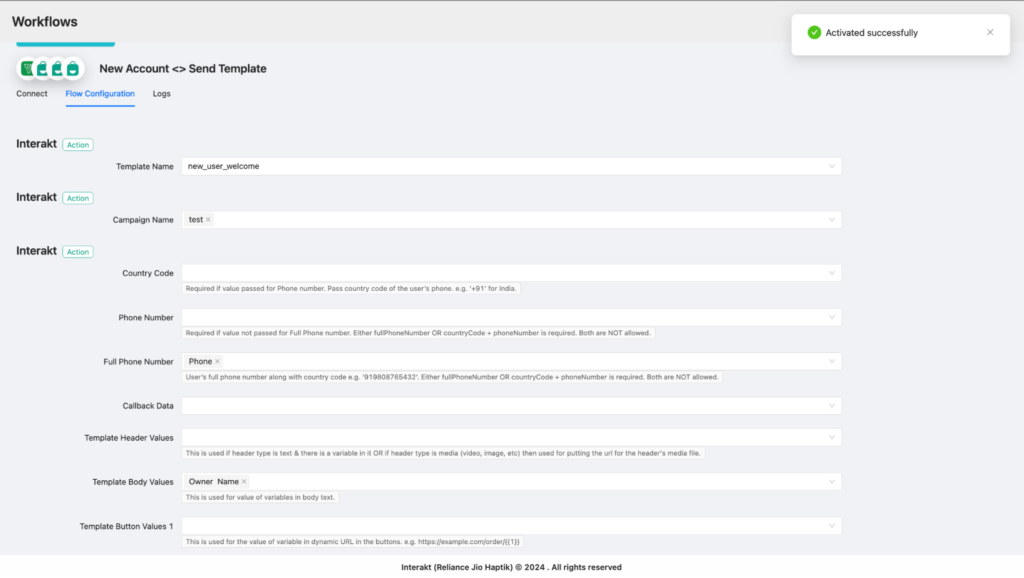Zoho Bigin is a CRM software developed by Zoho Corporation for small businesses and startups. It provides a user-friendly interface and essential CRM functionalities to manage customer interactions and sales pipelines efficiently. Zoho Bigin offers features like pipeline and contact management, activity scheduling, customization, automation, mobile access, integration with other apps, and reporting. It’s designed to be affordable and easy to use, making it ideal for businesses that need a straightforward CRM solution.
Interakt’s WhatsApp integration with Zoho Bigin is designed to streamline your lead management and customer engagement. To access this seamless experience, businesses can opt for our paid integration service at just 300 INR per month only, ensuring a reliable and efficient connection between both platforms.
Integrating Zoho Bigin CRM with Interakt can enhance customer communication and streamline workflows. This can lead to more efficient operations, improved customer relationships, and enhanced business productivity.
Key Benefits of Zoho BIGIN CRM and Interakt Integration
- Synchronizes customer information between Zoho Bigin and Interakt, ensuring data consistency and easy access to complete customer profiles.
- Enables automation of tasks in Zoho Bigin based on events in Interakt, such as creating follow-up activities or updating deal stages, reducing manual effort and improving efficiency.
- Combines data from both platforms to provide deeper insights into customer behavior and preferences, helping businesses tailor their services and improve customer satisfaction.
Steps to Integrate Zoho CRM with Interakt
- Sign Up and Login: Ensure you have active accounts on Zoho Bigin CRM & Interakt. If you have an existing Interakt account, click here to Login and head over to Integrations section.
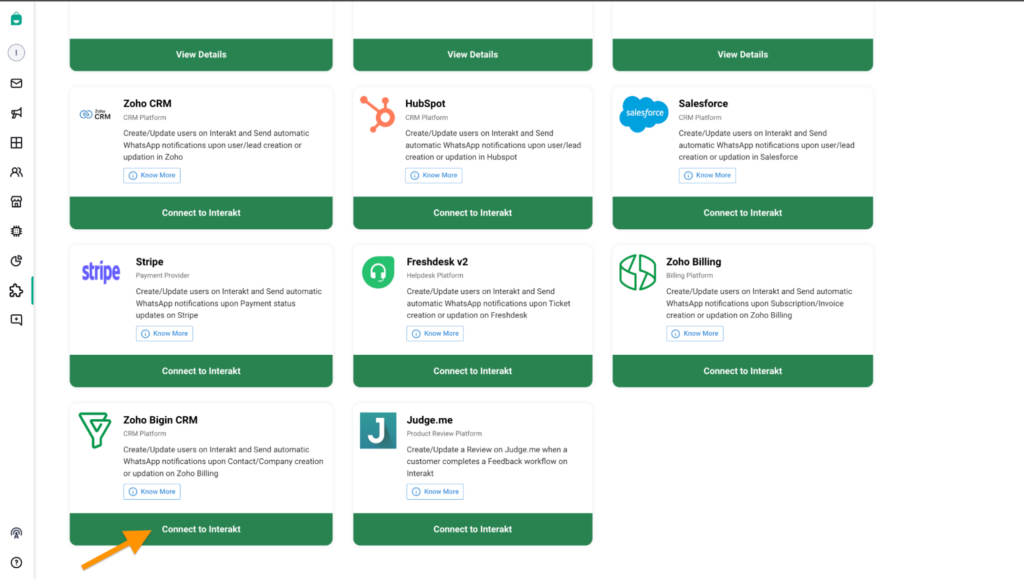
2. Select ZOHO Bigin CRM: In the Integration section, select Zoho Bigin CRM and proceed ahead.
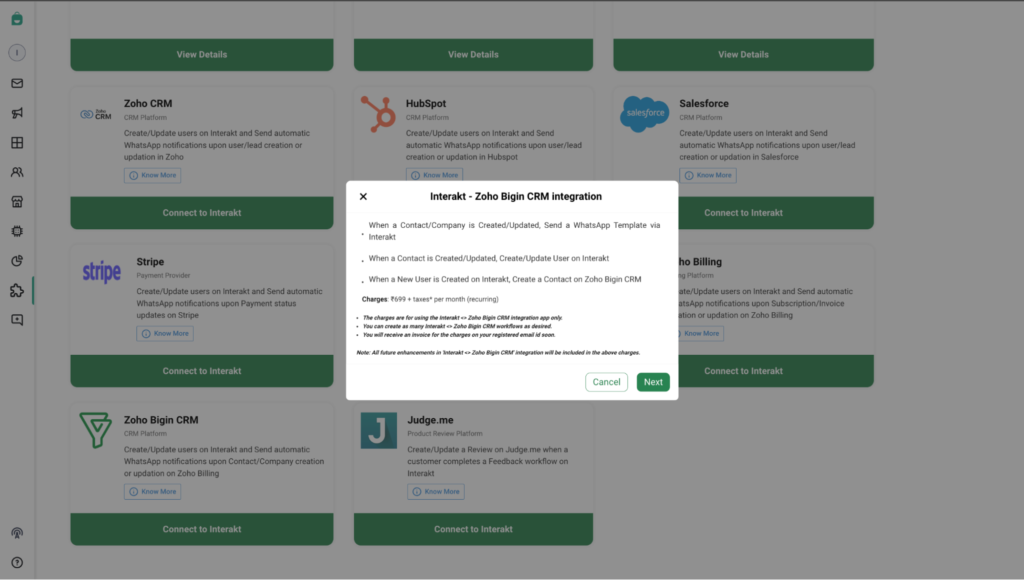
3. Select the Workflow Template: Choose the available Template Workflows and install the same
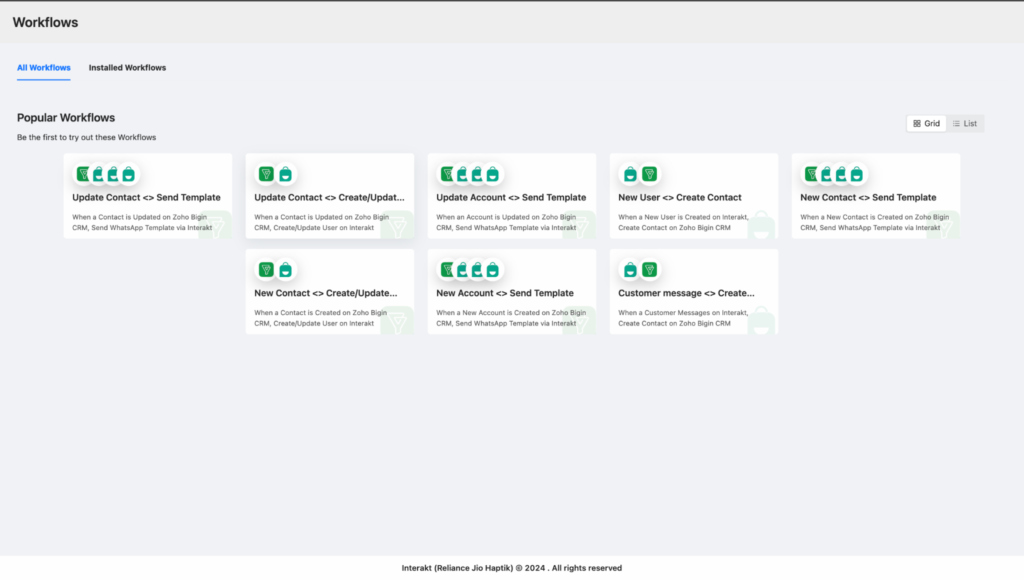
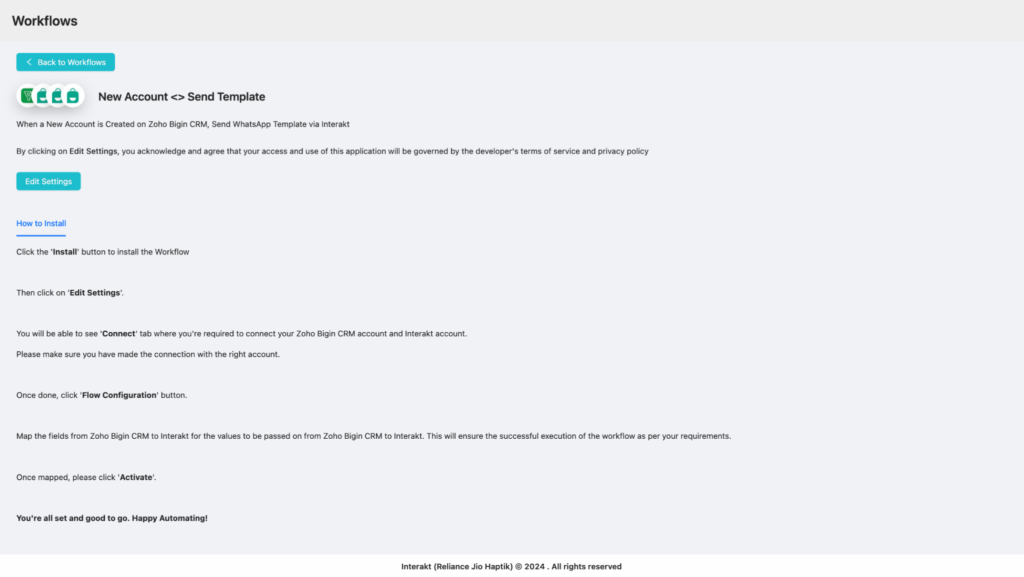
4. Connect Zoho CRM and Interakt: Once you have installed the Workflow, then click on Edit Settings
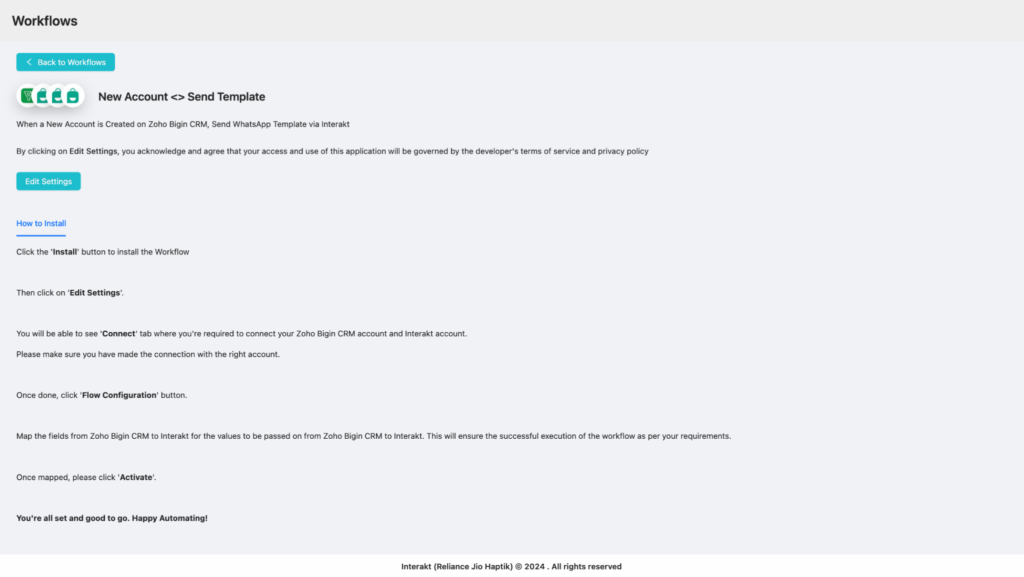
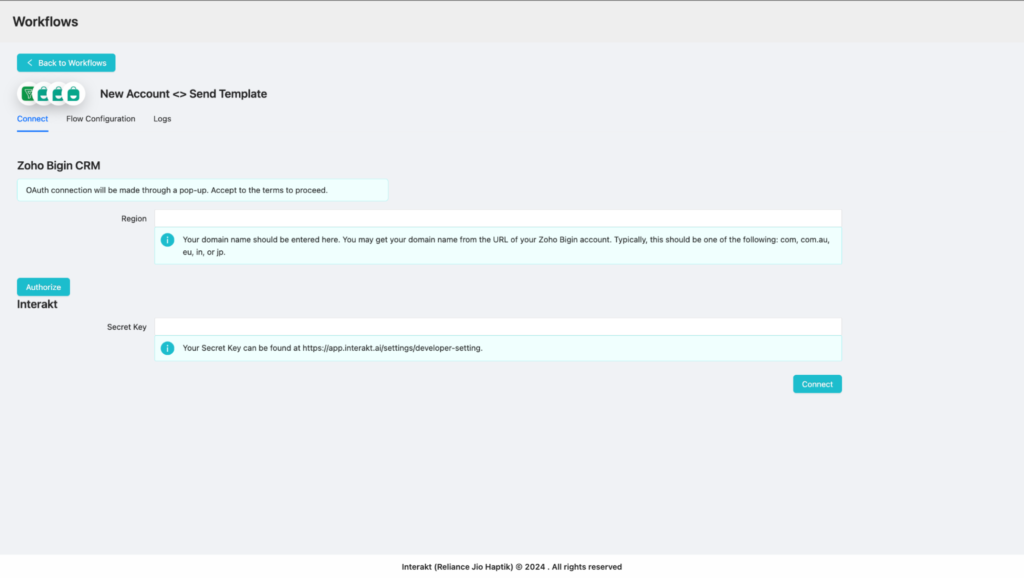
Zoho CRM: Authenticate your account by providing the necessary API keys or credentials.
Interakt: Authenticate your account similarly.
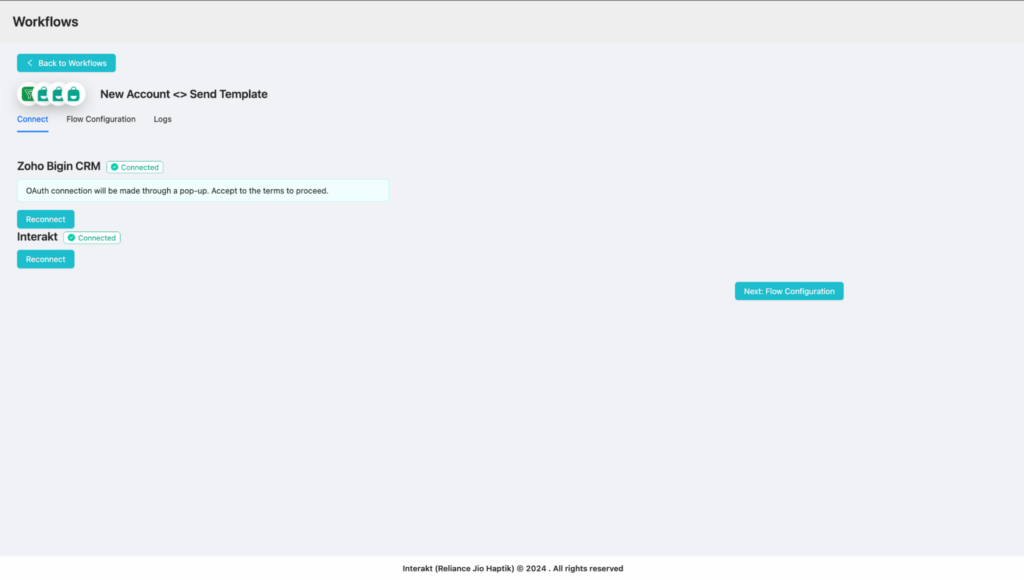
5. Flow Configuration: Under Flow configuration, Map the relevant data fields between Zoho CRM and Interakt to ensure that the information is transferred correctly. For example, map the “First Name”, “Last Name”, “Full Phone Number”, “Email”, and other contact details.
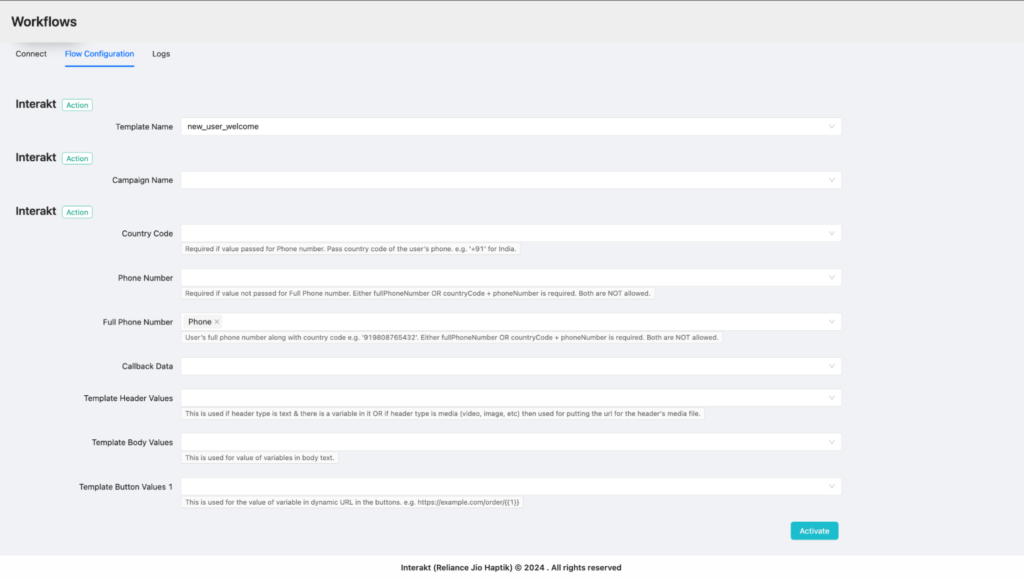
6. Activate the Workflow: Activate the workflow to enable real-time synchronization and automation.