Calendly is a scheduling tool that allows individuals and businesses to set up meetings without the need for back-and-forth communication. It automates the process of finding a convenient meeting time by syncing with users’ calendars, offering available slots, and letting others book directly. It simplifies appointment scheduling for different use cases like sales meetings, customer support, or internal discussions.
Integrating Calendly with Interakt offers numerous benefits that can significantly enhance customer support operations.
Key Benefits of Calendly and Interakt Integration
For merchants using Interakt, integrating with Calendly allows faster interactions with leads, moving them through the sales funnel quicker
• Once a meeting is scheduled, automatic reminders can be sent via WhatsApp to reduce no-shows and keep customers engaged.
• The integration can allow better lead management as meeting details and client information can be stored or synced with Interakt’s system, aiding in follow-ups and further automation
• Customers get instant access to scheduling options in their preferred communication channel, improving their experience and reducing friction
Steps to Integrate Calendly with Interakt
1. Sign Up and Login: Ensure you have active accounts on Calendly & Interakt. If you have an existing Interakt account, click here to Login and head over to Integrations section.
2. Select Calendly: In the Integration section, select Calendly and proceed ahead.
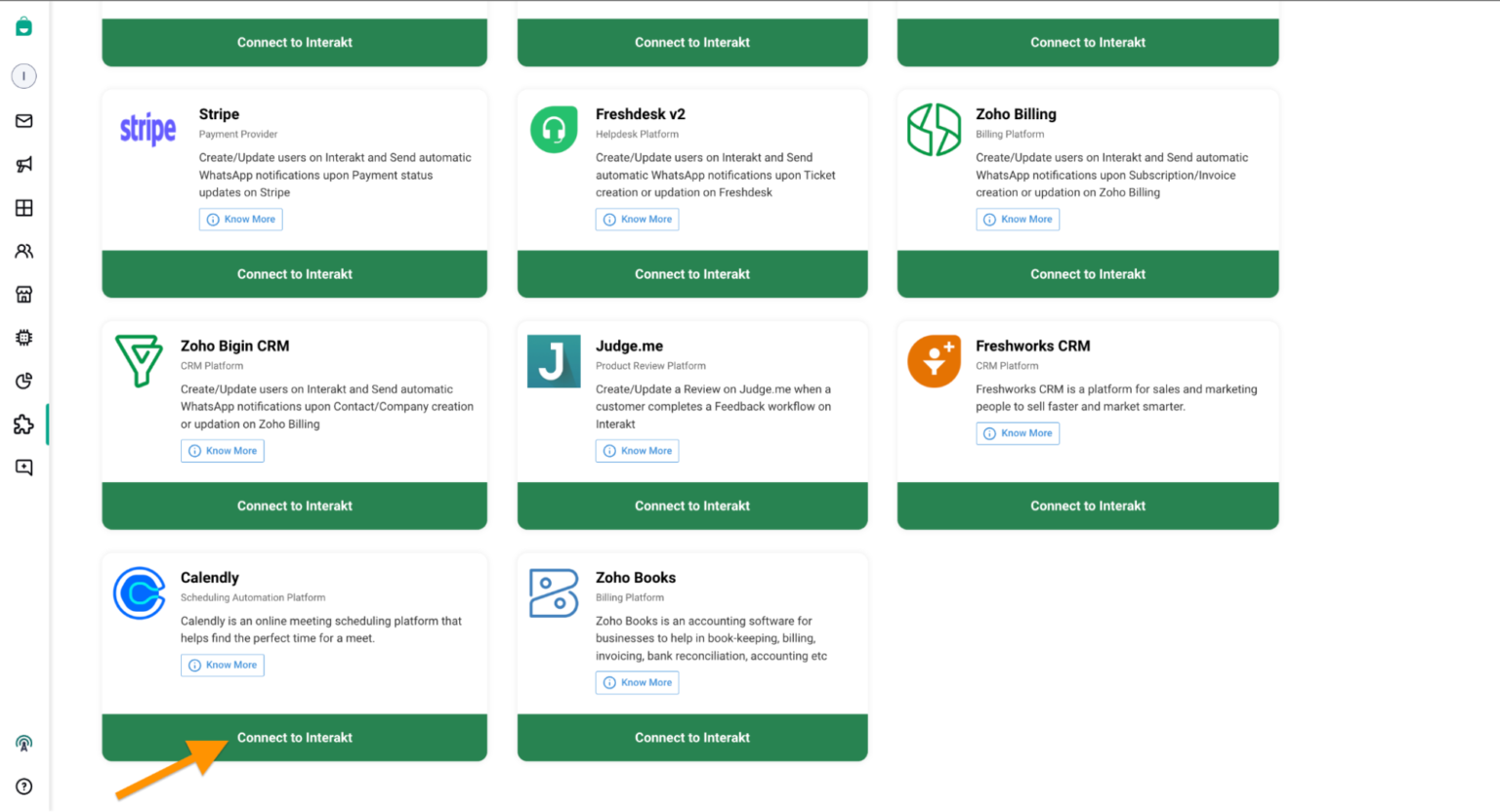
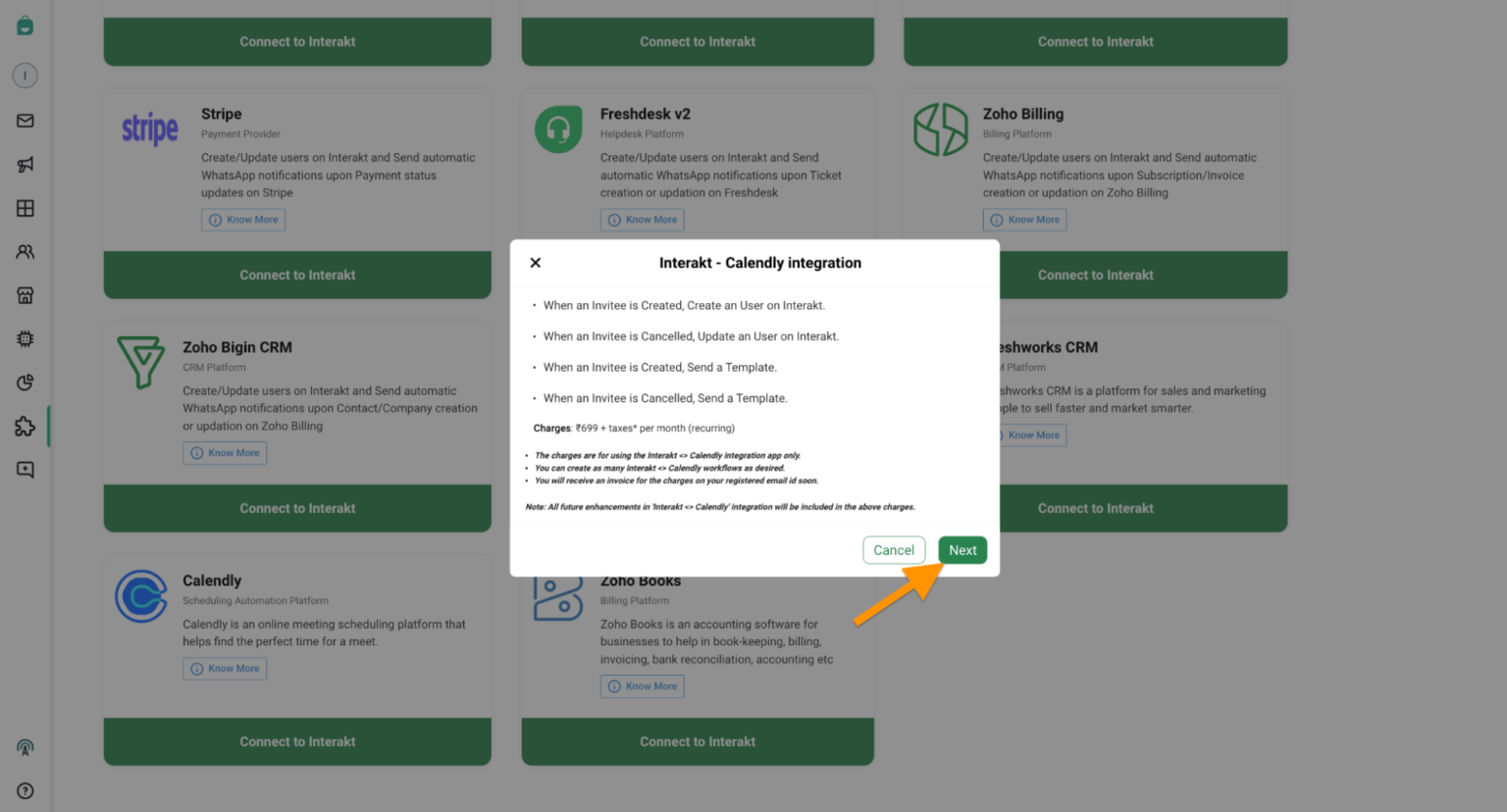
3. Select the Workflow Template: Choose the available Template Workflows and install the same.
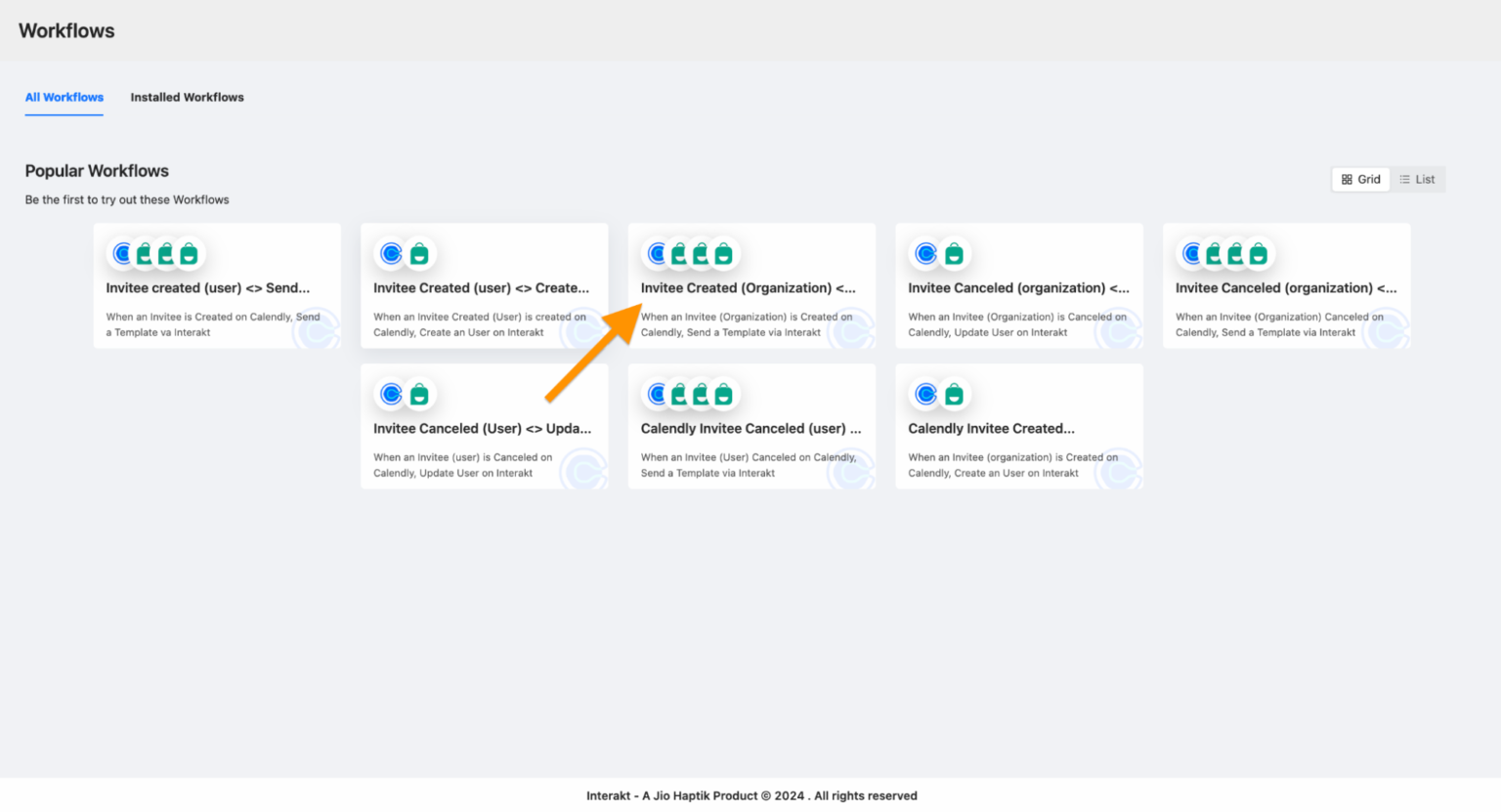
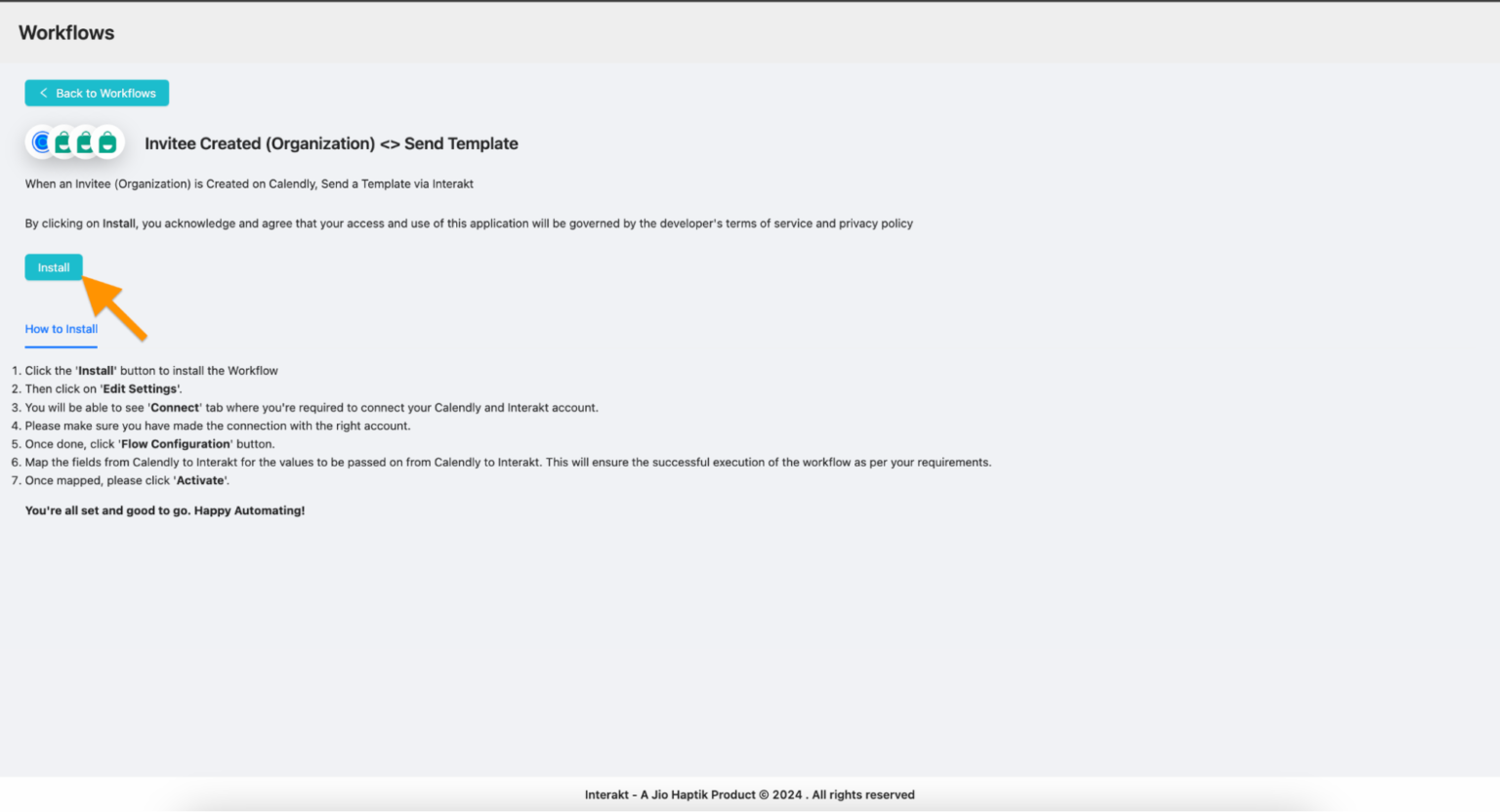
4. Connect Calendly and Interakt: Once you have installed the Workflow, then click on Edit Settings
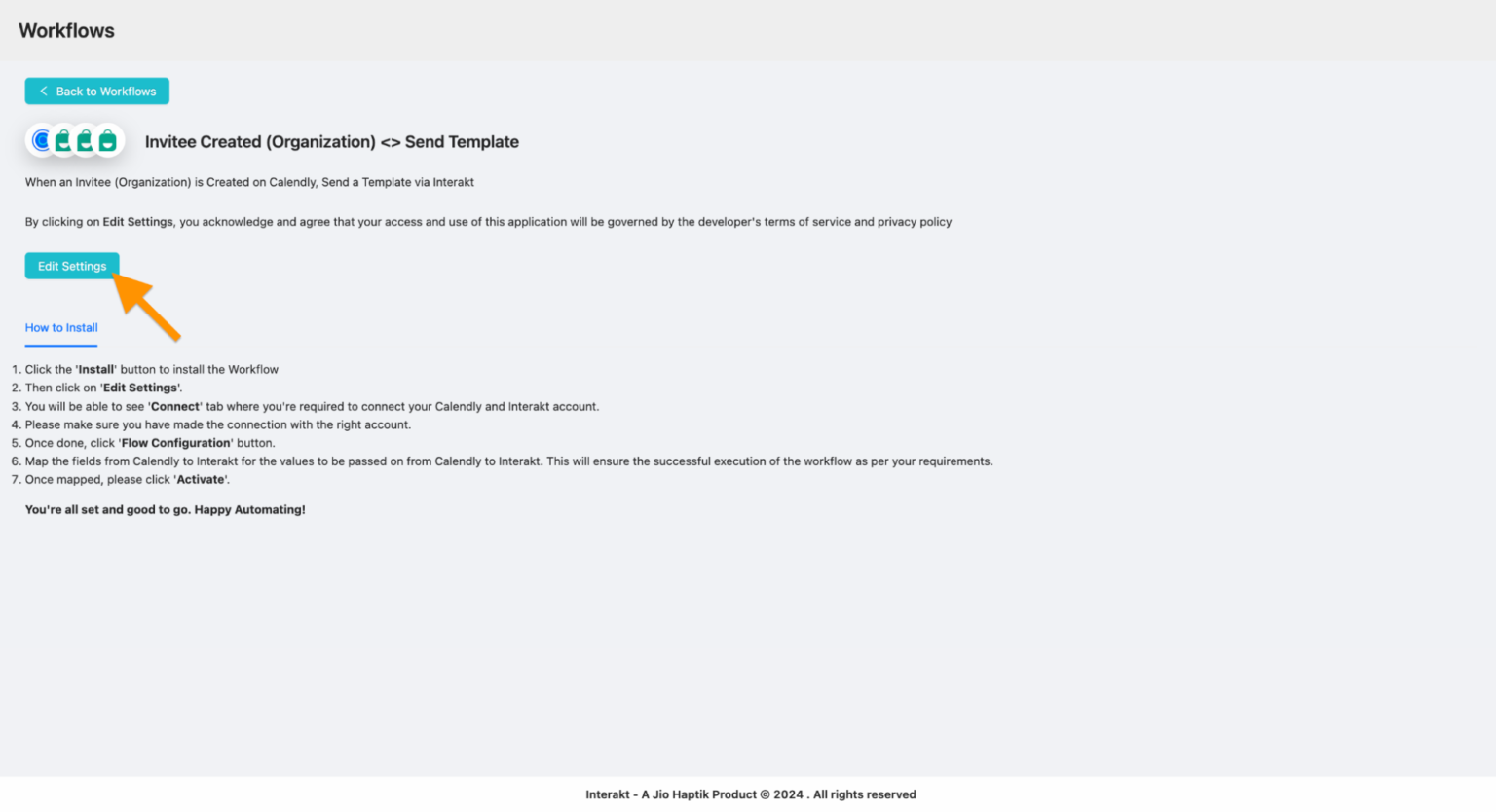
Calendly: Authenticate your account by providing the necessary API keys or credentials.
Interakt: Authenticate your account similarly.
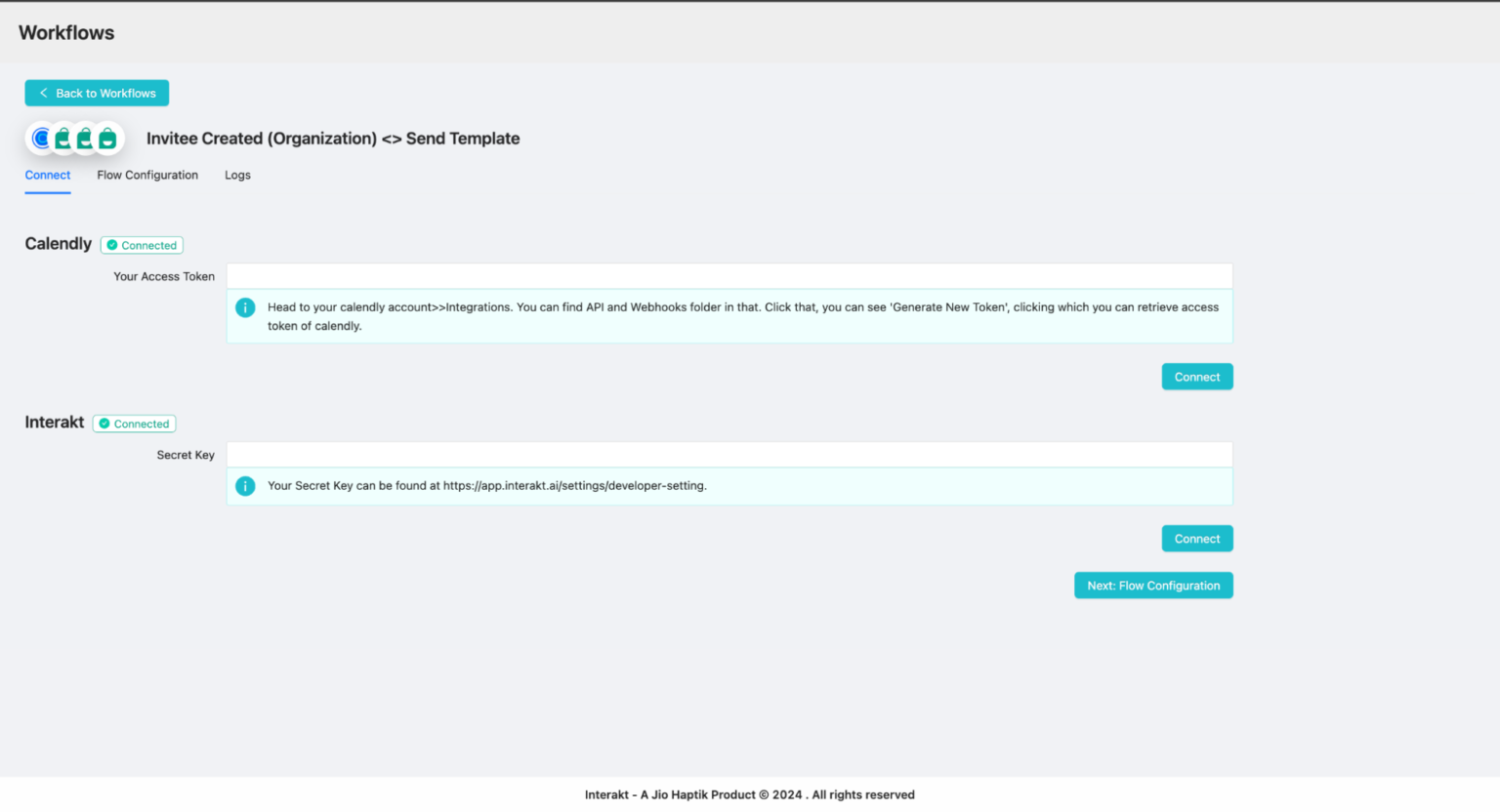
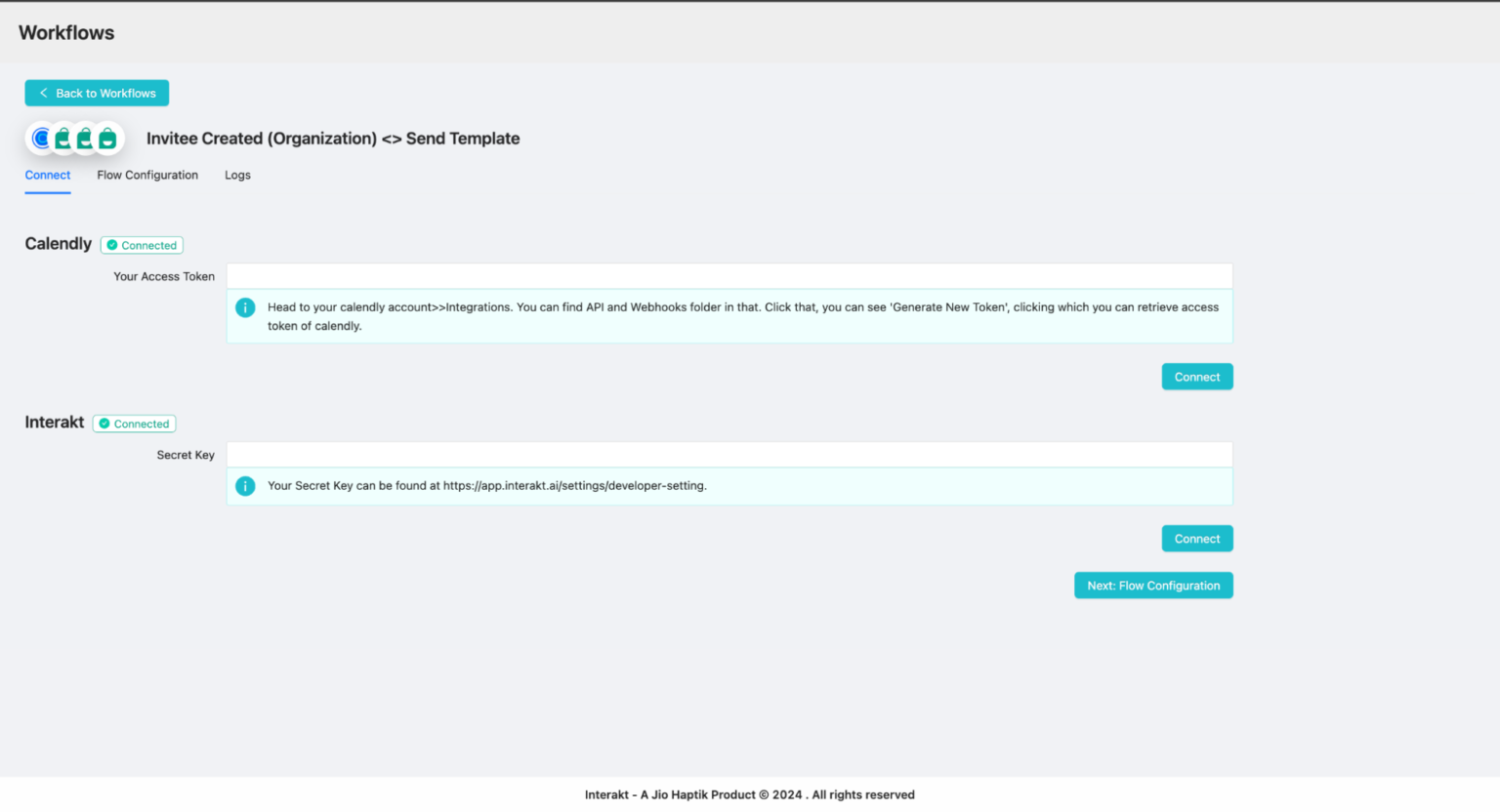
5. Flow Configuration: Under Flow configuration, Map the relevant data fields between Calendly and Interakt to ensure that the information is transferred correctly. For example, map the “First Name”, “Full Phone Number”, “Email”, and other contact details.
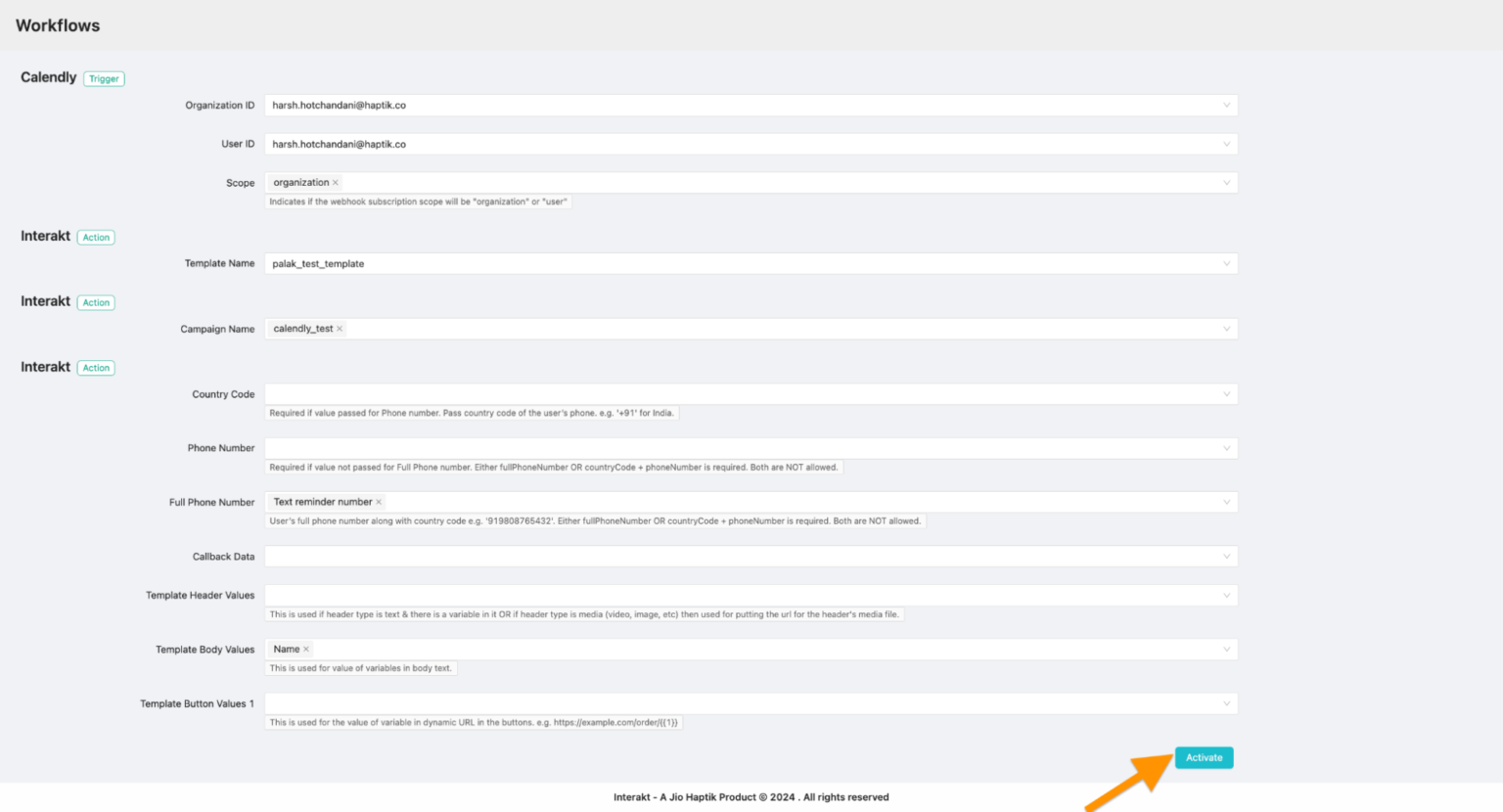
6. Activate the Workflow: Activate the workflow to enable real-time synchronization and automation.
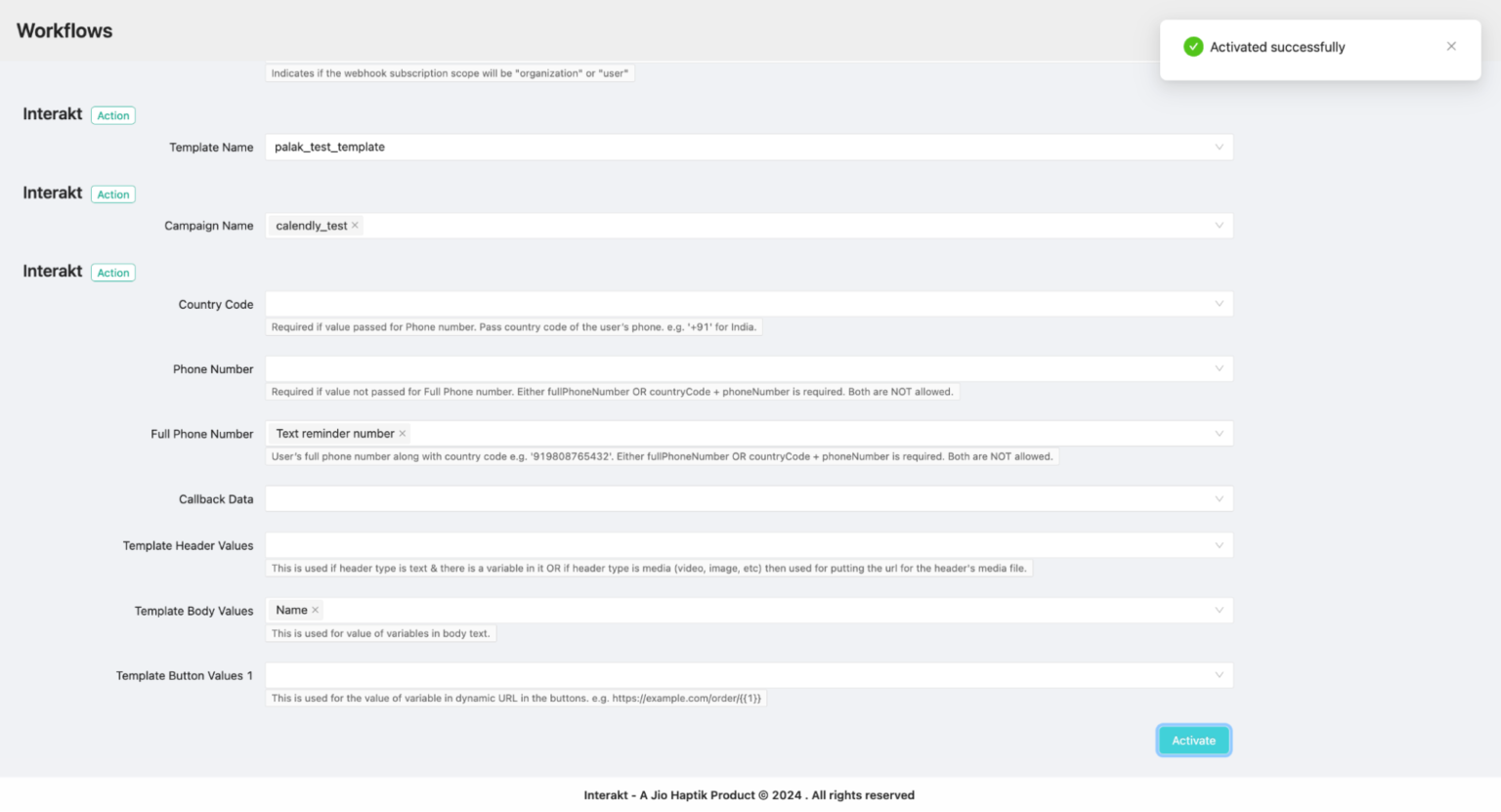
Sample workflows
• When an Invitee (User/Organization) is Created, Send a WhatsApp Template
• When an Invitee (User/Organization) is Cancelled, Send a WhatsApp Template
• When an Invitee (User/Organization) is Created, Create/Update User on Interakt
• When an Invitee (User/Organization) is Cancelled, Update User on Interakt




