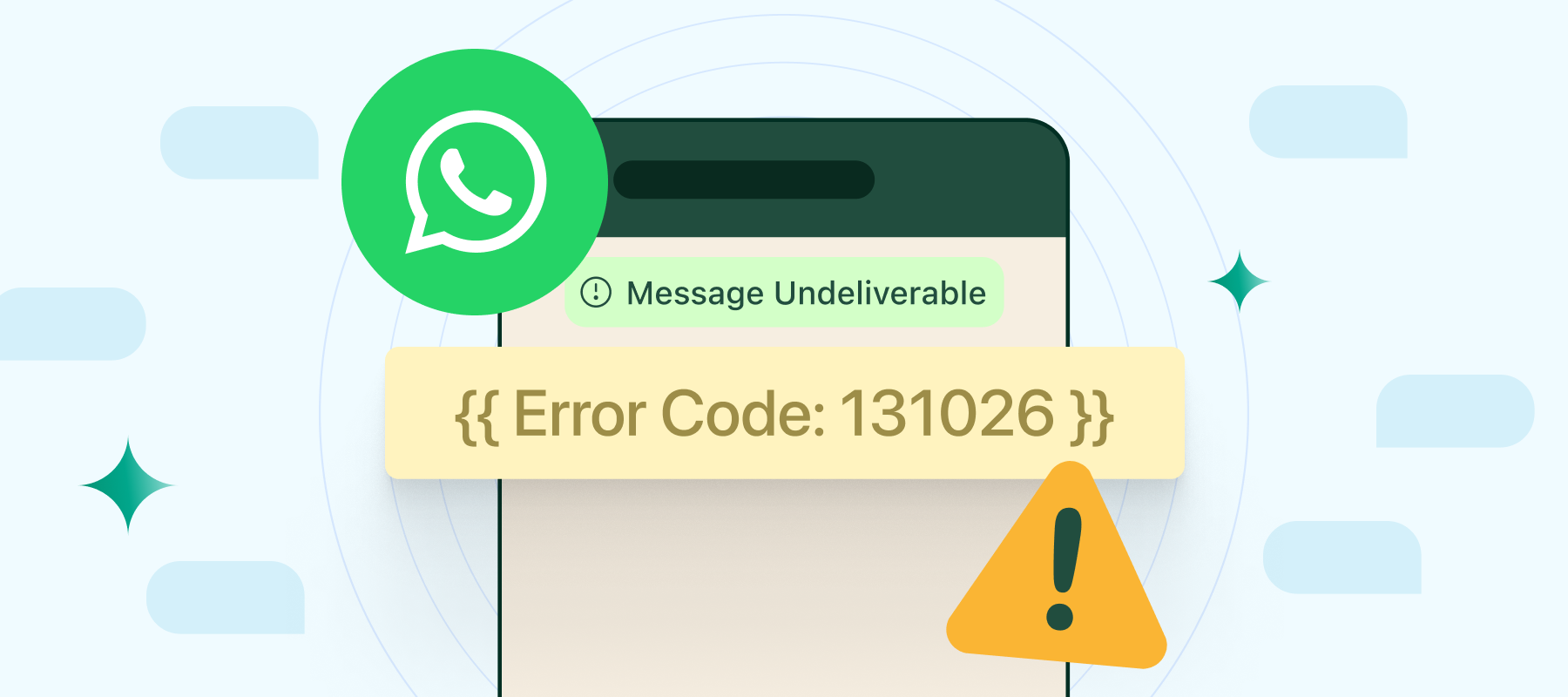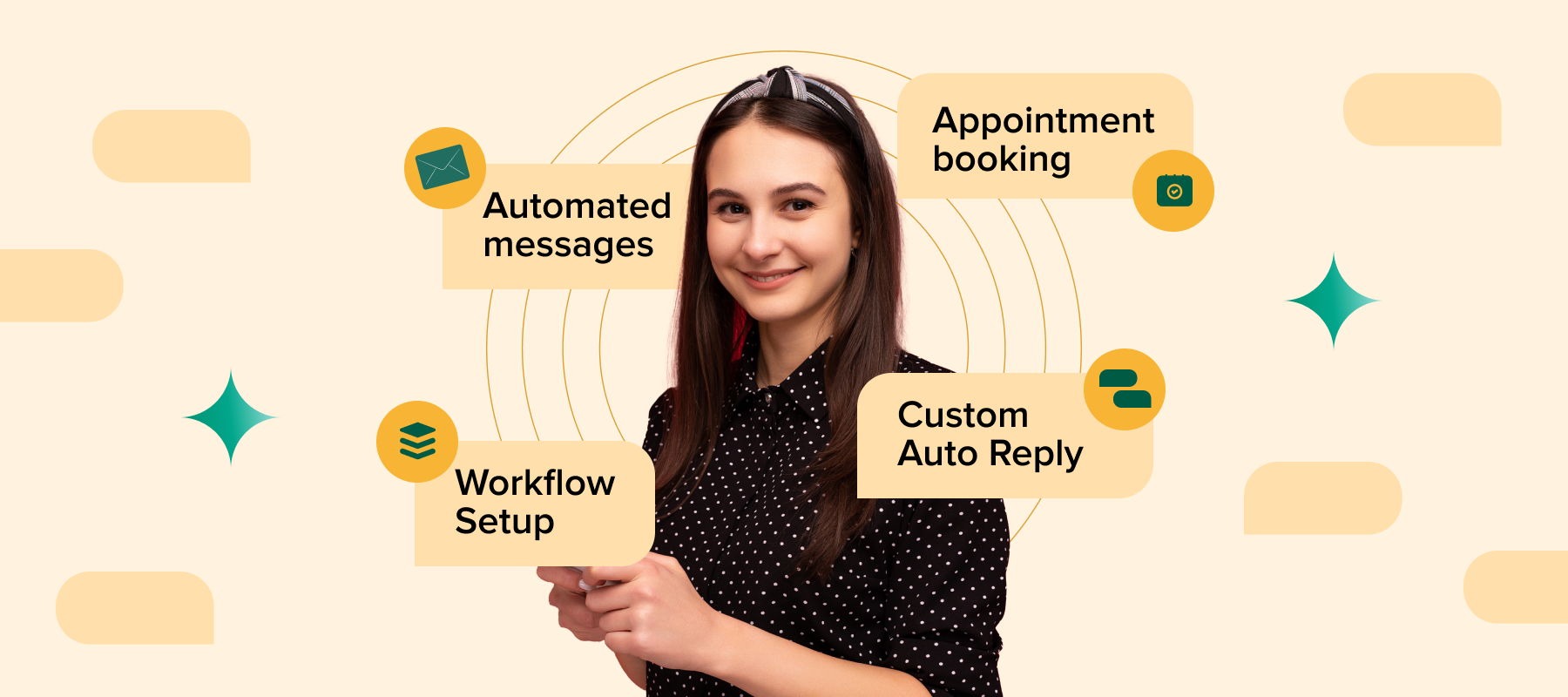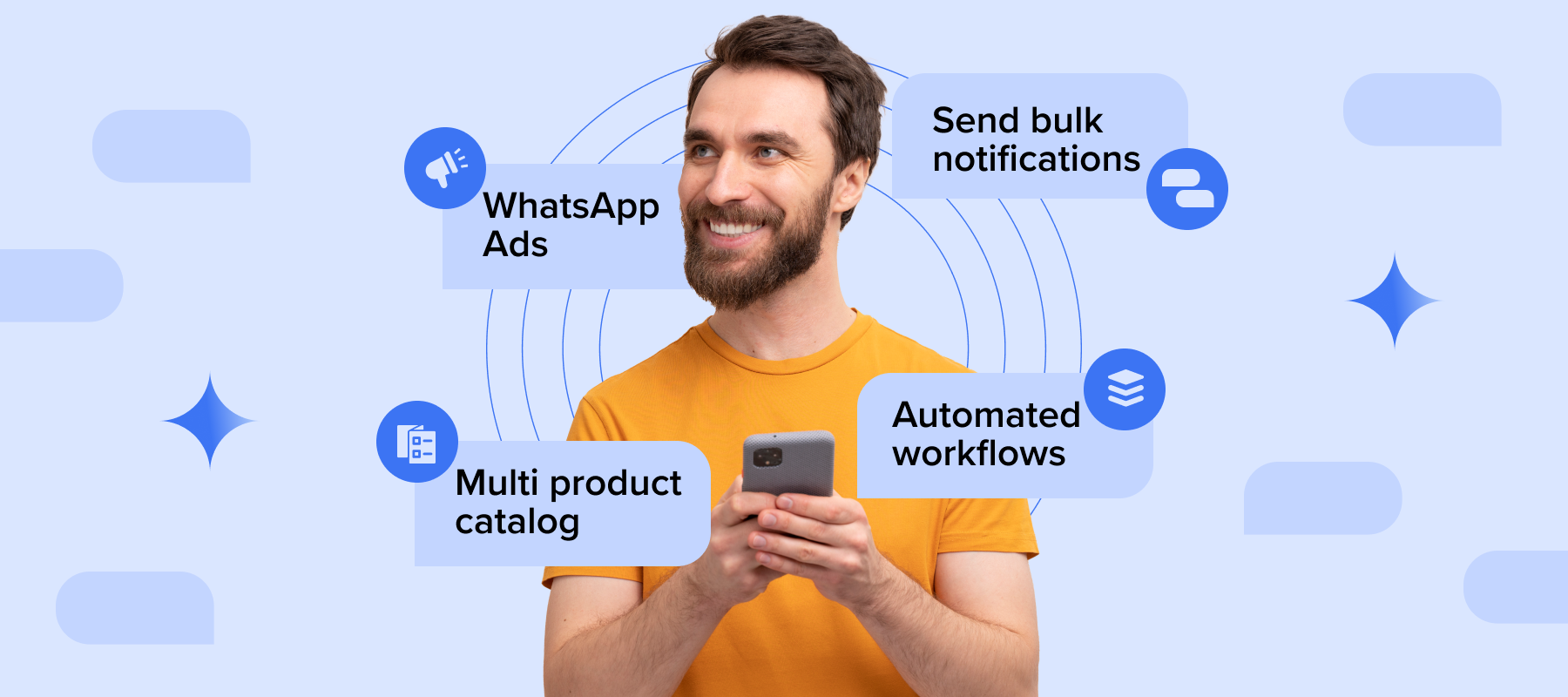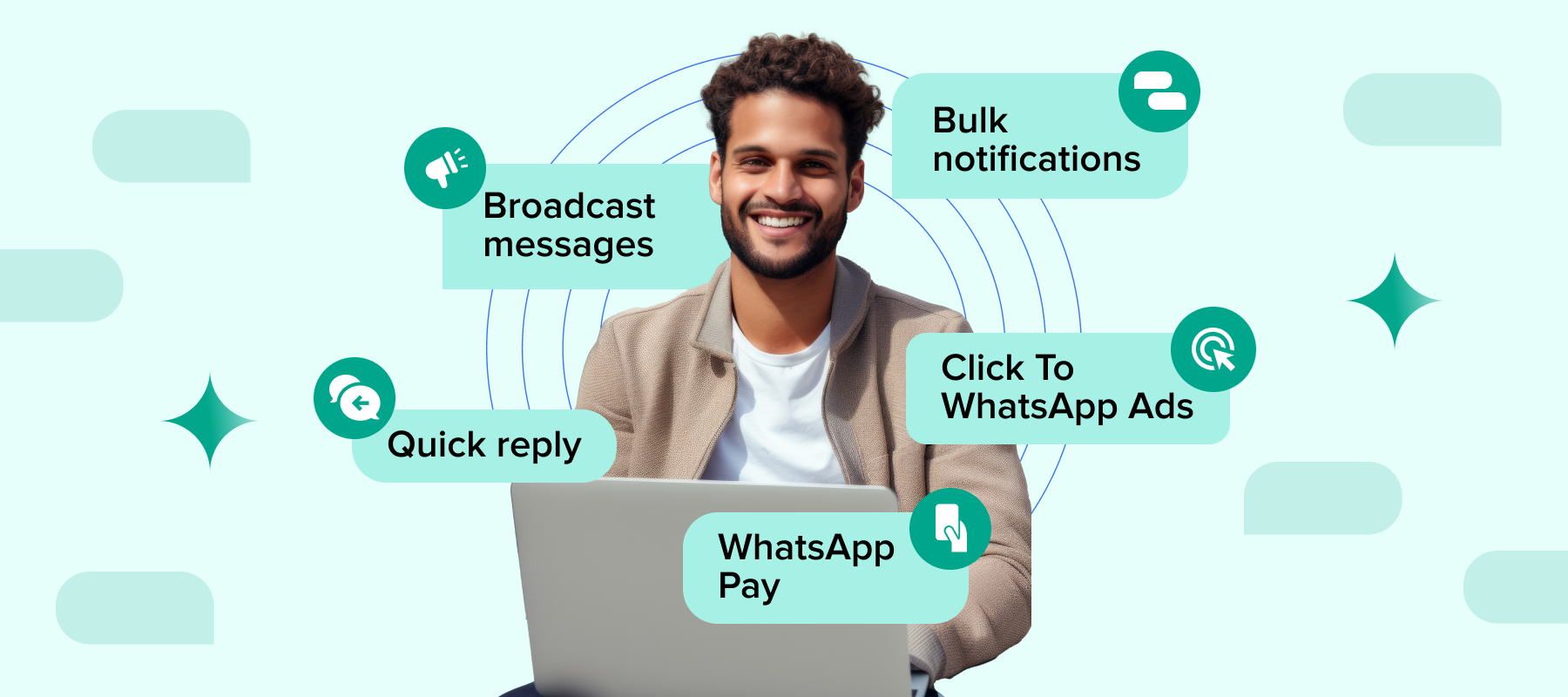Sometimes, WhatsApp Business messages don’t reach their destination, but don’t stress—this happens for a few typical reasons. If you’re experiencing delivery issues, checking the error codes can provide insight and solutions.
Recently, some businesses have faced a surge in undelivered messages, specifically receiving WhatsApp ‘131026’ Error Code.
What do these codes mean, and why are approved template messages failing?
If you’re a marketer grappling with these questions, you’re in the right place for clarity on how to troubleshoot WhatsApp errors.
WhatsApp Business has refined its message delivery policy in a recent update that’s reshaping digital marketing. Designed to improve user experience, this change introduces automatic blocks for certain messages, especially marketing templates.
WhatsApp's Updated Policy [2025]
WhatsApp has unveiled a Frequency Capping policy update aimed at fostering better user experiences while ensuring marketing template messages remain relevant and engaging.
Recently rolled out in India, this policy aims to enhance interaction quality by capping the frequency of marketing templates a user can receive within a given period.
This new approach imposes limits on the number of marketing template messages a user can receive from any business—not just yours—within a specific timeframe. Messages that are deemed less likely to capture a user’s attention or engagement may face higher chances of failure.
It’s important to note that this limitation applies solely to marketing templates used to initiate new conversations. Active, ongoing conversations between a business and its customers remain unaffected, allowing smooth communication to continue without interruptions.
To help businesses identify when their messages are blocked under this policy, WhatsApp provides the following error codes.
Common reasons behind the error 131026
Error Code 131026: Message Undeliverable / Receiver cannot receive this message
Causes of 131026 error:
– The recipient’s number is not linked to a WhatsApp account.
– The recipient hasn’t accepted WhatsApp’s new Terms of Service and Privacy Policy.
– The recipient is using an outdated version of WhatsApp.
A step-by-step guide to resolve WhatsApp '131026' Error
To ensure smooth messaging on WhatsApp Business and reduce the likelihood of errors, follow these best practices:
1. Regular App Updates:
Ensure your WhatsApp Business app is always updated to the latest version. Updates often include bug fixes, improved performance, and compatibility with new policies or features, minimizing the risk of technical glitches.
2. Synchronize Device and App Settings:
Keep your device settings aligned with the app’s requirements. This includes allowing necessary permissions, such as access to contacts and notifications, to avoid disruptions in functionality.
3. Troubleshoot WhatsApp Errors:
Regularly review the performance of your message templates. Optimize their content to increase readability and engagement rates, ensuring they comply with WhatsApp’s guidelines and are less likely to fail delivery. Understand WhatsApp error codes meaning and their implications. For example, if you encounter a message delivery block, explore WhatsApp message error fix strategies, such as modifying the content or rescheduling sends.
4. Use Valid Contact Numbers:
Verify that the contact numbers in your list are active WhatsApp accounts to prevent undelivered messages and unnecessary errors.
5. Adhere to Message Frequency Guidelines:
Be mindful of WhatsApp’s messaging limits. Avoid overloading users with messages to maintain a healthy engagement and prevent blocks or policy violations.
6. Stay Informed About Policy Updates:
Keep track of WhatsApp’s evolving policies to ensure your messaging strategies align with the latest guidelines.
By adopting these measures, businesses can create a seamless and reliable experience for both their teams and their customers.
Common reasons behind the error
Error Code 131049
When a marketing template message isn’t delivered to a user due to message limits, the Cloud API will return error code 131049 with the message: “This message was not delivered to maintain a healthy ecosystem.”
If you encounter this error and suspect it’s due to the messaging limit, Meta suggests avoiding resending the message immediately, as this will likely lead to the same error. Instead, try resending at gradually longer intervals until the message is successfully delivered.
WhatsApp send failure solution: Automated Retries on WhatsApp
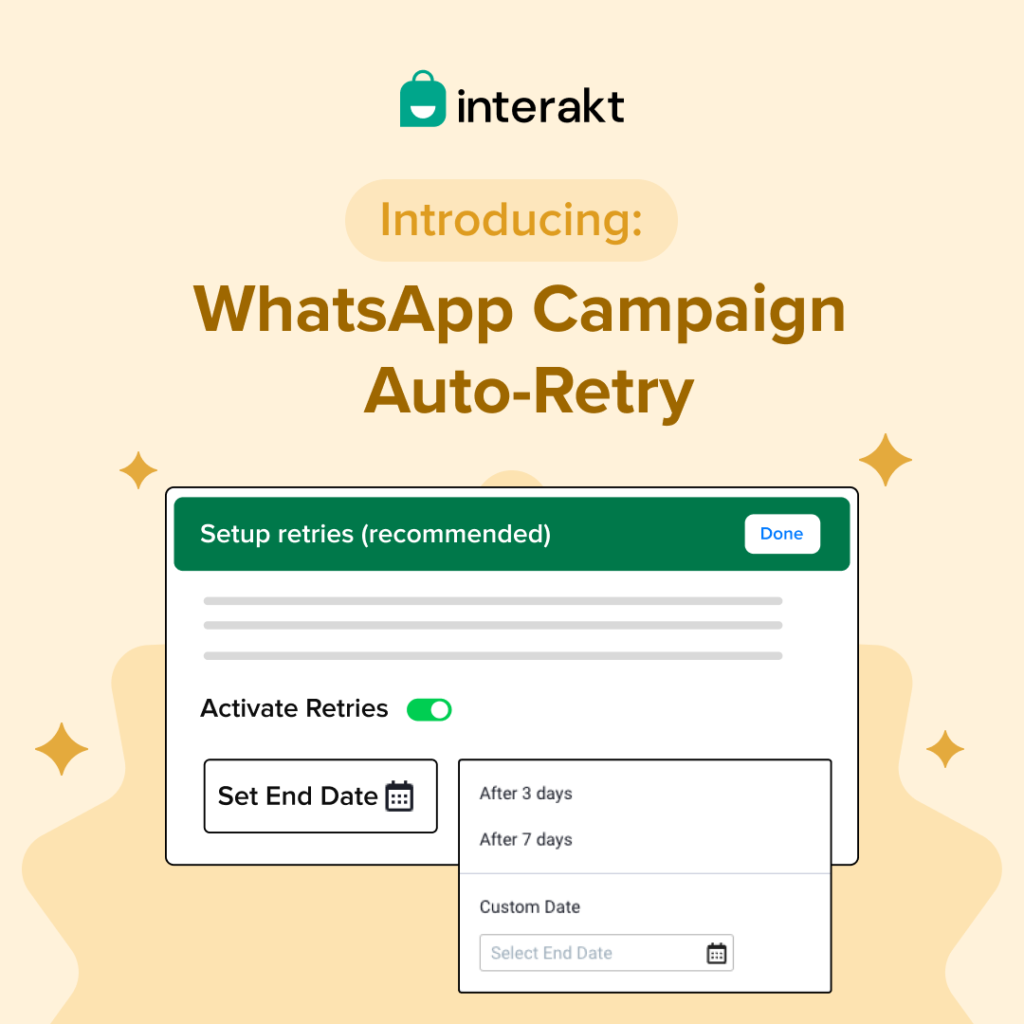
At Interakt, we understand frequency capping on WhatsApp Marketing Messages can be a major hurdle for businesses. To tackle this issue we have launched – WhatsApp Campaign Auto-rety.
You don’t need to manually resend the campaign, Interakt automatically resends failed WhatsApp messages after 24 hours to boost your engagement, campaign success, and ROI.
Pro tip: 7 retries are proven to deliver the best results, ensuring:
The campaign reaches the maximum audience
Drive higher engagement, resulting in improved ROI
Activating retries can help you reach 32% more customers by automatically resending failed messages after 24 hours.
Troubleshooting WhatsApp message errors is now easier with the latest updates to WhatsApp Business policies. The new framework enhances user experience by capping the frequency of marketing templates a user can receive. Errors like 131026 often occur due to invalid numbers, outdated apps, or users not accepting updated terms, while 131049 reflects frequency cap limits.
For a WhatsApp send failure solution, businesses should ensure their app is up-to-date, clear WhatsApp cache on Android or iOS, and verify recipient details. Interakt offers a practical fix with its WhatsApp Campaign Auto-retry feature, automating the resending of failed messages after 24 hours. By addressing WhatsApp connectivity issues and understanding WhatsApp error codes meaning, businesses can boost engagement and ROI while reaching up to 32% more customers.
 WhatsApp Sales CRM – Track Leads & Close Deals Faster! [Try It Now]
WhatsApp Sales CRM – Track Leads & Close Deals Faster! [Try It Now]