If you’re running your business on Interakt, you’ll eventually need to add team members. When you do, you’ll want to control what each person can see and do. That’s where Roles and Permissions come in.
This guide will help you understand:
-What different roles mean
-What permissions does each role have
-How to decide which role to assign to whom
Let’s get started
What Are Roles in Interakt?
A role defines what a team member (or “agent”) can do inside Interakt.
Think of roles like job titles — but with built-in access controls.
For example:
-A Sales Agent can manage their customers and leads
-A Sales Lead can view and manage contacts for their whole team
-A Super Admin can do everything — from editing roles to setting up automations
How to View All Roles & Their Permissions
1.Login to your Interakt Admin account
2.Click on Settings in the left menu
3.Go to the Roles Permissions tab
4.You’ll now see a list of all roles — each role is shown as a tab
Click on a role tab to view all permissions for that role.
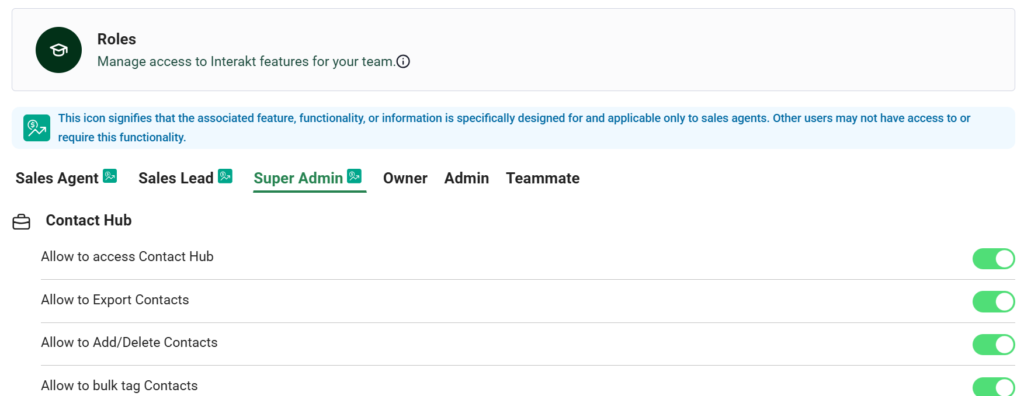
Roles Available on Different Plans
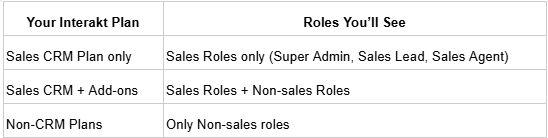
So you won’t see Sales roles if you’re only using Support or Marketing on Interakt.
Let’s Break Down the 3 Sales Roles
These roles are specially made for teams using Interakt’s Sales CRM.
1. Super Admin
-Full access to everything in the account
-Can manage roles, teams, permissions, and automation
-Can view all contacts across all teams
Example: You’re the business owner — you want full control over everything, from team settings to contact visibility.
2. Sales Lead
-Can view contacts owned by their team
-Can manage pipelines, contact statuses, and automations
-Can add/edit/delete teams
-Can configure who owns what customer
Example: Your regional sales head is managing a 5-person team. They need access to everything their team is doing.
3. Sales Agent
-Can only see their contacts
-Can add new contacts and update them
-Has access to the Contacts List and Inbox only for their customers
Example: Your field sales rep is following up with leads in a specific area.
Each sales role is marked with a Sales icon so they’re easy to spot.
Permissions Overview
Here’s what you can control for each role:
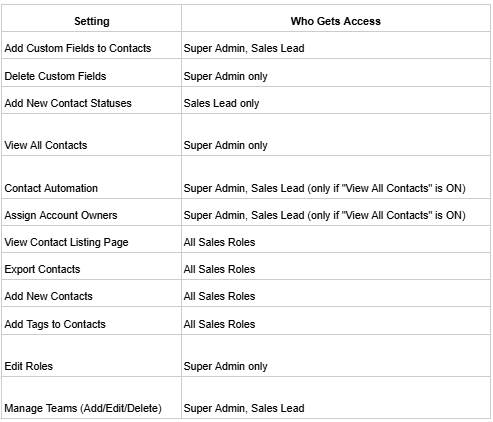
What Does “View All Contacts” Mean?
This permission lets you decide how many contacts an agent can view:
-If ON: The agent can view all contacts in the system
-If OFF:
-Regular agents can only see contacts they own
-If the agent is a team lead, they can also see contacts owned by their team members
Case 1: The agent is not a Team Lead
They will only be able to see contacts that they own.
Example:
Ravi is a Sales Agent handling leads in Mumbai.
He’s not leading any team.
He will only see his own assigned customers.
He won’t see contacts assigned to other team members, like Priya or Karan.
Case 2: The agent is a Team Lead
They will be able to see:
-Contacts assigned to themselves, plus
-Contacts assigned to any team members they are leading
Example:
Anita is the Team Lead for the Delhi team.
Even if the toggle is OFF, she can still:
-See her own customers
-See the customers assigned to her team members (like Ramesh and Suman)
But she still won’t see leads assigned to other teams (like the Bangalore team).
“Go to team settings →” button
This is just a shortcut link that takes you to the Team Settings page, where you can:
-See which agent is leading which team
-Edit team members and leads if needed
Example Scenarios
Scenario 1: You’re the Admin of a 5-member sales team
-You assign yourself the Super Admin role
-Your team leads (like regional managers) get the Sales Lead role
-Individual salespeople get the Sales Agent role
Now, your sales agents see only their own leads, while leads and admins get a full picture of performance.
Scenario 2: You want to limit who sees what
You want to protect customer data so that agents don’t see each other’s leads.
Just turn OFF “View All Contacts” for the Sales Agent role — they’ll only see their own assigned customers.
A Few Things to Keep in Mind
-You can’t turn on Sales permissions for old (non-sales) roles
-You can’t view chats in the Inbox unless you have the correct permissions
-If a Sales Agent has limited contact visibility, their Inbox will also be limited to only those contacts




