If you run a business and use Interakt’s WhatsApp Sales CRM to manage your customers, you’ll likely need your team to help you handle conversations, sales, and leads.
That’s where Agents come in.
This guide will walk you through how to add team members (agents) to your Interakt account, what roles to give them, and how to assign them to the right team.
What is an Agent in Interakt?
An Agent is any team member who logs into Interakt to manage leads, reply to customers on WhatsApp, or track sales.
Think of it like this:
1.You (the owner or admin) set things up
2.Your team (agents) handles the day-to-day conversations and sales follow-ups.
Who Can Add Agents?
Only Super Admin users (like the business owner or a manager) can add or manage agents inside Interakt’s WhatsApp Sales CRM.
How to Add a New Agent
Go to the Agents Page
-Log in to your Interakt account.
-On the top right corner, click on the Settings icon, then choose Agents Settings.
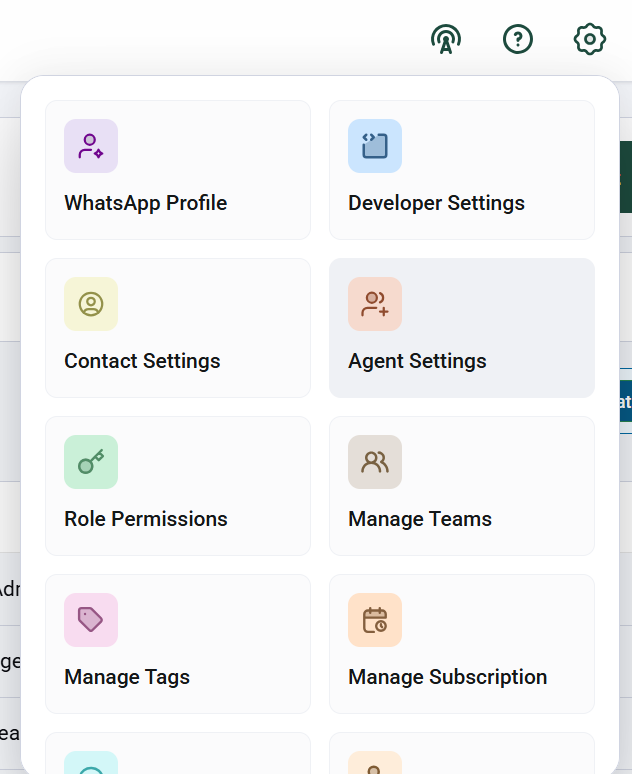
Click the “Create Agent” button
– You’ll see a button called Create Agent on the top right.
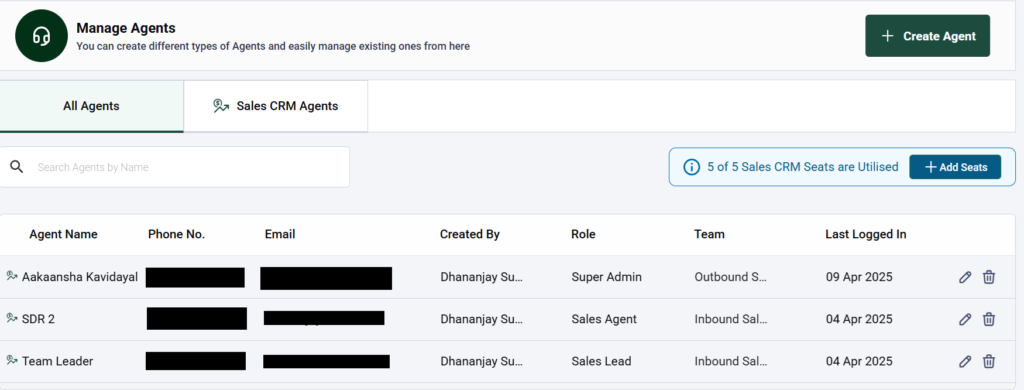
Interakt offers 5 agent seats with your plan, but if you want to add additional seats, you can do so by clicking on the Add Seats button.
Fill in the Agent Details in the Side Panel
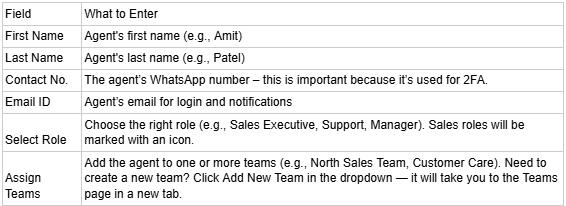
Here’s what you need to fill out: Click Save
That’s it! The new agent will be added and will receive login details.
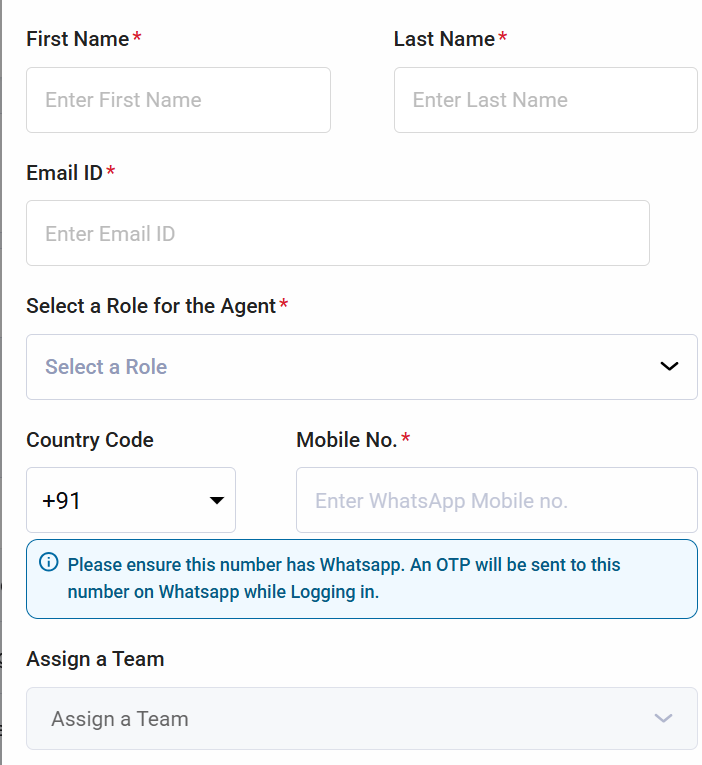
Some Things to Know
-Use a WhatsApp number: The contact number you enter must be on WhatsApp because Interakt uses it for secure login (2FA).
-Role management:
-You can edit an agent later and update their role or team.
-But if the agent is already assigned to a sales team, you can’t change their role until you remove them from that team first.
-Only users with Sales roles can be part of teams.
-Plan limits: If your Interakt plan has a limit on how many agents you can add, the Create Agent button will be disabled once you reach that limit. We’ll show you a message saying you’ve hit the maximum number.
Editing an Agent
Need to update an agent’s info?
-Just click the Edit icon next to their name on the Agents list.
-The same panel will open up, pre-filled with their details.
-Make your changes and hit Save.
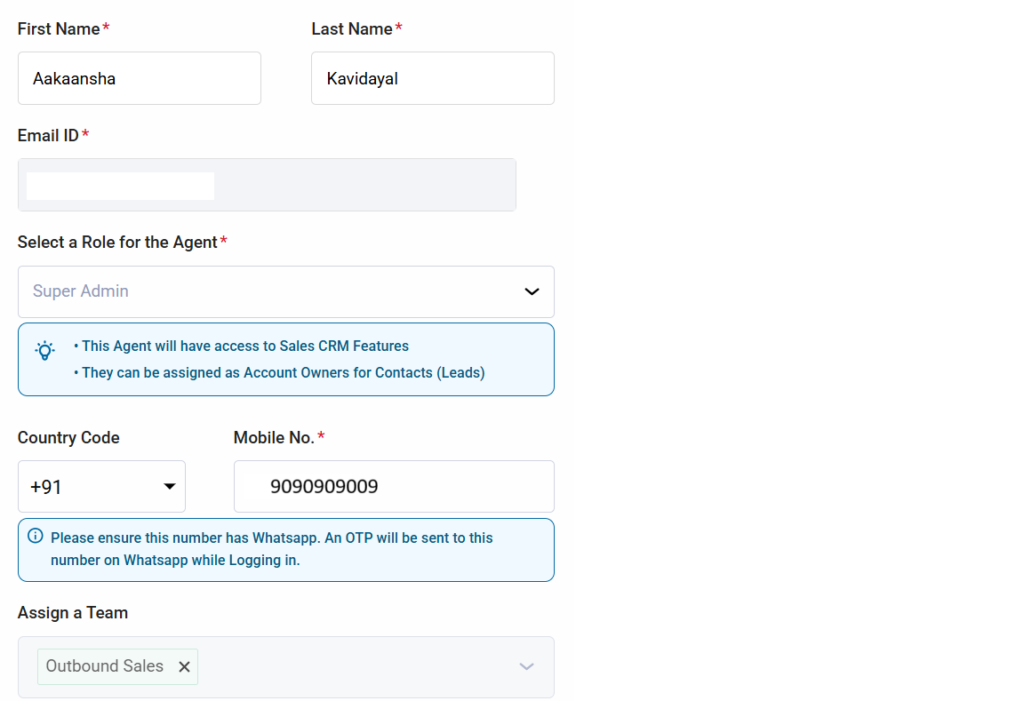
Example
Let’s say you’re the owner of a digital marketing agency and just signed up for Interakt. You want your two sales reps — Rahul and Sneha — to start using the CRM.
Here’s what you’d do:
-Go to the Agents page
-Click Create Agent
-Enter Rahul’s and Sneha’s details (use their WhatsApp numbers)
-Select Sales Role for both
-Add them to your Sales Team
-Hit Save
They can now log in and start closing deals.
A few points to remember
-Only Admins can add agents
-Use WhatsApp numbers for agent login
-Assign proper roles and teams
-Sales roles can be added to teams
-You can edit agent info anytime from the Agents page
-Plan-based limits may apply to how many agents you can add




