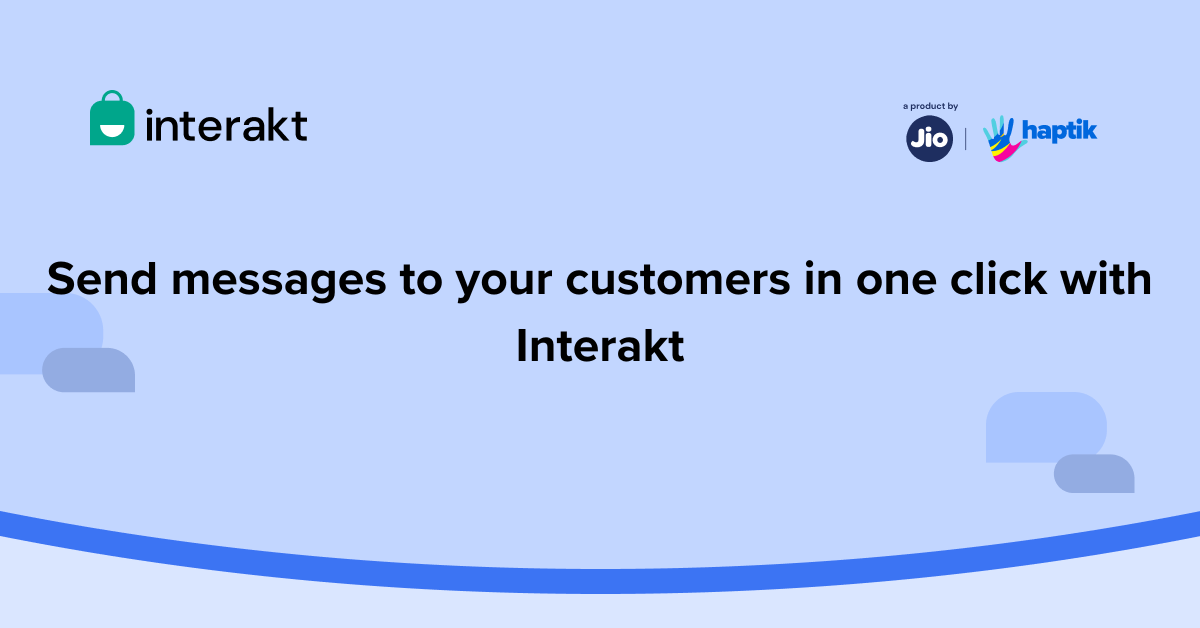If you want to send a WhatsApp message to a particular customer, you can do so from the All-users section as well.
In this module, we will understand the process of sending customized messages to your customer on WhatsApp with a single click – using Interakt’s WhatsApp CRM & Contact Management features.
Step-by-step instructions to send messages in one click on WhatsApp
To be able to use this feature, you need to head to the All-Users section on Interakt. The green icon (with a ‘Send Message’ prompt) next to your contacts’ name is the button you need to click to message your customer.
You can now initiate a conversation instantly with new customers or customers with whom you haven’t spoken recently, without setting up a notification campaign.
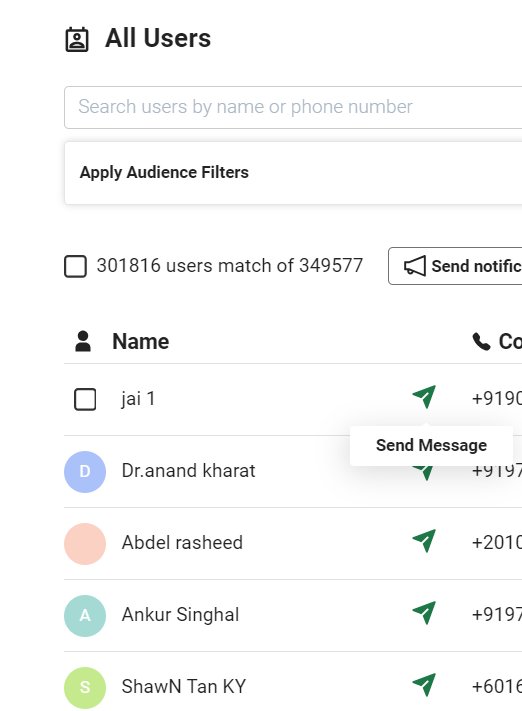
1. We’ll help you understand this better with an example. In the below example – we want to look up a customer named Aakaansha, whom we haven’t spoken to recently.
Finding Aakaansha would be quite a task before this feature as we would have to scroll through each conversation in the Shared Team Inbox section.
All we have to do now is simply search for Aakaansha by using a name filter as shown below or we could even use any other user-specific filter like phone number, email ID, etc.,
2. Once you have found the user that you want to message, you can simply click on the green arrow button which will then open up a new tab.
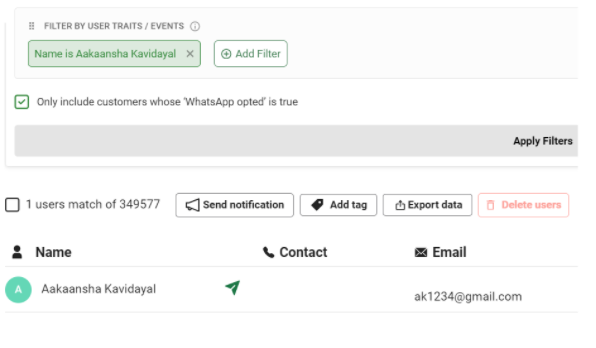
3. This new tab will re-direct you to the inbox from where you can send a template message or if you already have an ongoing conversation with the customer, you can continue with the conversation.
Send WhatsApp notifications to your customers from the Shared Team Inbox.
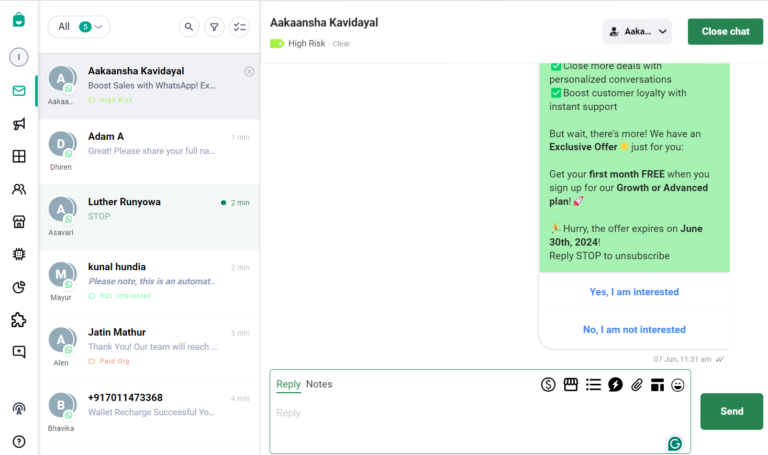
Hope this article helped you understand how to send WhatsApp notifications in one click to your customers from the All Users tab.