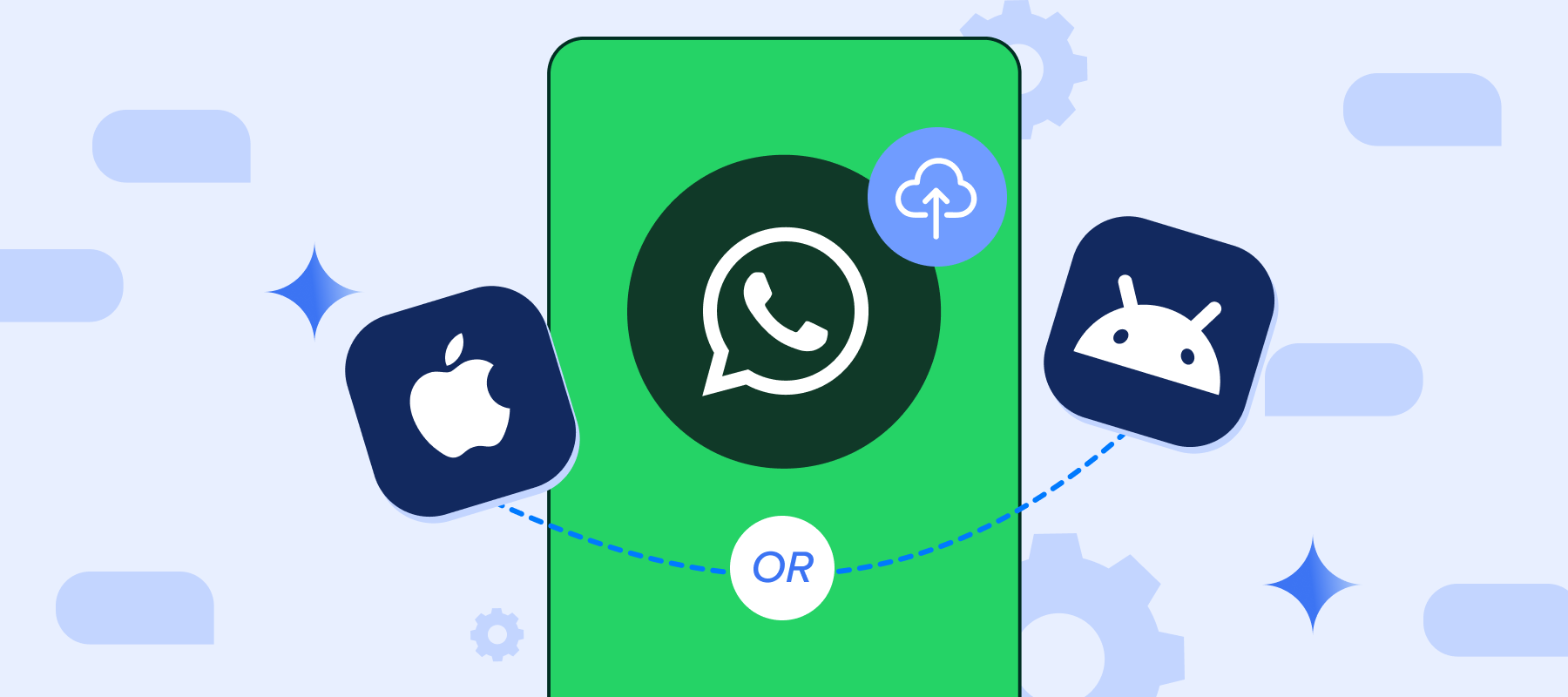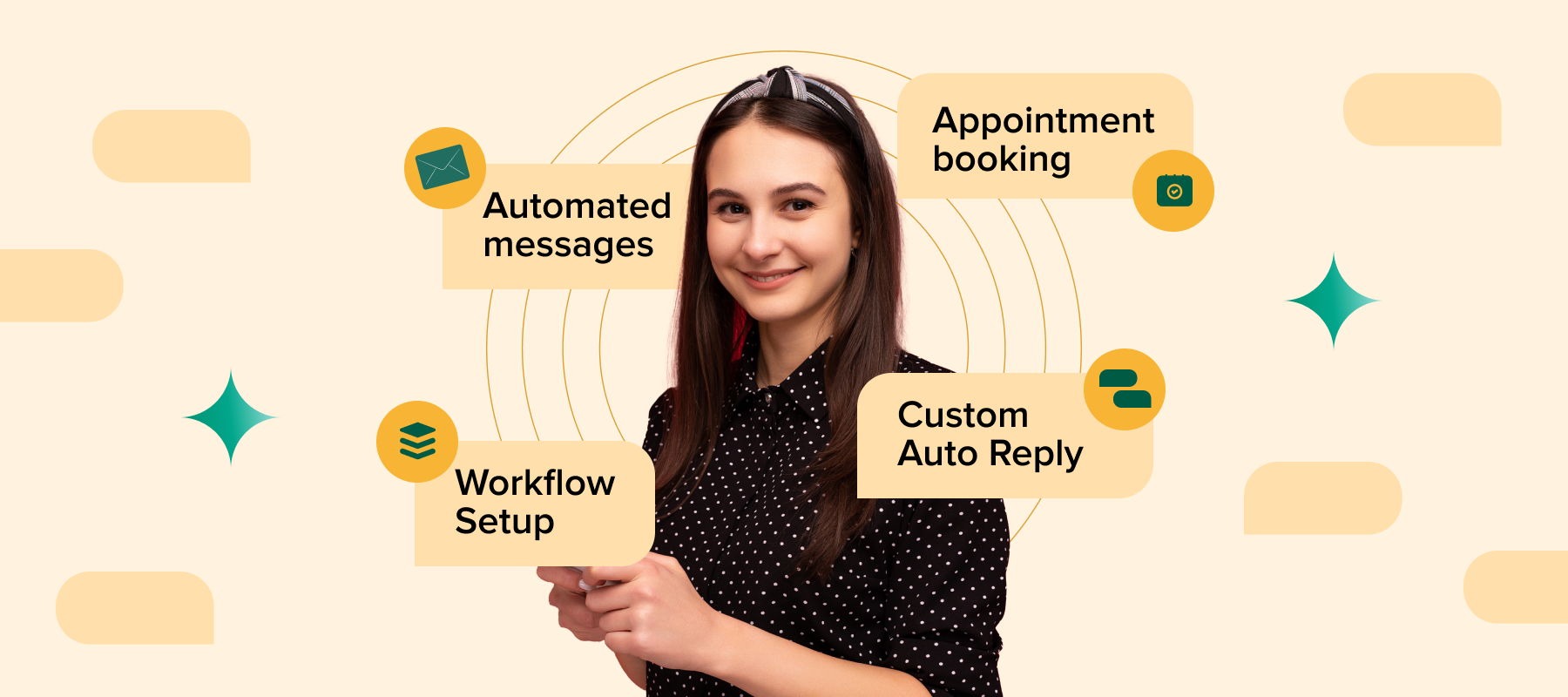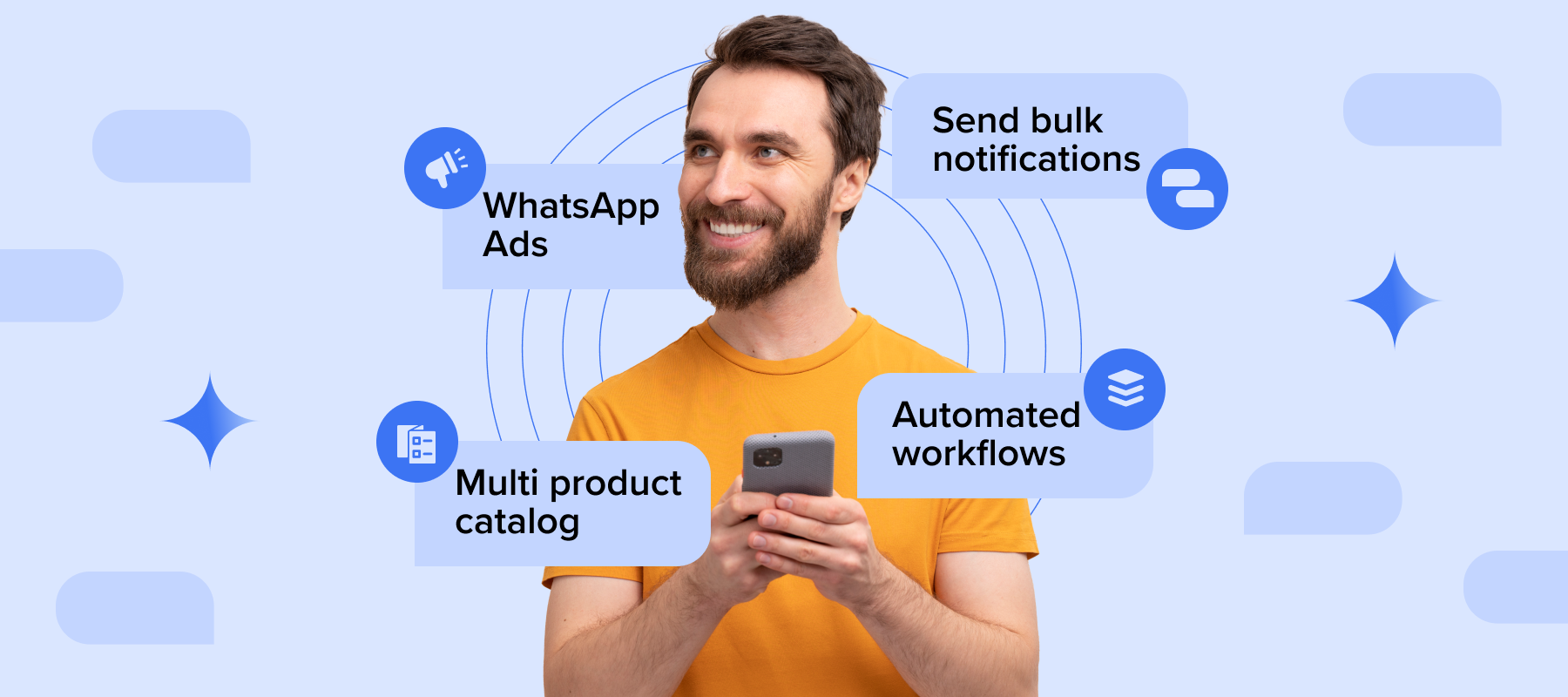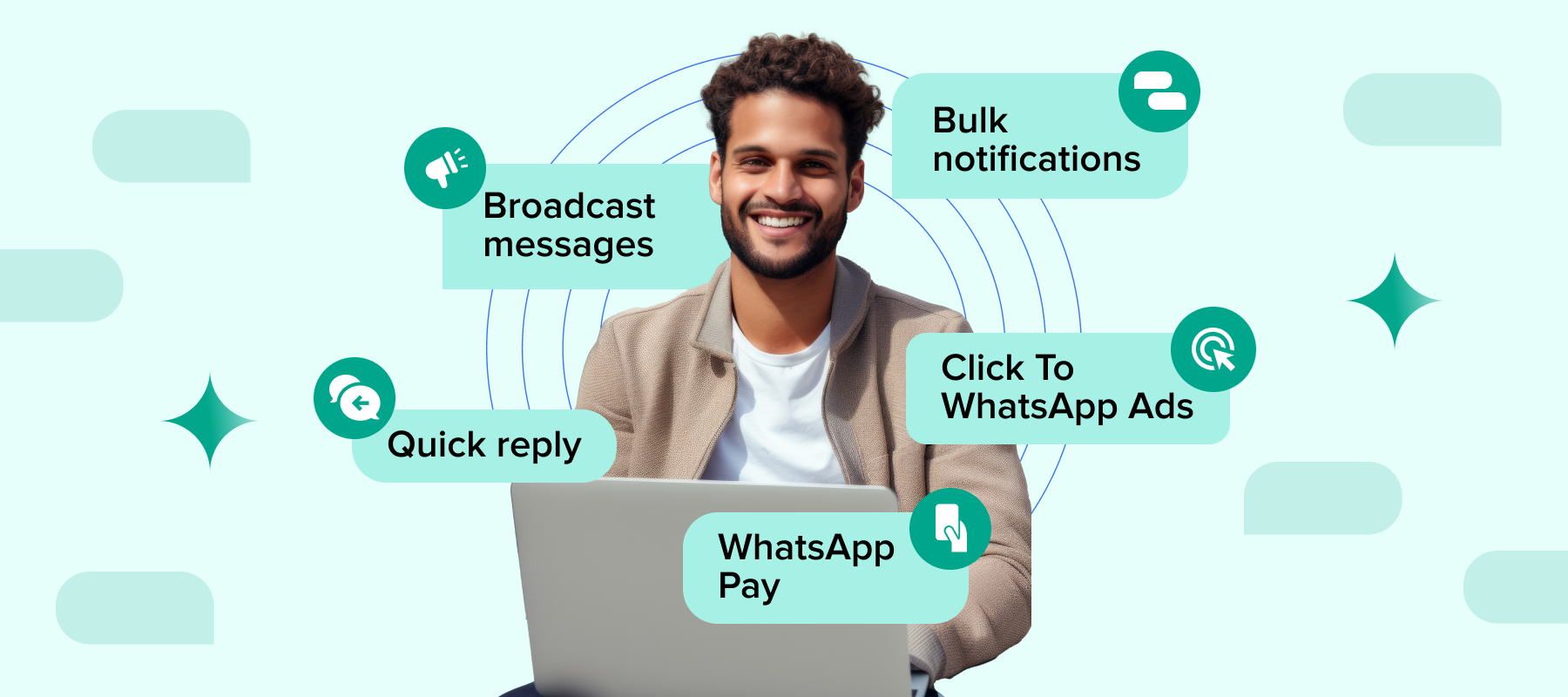As one of the world’s most popular messaging apps, WhatsApp connects millions daily through texts, calls, and shared media, from images and videos to audio and documents. If you’re switching devices or simply want the peace of mind that your chat history is secure, WhatsApp backup offers simple yet effective tools to back up your data and keep your valuable conversations just a click away.
WhatsApp’s end-to-end encryption serves as a powerful safeguard, keeping our private exchanges secure and inaccessible to unauthorized parties. Yet, beyond this secure framework, the need to backup and, when necessary, restore WhatsApp chats becomes paramount.
This guide dives into the essentials of WhatsApp backup, covering how to create reliable WhatsApp backups on iOS & Android to restore your chats seamlessly. Whether it’s the convenience of WhatsApp Web Restore or ensuring safe chat storage across devices, we’ll provide comprehensive insights to help you protect your conversations from the risk of loss.
Essential Steps for a Seamless Backup Experience:
1. Active WhatsApp Account:
Your WhatsApp profile is the repository of your chats, and backing it up effectively starts with a synced active account. Having your account linked to WhatsApp Web can also streamline the backup process.
2. Stable Internet Connection:
A consistent internet connection is key to avoiding interruptions. Reliable connectivity ensures that every message, photo, and file is captured and saved without a hitch.
3. Google Drive or iCloud Support:
Depending on your device, either Google Drive or iCloud will serve as your cloud storage hub. These platforms not only allow for comprehensive chat backups but are also critical in restoring your conversations whenever needed.
Following these essentials will ensure your chat history is always secure, ready to be accessed, and restored without any hassle
Step-by-step WhatsApp Chat Backup on Android
If you are an Android user you can easily back up your WhatsApp chat history using your Google Account.
However, before you get started with WhatsApp Android backup, just ensure you have:
1. A Google Account is activated on your device.
2. Google Play services are installed on your device.
3. Enough free space on your device to create the backup.
4. Enough free space in your Google Account.
5. A strong and stable internet connection.
Set up automated backups
1. Go to the three-dot menu on the top right-hand side of the screen
2. Click on More Options> Settings > Chats.
3. Tap Chat backup > Back up to your Google Account.
4. Select a backup schedule other than Never or Only when I tap “Back up”.
5. Select the Google Account you’d like to back up your chats to.
6. If you don’t have a Google Account connected, tap Add account when prompted and enter your login information.
7. Tap Back up using cellular to select the network you want to use for backups.
Setting Up Automatic Backups
You can enable automatic WhatsApp iPhone backup by going to WhatsApp Settings >> tapping Auto Backup >> and selecting how often you want backups to occur. This will store your chat history on iCloud. You can also decide whether to include videos in these backups.
Manually Backing Up Your Chats Anytime
To manually back up your chats:
1. Open WhatsApp Settings
2. Go to Chats > Chat Backup > Back Up Now
Please Note: WhatsApp iPhone backup saves messages and media exchanged in communities and updates from WhatsApp Channels, though only channel admins can back up channel media. Additionally, some channels you previously followed may not be included in your backup files.
Android vs iPhone: Major Differences in WhatsApp Chat Backup
1. Storage Location
Android: WhatsApp Android backups are stored on Google Drive if the user enables cloud backup. Local backups are saved on the device’s internal storage or SD card.
iPhone: WhatsApp iPhone backups are stored on iCloud if cloud backup is enabled. Local storage options are limited, so iCloud is the primary method.
2. Cross-Platform Compatibility
Android to iPhone and vice versa: WhatsApp data transfer between Android and iPhone requires WhatsApp’s specific “Move to iOS” feature or a third-party tool, as the Google Drive (Android) and iCloud (iPhone) backups are not directly compatible.
3. Backup Frequency and Control
Android: Offers daily, weekly, monthly, or manual backup frequency options.
iPhone: Also allows similar frequency options, but due to iCloud storage limits, users need to manage their storage more actively, especially if using a free iCloud account.
4. End-to-End Encryption
Both platforms now support end-to-end encrypted backups. However, the setup process may differ slightly, with each platform asking for specific permissions depending on the OS’s security settings.
5. Media and Chat Backup Size
Android: Google Drive backups are not limited by chat history size, but the total backup size may depend on the user’s Google Drive storage space.
iPhone: iCloud backups are constrained by the user’s available iCloud storage, so users may need to purchase additional iCloud storage if they have extensive chat history and media.
6. Restoration Process
Android: To restore a backup, WhatsApp will automatically check Google Drive during setup if a backup exists.
iPhone: During the app setup, WhatsApp will check iCloud for available backups. For cross-platform moves, a transfer app or manual process is necessary.
Challenges of Transferring WhatsApp Backup Between Android and iPhone
1. Incompatible Cloud Services: WhatsApp Android backups are stored on Google Drive, while WhatsApp iPhone backups use iCloud. Since these cloud services aren’t directly compatible, users cannot simply transfer their chats from one platform to the other using cloud-based backups alone.
2. End-to-end Encryption Conflicts: WhatsApp backups on both platforms are end-to-end encrypted, creating additional hurdles during WhatsApp data transfer. Each platform encrypts data differently, complicating direct data migration.
3. Limited Native Support for Cross-Platform Transfers: WhatsApp only recently began supporting official transfers between Android and iPhone via tools like “Move to iOS” or “Smart Switch” for specific devices, primarily newer Samsung models. However, this support remains limited, requiring both devices to be updated to the latest WhatsApp versions and connected via a wired setup or specific apps.
4. Data Loss Risks and Time-Intensive Process: The transfer process can be time-consuming, especially when involving large media files. Many users report partial data loss or missing media after using transfer methods. Moreover, these WhatsApp data transfers might not fully preserve the media files, leading to incomplete message history restoration.
Available Solutions:
1. Official WhatsApp Data Transfer Options: WhatsApp now offers a native transfer option, like Samsung’s Smart Switch and Apple’s “Move to iOS,” which simplifies some transfers, but these tools are only compatible with specific devices.
2. Third-Party Tools: Apps like iMobie’s AnyTrans or Wondershare’s Dr.Fone enable cross-platform WhatsApp transfers. These tools can migrate chats, media, and attachments, but they often come with costs and potential privacy risks.
Tips for Managing WhatsApp Backups on Android and iPhone
1. Regularly check your cloud storage usage, as WhatsApp backups can take up a substantial portion of space on Google Drive (for Android) or iCloud (for iOS). Staying aware of storage levels can prevent unexpected issues when backing up chats.
2. Frequent WhatsApp backups help reduce the risk of data loss. To ensure WhatsApp chat history recovery, choose a backup frequency that best fits your needs and usage.
3. Your WhatsApp backups are stored securely in Google Drive (Android) or iCloud (iOS), which offer strong security protocols. However, it’s crucial to protect your Google or Apple accounts by using complex passwords and enabling two-factor authentication.
5. In cases of severe data loss, professional data recovery services can help retrieve lost or damaged WhatsApp chats. These specialized services are beneficial when conventional methods are insufficient to restore your data.
Conclusion
Managing your WhatsApp chat backup is crucial for protecting cherished memories, essential communications, and valuable information across Android and iPhone devices. While each platform offers distinct backup processes—Google Drive for Android and iCloud for iPhone—both provide effective solutions to secure and restore chat history. Though transferring data across these platforms presents challenges, available tools and tips help ensure a seamless experience. By setting up regular backups, monitoring storage, and safeguarding accounts, you can stay prepared, keeping your conversations safe and accessible, regardless of device changes or unforeseen data loss.