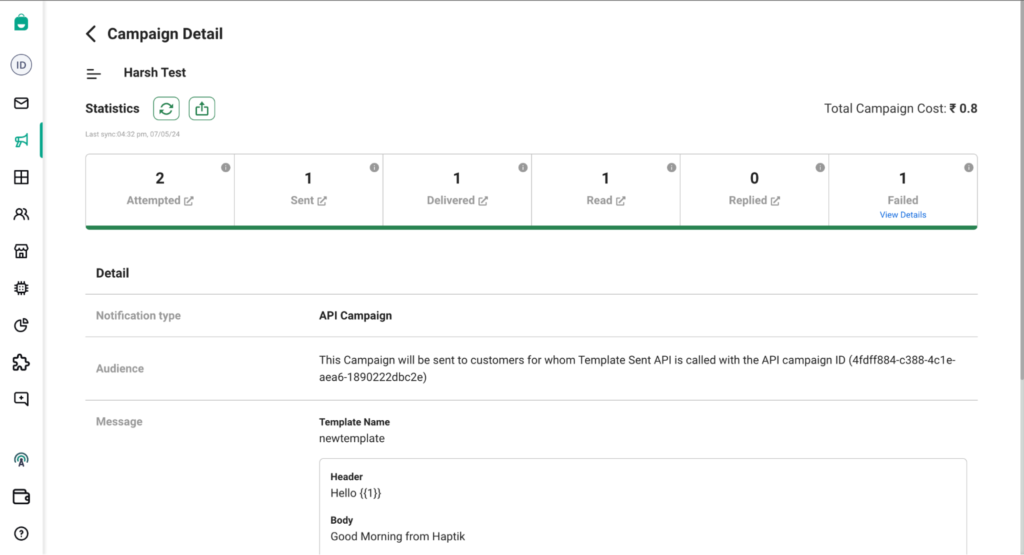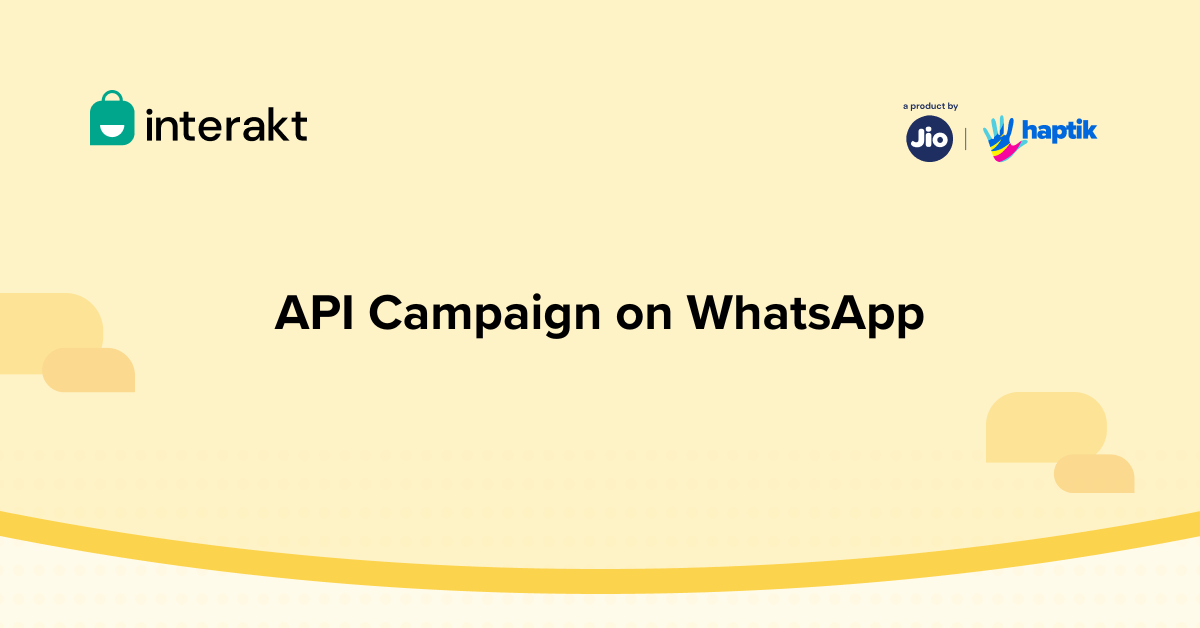If you want to send WhatsApp template messages to your customers via APIs, you can now view all the associated delivery stats of those messages (sent via API) in your Interakt account.
Process:
– Call Interakt’s Create Campaign API to create an ‘API campaign’ in your account
– You’ll receive a campaign_id in the API response
– Pass that campaign_id in all subsequent API calls that you make for sending the message template
– Check the delivery stats of those messages in the API campaigns section (within Notifications) in Interakt.
When creating an API Campaign, clients are required to specify key parameters such as:
• Name of the campaign
• Type (PublicAPI)
• Template Name (with no need for variable mapping)
• Template Language code
Note: API Campaigns are only available on Growth or Advanced plans of Interakt
Create API Campaign
Sample Request Body:
curl –location ‘https://api.interakt.ai/v1/public/create-campaign/’ \
–header ‘Authorization: Basic {{YOUR_API_KEY}}’ \
–header ‘Content-Type: application/json’ \
–data ‘ {
“campaign_name” : “Harsh Test”,
“campaign_type”: “PublicAPI”,
“template_name” : “newtemplate”,
“language_code”: “en”
}’
You can find {{YOUR_API_KEY}} from the Developer Settings here
Sample Response Body:
{
“result”: true,
“message”: “Api Campaign Created created successfully”,
“data”: {
“campaign_id”: “4fdff884-c388-4c1e-aea6-1890222dbc2e”,
“name”: “Harsh Test”,
“type”: “PublicAPI”
}
}
Upon making the “Create API Campaign” API call, the campaign is swiftly integrated into the Interakt Dashboard, where it is prominently displayed within the dedicated Notifications > API Campaign section.
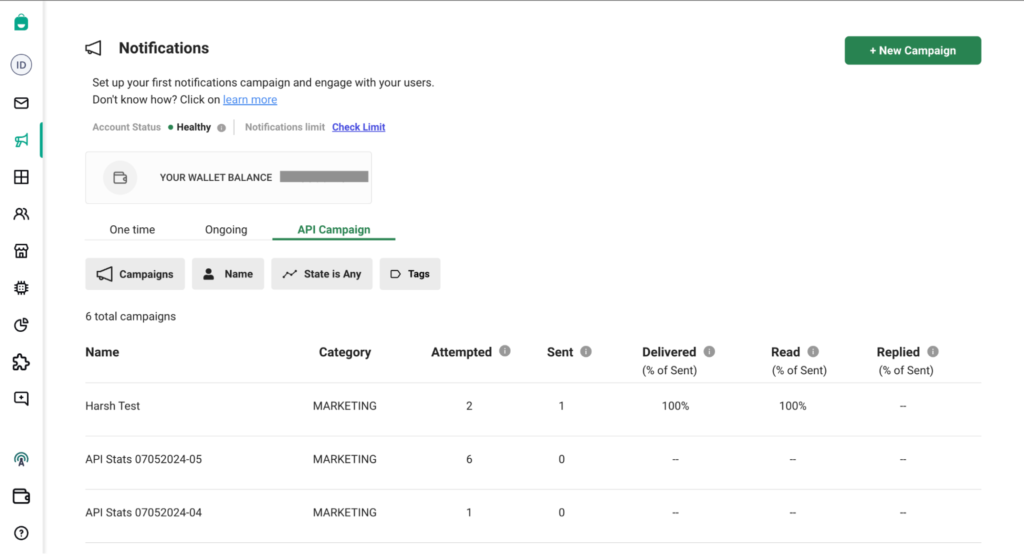
Pass the “campaign_ID” received in the above response in the ‘campaignID’ field in the Send Template API call here to track the analytics of your API campaign directly on the Interakt Dashboard. This streamlined approach enables real-time monitoring of campaign performance metrics, enhancing your ability to assess and optimize your marketing strategies.