Managing customer inquiries manually can be overwhelming, especially as your business grows. To make things easier, Interakt allows you to set up rules that automatically assign contacts to agents. This way, you don’t have to spend time manually distributing leads or customer queries.
What is Auto-Assignment?
Auto-assignment ensures that whenever a contact (new or existing) does not have an assigned account owner, Interakt can automatically assign it to an agent based on predefined rules. A fallback system can distribute such contacts evenly among your sales team if no rules apply.
Please Note: Auto-assignment only applies to unassigned contacts. If a contact already has an account owner, Interakt will not trigger auto-assignment for that contact.
-Auto-assignment saves time by distributing contacts automatically.
-You can create custom rules to assign contacts based on their source, tags, or traits.
-A fallback option ensures no lead is left unassigned if no rule applies.
Workflows delay assignment until a customer’s intent is clear.
Setting Up Auto-Assignment Rules
1. Navigate to the Agent Assignment Rules
1.Go to Settings in your Interakt dashboard.
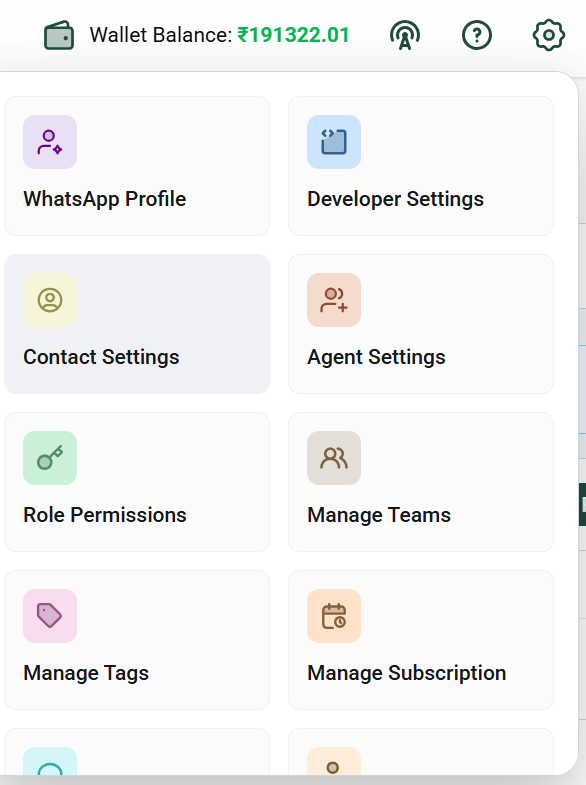
2.Click on Account Owner Assignment Rules under Contact Settings.
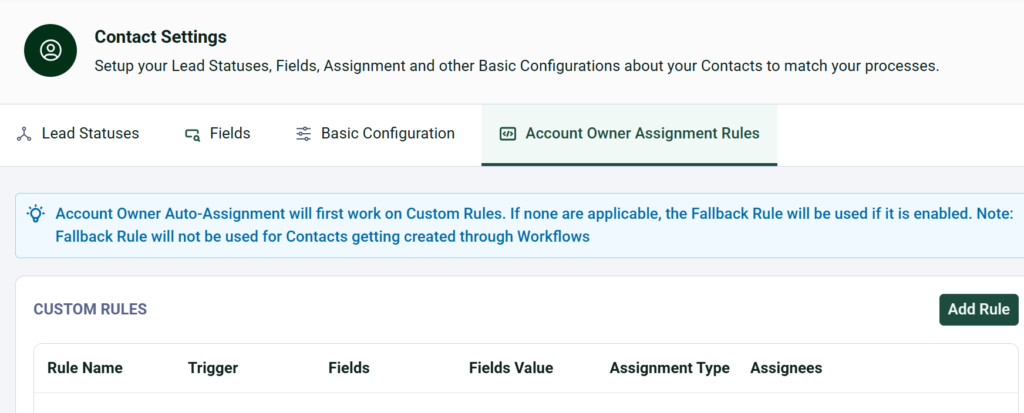
2. Understanding the Assignment Rules Page
This page consists of the following sections:
-Information Bubble: Explains how auto-assignment works.
-Custom Assignment Rule Listing: Displays existing rules.
-Add Rule Button: Allows you to create new assignment rules.
-Fallback Rule or Load Balancer Toggle: Controls automatic assignment when no specific rules apply.
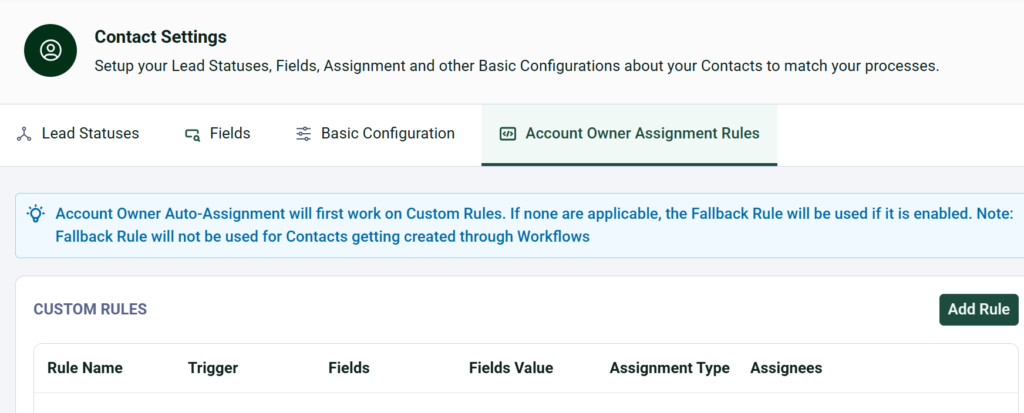
3. Creating a New Auto-Assignment Rule
To create a rule:
1.Click the Add Rule button.
2.Choose an IF Action to define when the rule applies:
-When a new contact is created via WhatsApp DM.
-When a trait or tag is updated for an unassigned contact.
3.(Optional) Add specific conditions:
-Assign contacts with a certain tag (e.g., “VIP Customer”).
-Assign contacts based on lead source (e.g., API, manual entry).
4.Define who should get the contact:
-Assign to specific agents.
-Assign to a specific team using load balancing (even distribution).
5. Click Save Rule.
If you set the condition as –
1. New Contact Created via WA DM
Use this condition only when you are not using a Workflow to qualify leads coming from WhatsApp DMs. This rule is specifically designed for contacts created directly from new incoming WhatsApp messages, not from uploads, manual entries, or API calls.
So this rule will apply if your contact is created because someone sent you a WhatsApp DM for the first time. But if you add contacts manually, through the API, or upload them in bulk, this rule won’t work for those cases.
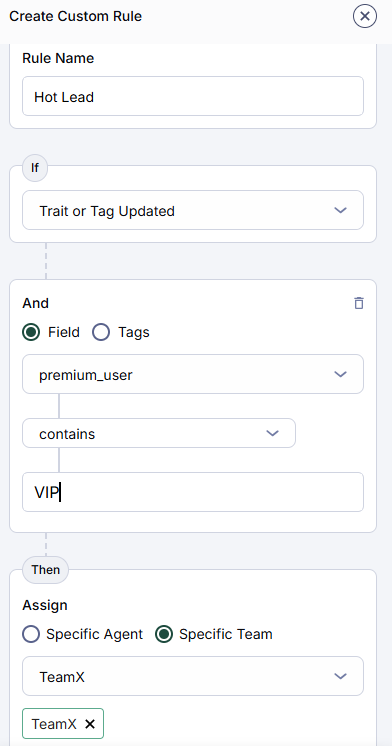
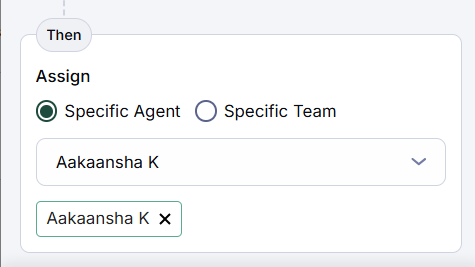
2. Trait/Tag Updated for Unassigned Contact
Use this condition if you’re qualifying leads using questions in your Workflow. It ensures that once a contact shares key information (like budget, interest level, etc.), they are assigned to the right agent or team automatically.
This condition is also useful when you’re adding contacts to your sales cycle through other methods, like via API or when you’re working with existing contacts already in the system. Auto-assignment rules will kick in as long as a trait (like a tag or status) is updated for an unassigned contact.
The key advantage? It works for both new and existing contacts, as long as they’re unassigned and a trait gets updated, assignment can happen automatically.
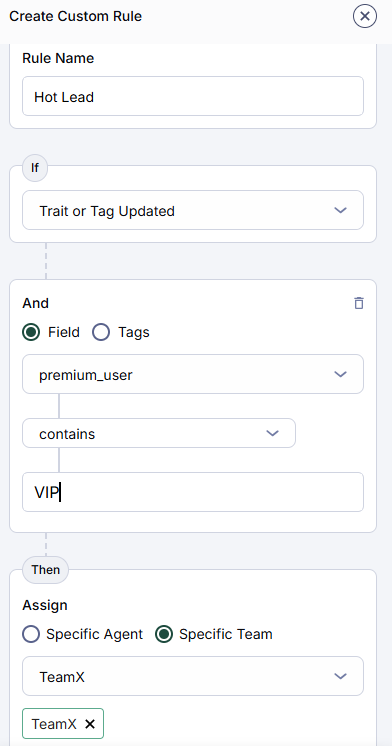
How Contact Assignment is Distributed when you select 'Specific Team'
When setting up auto-assignment rules in Interakt, you can select the ‘Specific Team’ option. The system ensures that assignments are fairly distributed among them.
This means that instead of one agent receiving most contacts while others remain idle, the system automatically balances the workload by distributing contacts equally among all selected agents.
How Does It Work?
Let’s say you have three sales agents:
-Agent A
-Agent B
-Agent C
If 30 new contacts come in, Interakt will divide them evenly:
– Agent A gets 10 contacts
– Agent B gets 10 contacts
– Agent C gets 10 contacts
This ensures that no single agent is overwhelmed while others have little to do.
Please Note
When setting up auto-assignment rules, you have the option to assign contacts immediately when they message you on WhatsApp (WA DM) or based on workflow responses (e.g., after they go through a lead qualification process).
If you choose the “New Contact Created via WA DM” condition, the system will instantly assign the contact to an agent as soon as they message you. This means:
1.The contact gets assigned right away without waiting for any workflow to run.
2.If you have a lead qualification workflow (e.g., a bot that asks questions before assigning leads), that workflow will not influence the auto-assignment.
When should you not use the ‘New Contact Created via WA DM’ condition?
If your business uses a lead qualification workflow (like asking customers their budget, location, or product preference before assigning an agent), do not select the “New Contact Created via WA DM” condition. Instead, choose the “Trait/Tag Updated for Unassigned Contact” condition.
Example Scenario
Imagine you run an online clothing store.
1.You have a WhatsApp bot that first asks: “Are you looking for men’s or women’s fashion?”
2.Then it asks: “What’s your preferred budget range?”
3.Based on the responses, different sales agents specialize in different categories.
If you select the “New Contact Created via WA DM” condition, the contact will be assigned before they answer these questions, which means they might go to the wrong agent.
Instead, you should select the “Trait/Tag Updated for Unassigned Contact” condition, so that only after the customer responds with their fashion preference, the system will assign them to the right agent based on your predefined rules.
This way, your lead qualification process works as expected before the contact gets assigned to an agent.
4. Enabling the Fallback Rule
In cases where custom rules are not met for new contacts created via WhatsApp DM, you can enable a fallback mechanism — also known as the Load Balancer — to ensure these contacts are still assigned to someone on your sales team.
-Turn ON: Contacts will be evenly distributed among all sales agents using load balancing, so no lead goes unassigned.
-Turn OFF: If no custom rules are matched and fallback is disabled, the contact will remain unassigned.
Important: The fallback rule only works if you have at least one custom rule set up. Since it’s meant to be a fallback, the system needs at least one rule to reference before it can kick in when no matches are found.
5. How Auto-Assignment Works with Workflows
If an incoming chat triggers a workflow, but the contact owner is unassigned:
-If a workflow updates a contact’s field or user trait, the Auto-Assignment Rule is triggered again.
-It checks for custom rules with the trigger “Field/User Trait Updated”.
-If a matching rule’s conditions are met, an account owner is assigned.
-If no matching rule is found or the conditions are not met, no fallback mechanism is checked, and the contact remains unassigned.
Example: A lead enters your WhatsApp chatbot and selects “Interested.” The system checks for a rule that assigns all “Interested” leads to a senior agent. If found, the contact is assigned; otherwise, it remains unassigned.
By setting up these rules, you ensure that no customer inquiry goes unanswered, leading to better engagement and faster response times!




