Interakt allows you to store and manage important details about your contacts. You can view all the available fields for a contact, edit them (if you have the right permissions), and even create new custom fields to capture additional information. This helps organize your data better and makes it easier to filter and segment your contacts.
Viewing Contact Fields
When you open a contact in Interakt, you will see a section displaying all the details associated with that contact. Some fields (like name and phone number) are in the top panel, while additional fields are listed in a separate section below.
-All users can view contact fields.
-If you are the Super Admin or have the right permissions, you can edit certain fields.
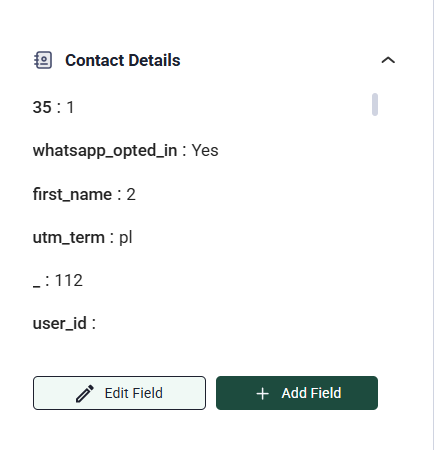
Viewing Contact Fields
If you need to capture more information, you can add custom fields. Here’s how:
Step 1: Click on Add Field
– Navigate to the contact details page.
– Click on the Add Field button.
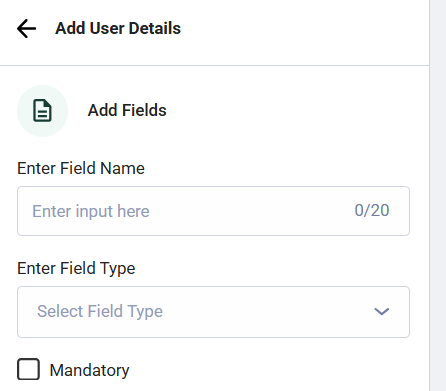
Step 2: Choose the Field Type
A panel will open where you can define the new field. You can choose from the following types:
-Text Field – Use this for general information (e.g., “Preferred Delivery Address”).
-Supports alphanumeric characters.
-You can set a character limit.
-Number Field – Use this for numeric data (e.g., “Order Count”).
-Only accepts numbers.
-You can set a character limit.
-Email Field – Use this to store email addresses.
– Has built-in email validation.
-Dropdown Field – Use this to create a list of predefined options (e.g., “Customer Type: Regular, VIP, One-time”).
-You can define the values.

Step 3: Save the Field
– Once you’ve selected the field type and added details, click Submit.
– The new field will now be available for all contacts in your organization.
Who Can Add Fields?
– If you have the required permissions, you will be able to see and use the “Add Field” option.
– If you don’t have permissions, you will see a message: “You do not have permissions to add custom fields. Please reach out to your account admin.”
Field Limits
Interakt may limit the number of custom fields you can create based on your plan. If you reach the maximum limit, you may need to upgrade your plan to add more fields.
Example Use Cases
– A clothing store might add a “Favorite Clothing Size” dropdown to categorize customers.
– A real estate business might add a “Property Interest” text field to note customer preferences.
– A digital agency might add an “Engagement Level” field to track customer interactions.
With these features, you can tailor your contact details to fit your business needs!




