Setting up Instagram PP Automation with Interakt is a straightforward process. Follow this guide to get started:
Getting Started
1. Sign In
Log in to your Interakt account and navigate to the Automation module.
2. Select Instagram PP Automation
Click on the Instagram PP Automation option. This will open the setup page (refer to the image for reference).
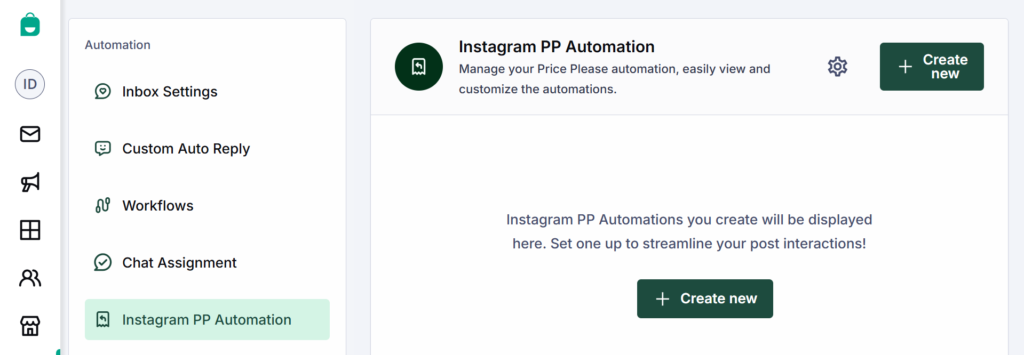
1. Explore Settings
Tap the settings icon to view the pre-built inputs and comment replies designed for you. Here’s what they mean:
a. Inputs: Specific triggers or keywords that initiate an automated response in the comments.
b. Comment Replies: Alongside sending a Direct Message (DM), a reply will also appear in the post’s comments.

2. You can customize these triggers and responses to align with your needs.
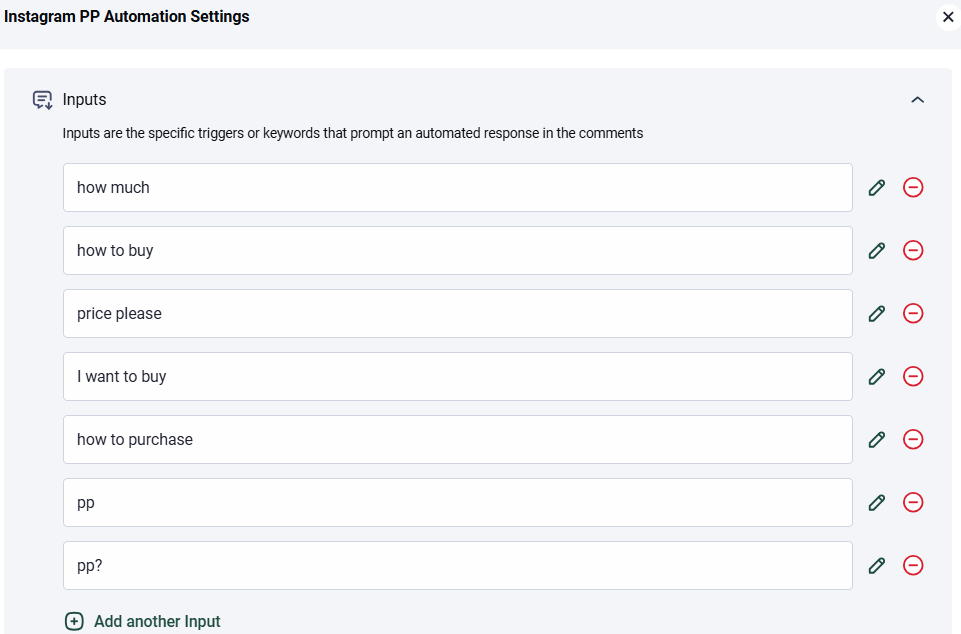
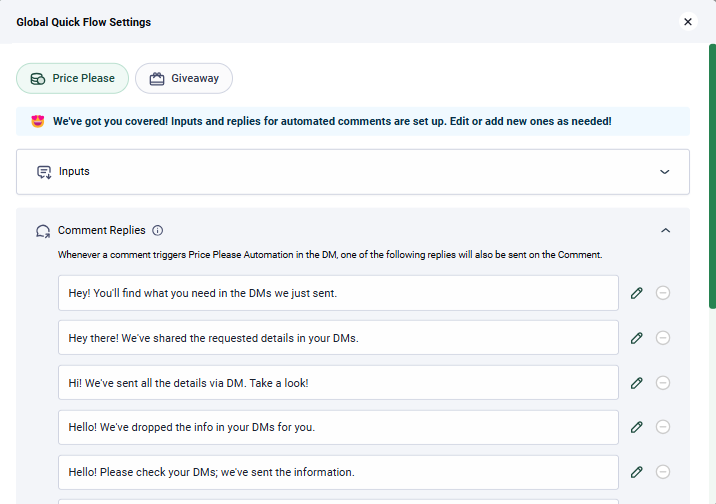
Comment Reply Limit
Automated comment replies will stop once the comment limit set here is reached. This is required to comply with Instagram policies and avoid spam flags & account banning.
After this, Direct messages will still continue. You can adjust the limit as needed. (Recommended Limit: 1000)
Creating a New Automation Flow
To automate your Instagram comments, follow these 3 simple steps:
Step 1: Start the Flow
Click on Create New
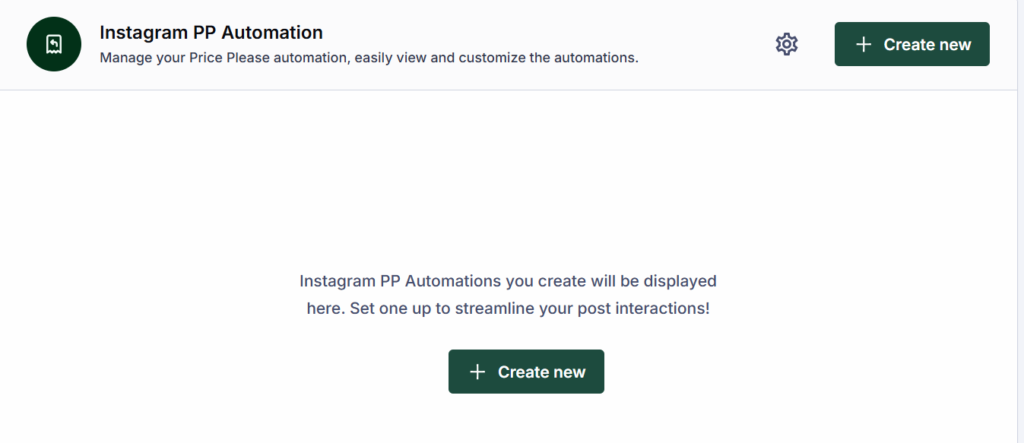
Select the Instagram post you want to automate and click Next.
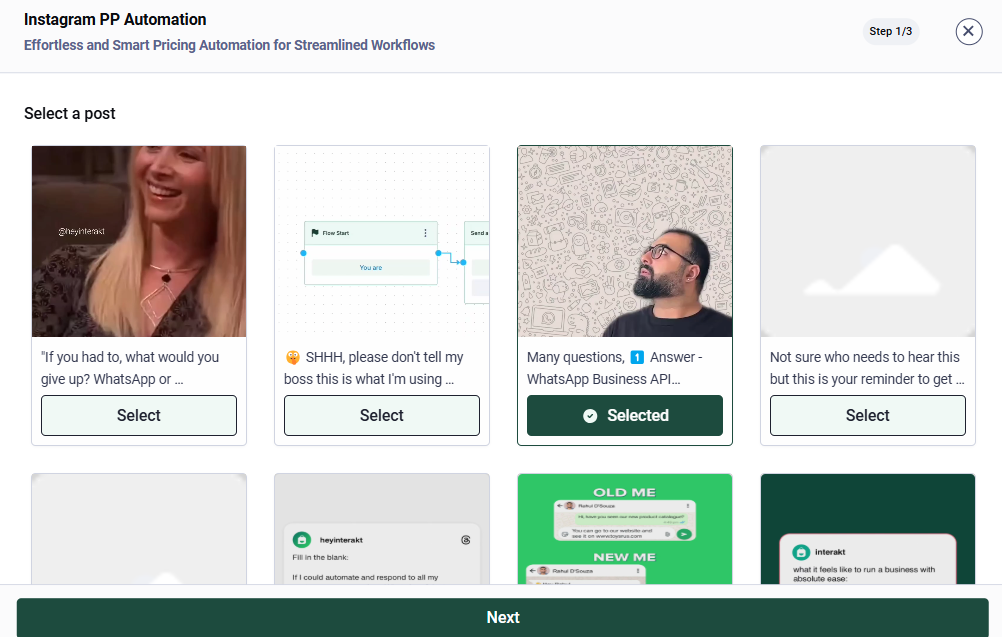
Step 2: Add Products
– Include the products you want to feature in the comment reply. You can add multiple products with the following details:
– Name
– Price
– Link (optional)
– Once all product details are added, click Next.
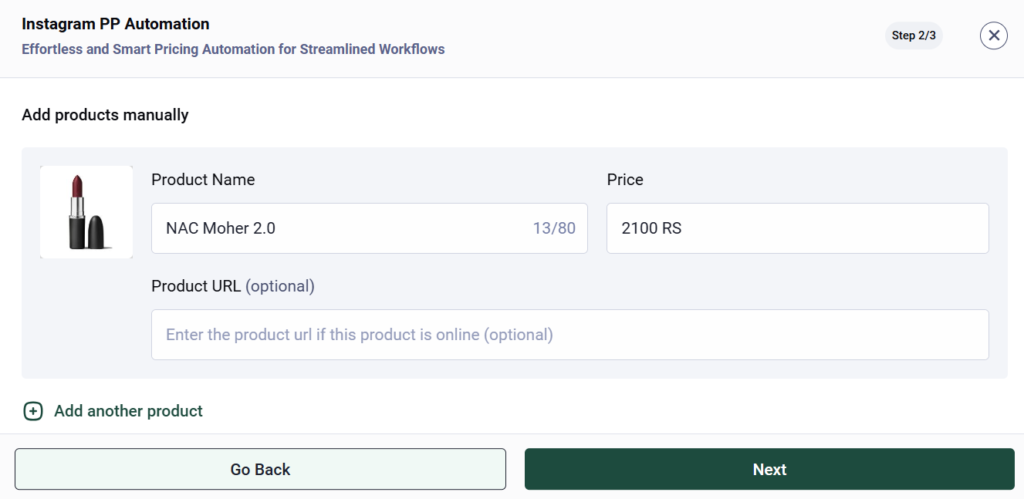
Step 3: Preview and Activate
– Review the DM preview to ensure it appears as intended to the user.
– Once satisfied, click Set Automation to activate it.
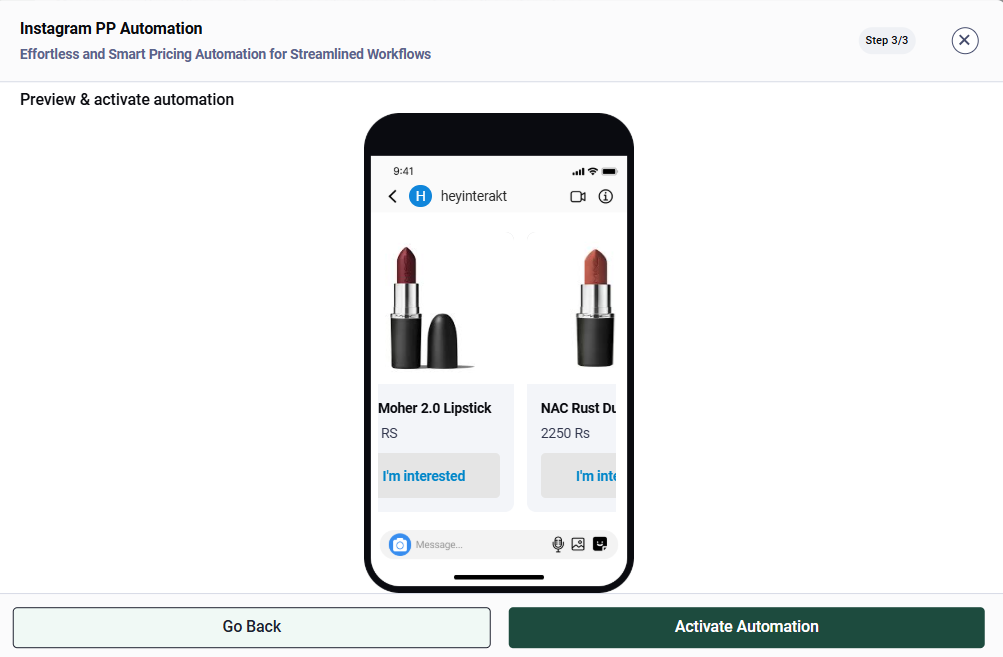
Important Note: Product URL and CTA Behavior
When setting up product details, here’s how the CTA (Call-to-Action) buttons function:
– If you add a product URL:
– The customer receives a product card with a “Buy Now” button.
– Clicking this button redirects the customer to the product’s page.
– It is recommended to use a Product Display Page (PDP) link or any page where the customer can directly purchase the product.
– If no URL is added:
– The product card will feature an “I’m Interested” button.
– Clicking this button allows the customer to send an “I’m Interested” message to the merchant.
– The merchant can then continue the conversation with the customer directly through Interakt’s DM Inbox.
Ensure you use the appropriate links to create a seamless shopping experience for your customers!
Managing Automation
After activation, your automation will be visible on the platform. You can edit or delete it at any time to make updates or remove it as needed.
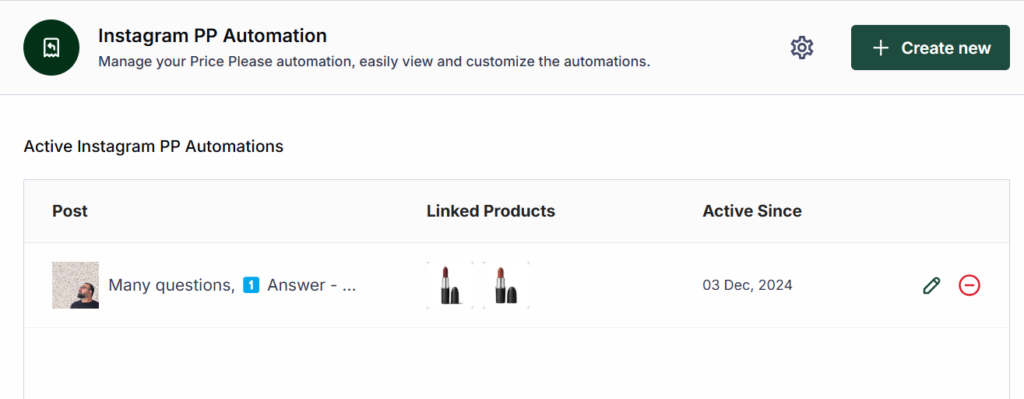
We hope this guide helps you easily set up Instagram PP Automation on the Interakt platform. Happy automating!



