End customers can reach out to businesses on WhatsApp for numerous reasons. These could be support queries, feedback, general inquiries, etc. Interakt users can label conversations with end customers based on the context of a conversation.
In this article, we’ll help you understand how to use Conversation Labels during customer chats on WhatsApp.
1. To assign a conversation label, users need to open the customer chat. Beneath the customer name on the inbox, click on the call out, “Add label to conversation”.
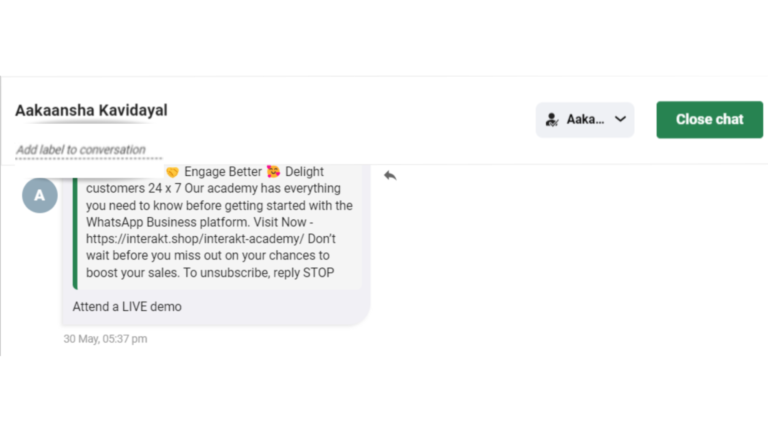
2. You will be able to type in the name. There is a 22-character limit on the label name with special characters not being allowed. After entering the name, click on the Creating New button and your new Label will appear.
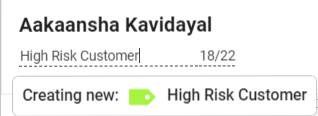
3. If labels are already created for other conversations within the organization, they will appear as suggestions via a drop-down column for Interakt users.
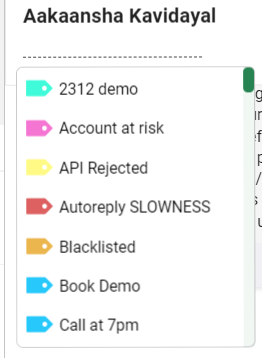
4. Once added, the conversation label can be seen beneath the user name on the center portion of the inbox as well as the chat loader section on the left.
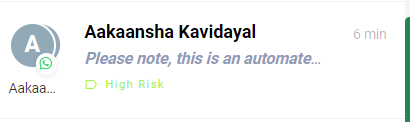
5. If users wish to remove the conversation label assigned. They can do so, by clicking on “Clear” which restores the zero state of conversation as it was before the addition of the conversation label.
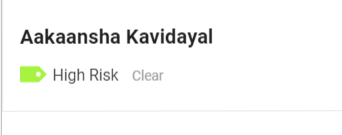
Please note: The color assigned to the conversation label is at random but once assigned, it is the same color that appears every time the label is used within the org for a conversation. There is no limit to how any conversation labels can be created or assigned by an org.
This way, you can transform your customer support mechanism by adding conversational labels on chats to maintain transparency across your team to deliver a high-quality customer experience on WhatsApp.




