Smart Cards on Interakt lets you have full context about your users when you have WhatsApp conversations with them.
In this article, we’ll help you understand what Smart Cards are and the different types of Smart Cards on Interakt.
What are Smart Cards?
Smart Cards are the cards you see on the right-hand side of Interakt’s inbox. They are much like helper cards. With Smart Cards you will have access to all your customer information while talking to them.
You can click on the Customize button on the top right corner to disable any card that you’re currently not using and you can even rearrange the cards in an order that you find most important.
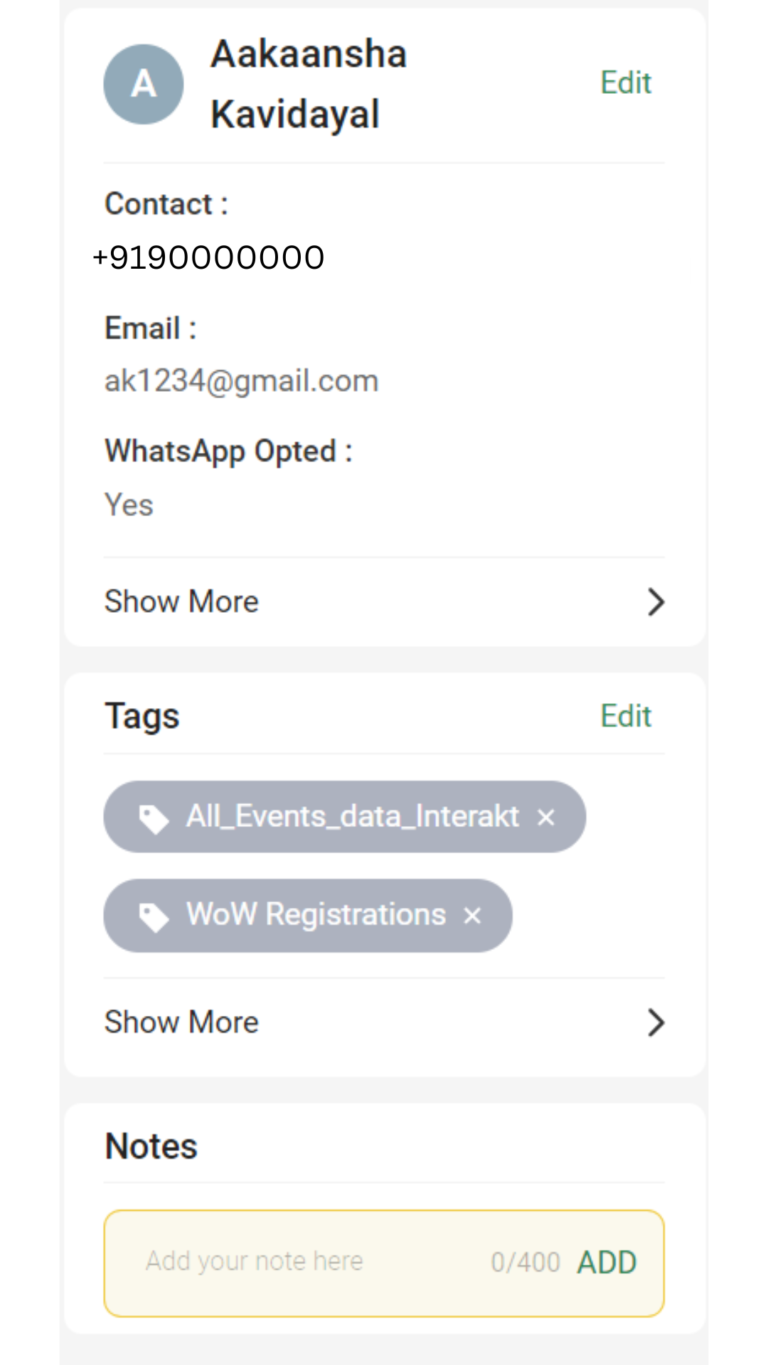
1. Personal Details Card
The Personal Details Card displays all the basic details of your user. Every time a user sends you a message or you reach out to the user – Interakt captures their name and number, & more as given on WhatsApp, automatically.
You can edit the fields in this card manually by clicking on the edit button on the top right corner.
Additionally, with the help of Interakt’s APIs, you also get to define and capture any other user attributes that are important to your business for example – sign-up date, total orders placed or other parameters that might be relevant for your business.
As you keep adding more custom fields, they will then be shown on this card and you can view them all when you click on ‘Show More’.
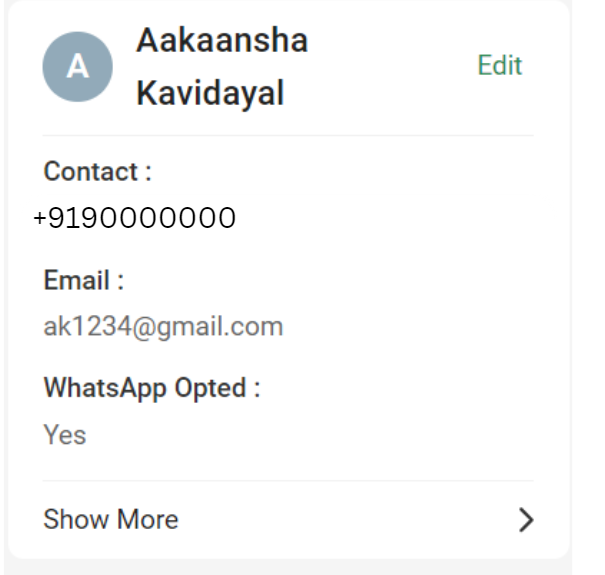
2. Tag Card
1. The Tag Card in the Interakt’s inbox lets you add relevant tags to your conversations and users. The tags can be defined by you and your teammates to classify your users.
2. To add a tag you need to simply click on ‘Edit’ & select an existing tag or create a new one and click on Save Tags.
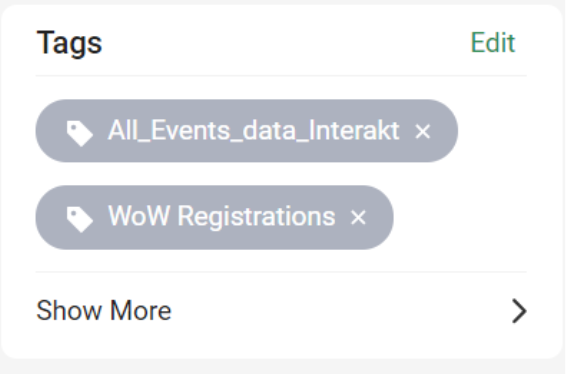
Notes Card
1. In the Notes Card, you can type out the user details that you want to capture, and then click on ‘Add’.
Every time you or any of your teammates open up a chat head with this user – the notes that you have added here will then be visible, for quick reference.
You can also see the date on which the note was created and you even have options to edit or delete the note.
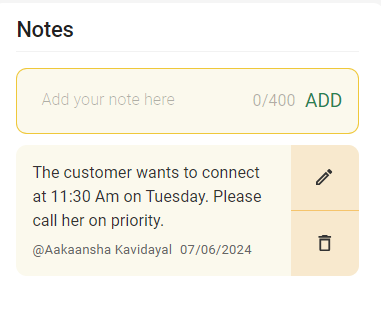
Conversation History Card
The Conversation History Card gives you and your teammates an overview of all the previous chats with your users.
Every time you mark a chat as closed, it forms a conversation thread. Interakt then pulls up the entire thread of your conversation with that user and then shows it in the Conversation History Card for quick reference.
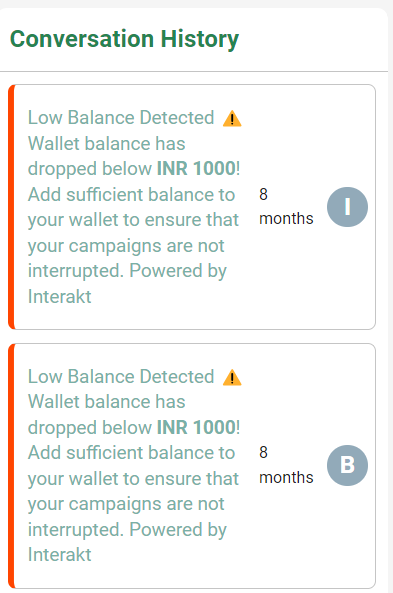
When you click on a closed conversation thread which is marked in red, the messages in that conversation will pop up like this – as shown below.
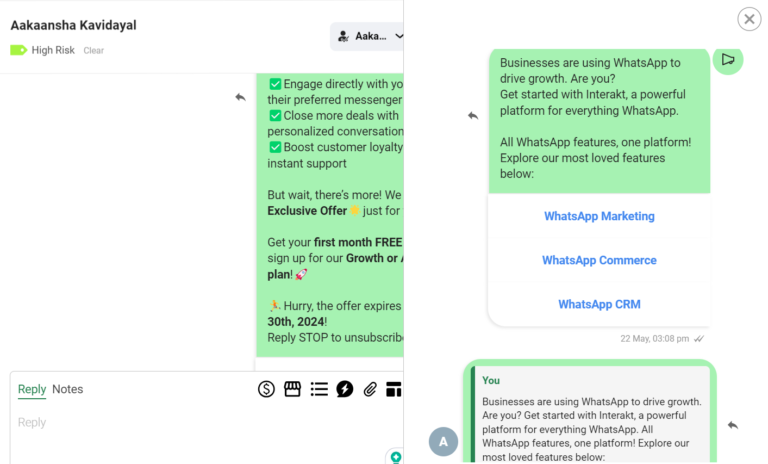
We hope this article helped you understand what is Smart Card and how you can leverage it to supercharger your Customer Support operations.




