As a business looking to improve its WhatsApp outreach to customers, it is important to understand how effective that outreach is. Hence, we show performance statistics related to every campaign. You can click the link beside each statistic to see the list of users corresponding to that statistic.
1. Campaign Metrics

1. Attempted: These are the number of notifications (messages) that were attempted to be sent in the campaign.
2. Sent: These are the number of notifications (messages) that were successfully sent in the campaign. The difference between the Attempted & Sent counts will be of notifications that failed to get sent. Note: All Sent messages might not necessarily reach the customer.
3. Delivered: These are the number of notifications (messages) in the campaign that successfully reached the customer.
4. Read: These are the total number of notifications (messages) in the campaign that were read by the customer.
5. Replied: These are the number of notifications (messages) in the campaign that received a reply from the customer within 72 hours.
6. Failed: These are the number of notifications (messages) in the campaign that failed to be sent to the customer.
Reason for campaign failure:
• The phone number (whom the notification was attempted for) did not have a WhatsApp account. In this case, the error will show up as ‘Unqualified’.
• Your WhatsApp API account might have hit its messaging limit for the day, due to which a ‘Spam rate limit hit’ error might show up.
• There were some issues with the template text’s length, or, in the template variables.
• There were some technical issues in our systems which led to the failure.
• To understand detailed reasons for why these failures might have occurred, you could check out the descriptions of the failures on Facebook.
• You can always get in touch with us at our support number in case you need any help with understanding your campaign failures.
2. Button Tracking

1. Button Name: The name associated with the button. In this example, we have named the button as ‘Learn More’. You can name it anything you want, make sure it is attention grabbing and relevant to your message body
2. Button Type: This section tells you the category to which your button belongs to. There are total 4 types of buttons available on Interakt:
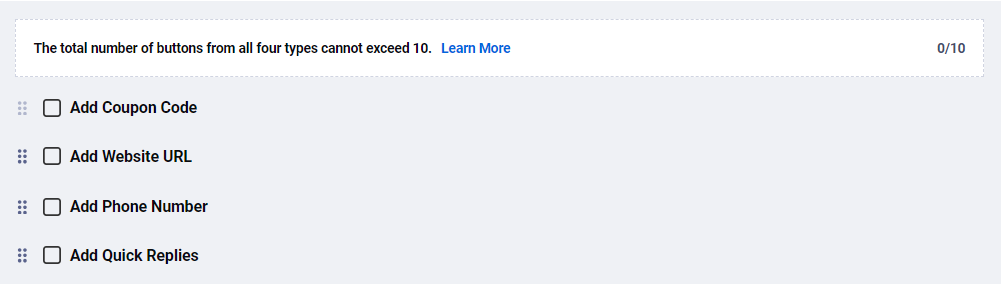
In the above example, we have used the Website URL.
1. Number of Clicks: It denotes the total number of unique clicks on the button.
2. Click Percentage: This is calculated by dividing the number of click by the number of Attempted notifications.
3. Users: By clicking on this button you’ll land on the user page and can see who all clicked on the button. This will help you track who all engaged with your Buttons.
3. Campaign Details
You can also check the campaign details, such as –
1. Notification Type – OneTime or OnGoing
2. Audience: Tags used
3. Message: Template name along with Header, body, and fotter text.
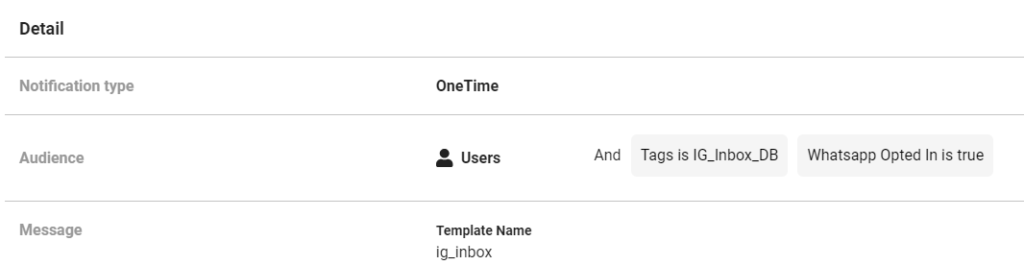
4. Variables, if used any.
5. Reply Flow: Opt-out flow, custom-auto replies, etc.,
6. Schedule: Start-End date & time
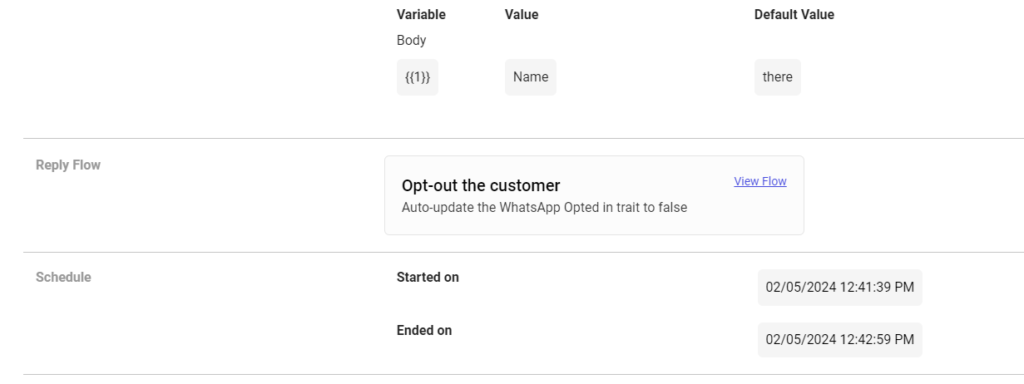
Hope this article helped you understand how to track/measure your campaign performance and other campaign details.




