Under the Sell segment, Interakt has introduced new commerce features designed to help merchants get more orders on WhatsApp. Native WhatsApp Pay, the crowd favorite, enables businesses to accept payment on WhatsApp without re-directing the customer to other checkout web pages.
Via WhatsApp Pay messages received from the business, end customers can pay via any of the below means:
– Any UPI app installed on their phones
– Debit / Credit cards
– Netbanking
– UPI connected to their WhatsApp
Note – End customers don’t need to have UPI connected to their WhatsApp to setup WhatsApp Pay messages.
Below is a glimpse of the payment experience via WhatsApp Pay messages with Interakt.
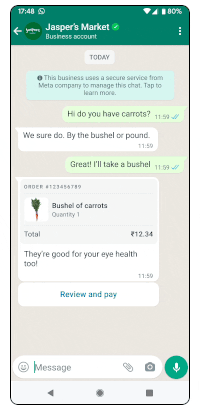
Here’s a step-by-step guide for using the WhatsApp Native payment feature on the Interakt platform:
1. Ensure Eligibility:
– WhatsApp Native payment feature is available for businesses with a +91 WhatsApp API number.
– WhatsApp messages can only be sent to customers with +91 mobile numbers.
2. Connect Payment Gateway:
– Log into your Facebook business manager account at business.facebook.com/settings.
– Select the Facebook business containing your WhatsApp business account.
– Navigate to WhatsApp accounts > Settings > WhatsApp Manager.
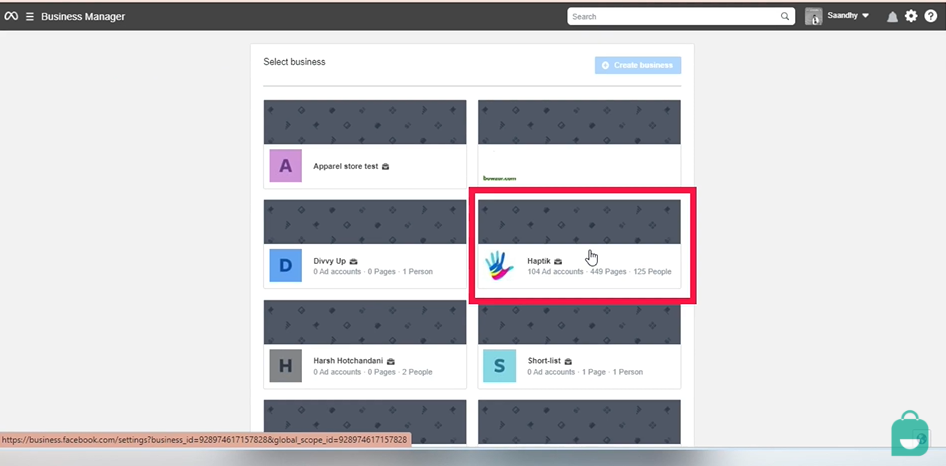
– Hover over the left panel and click on India.
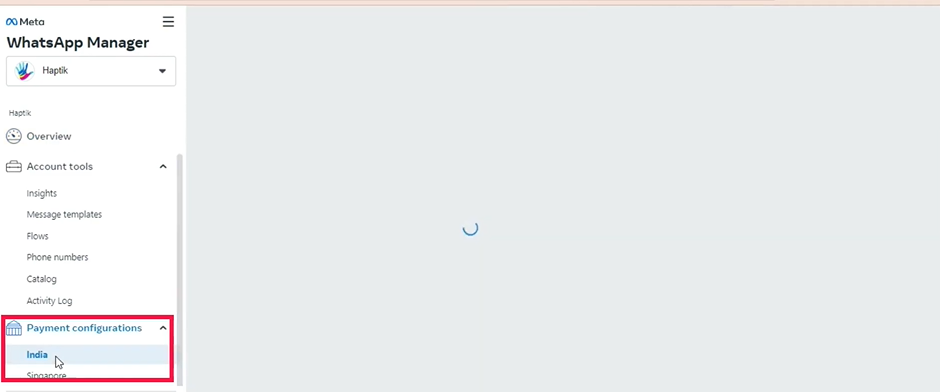
– Under the payment configurations, click on ‘New Configuration’.
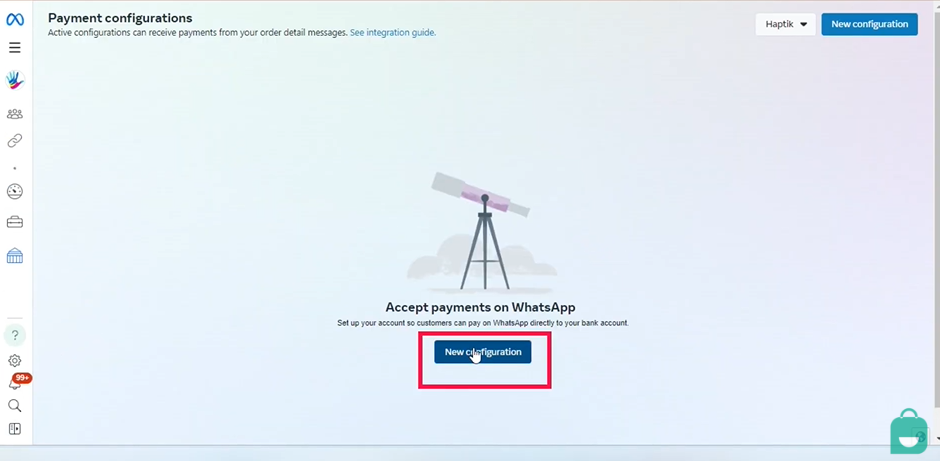
– Then click on ‘Get Started’
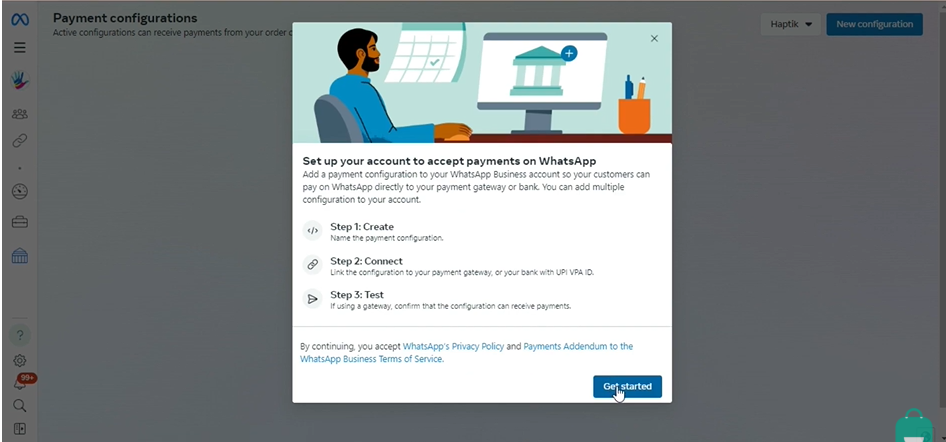
– Choose between Razorpay and PayU as the Payment Gateway.
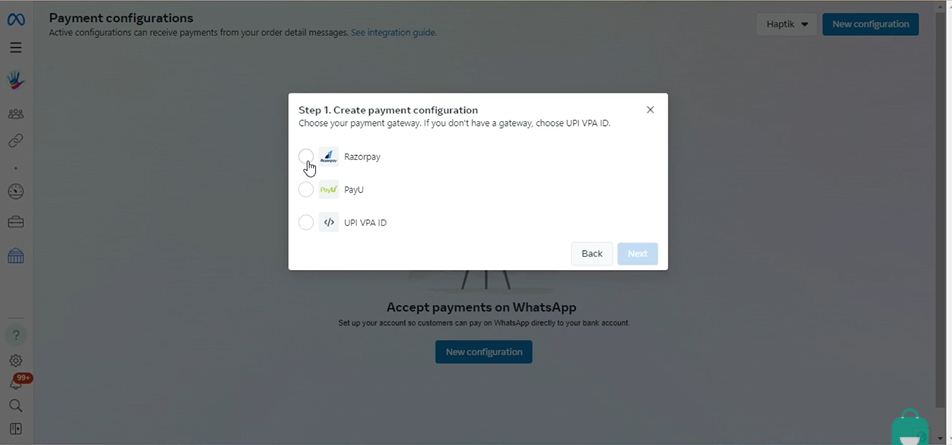
– Enter a payment configuration name, Merchant category code, and purpose code.
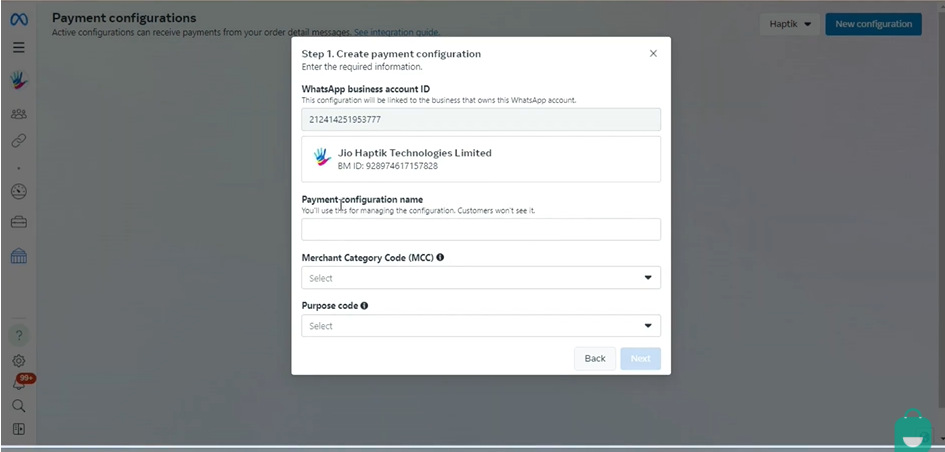
– You would be asked to enter your Facebook password again at this stage
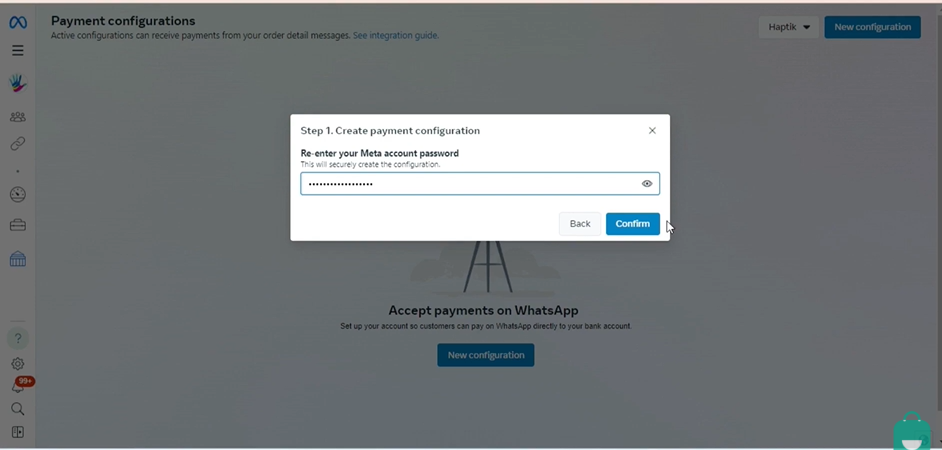
– Now click here (the highlighted part)
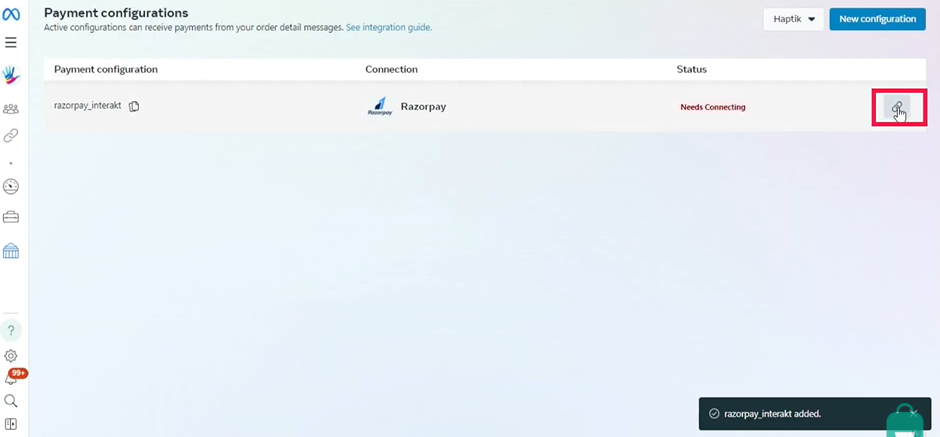
– Now select either of the two options provided here to connect the payment Gateway either immediately or by emailing another team member for assistance. you can either choose to connect the payment Gateway yourself immediately or you can email another member of your team to do the integration.
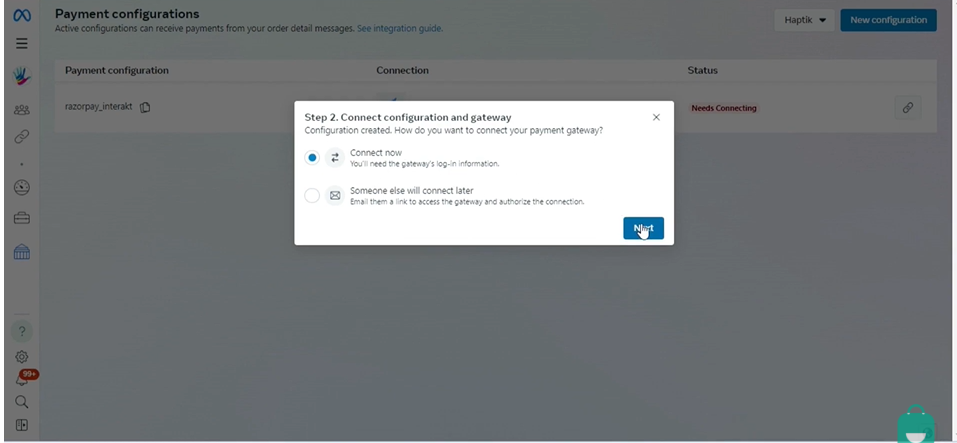
– Once you click on ‘Next’ you will be redirected to the payment gateway account where you will be required to give certain permissions to FaceBook
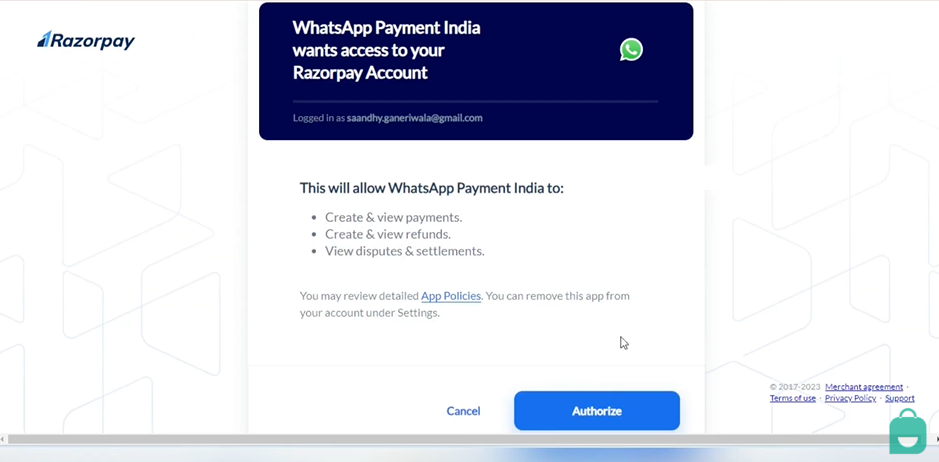
– Next, you’ll be brought back to Facebook, click on ‘Settings’
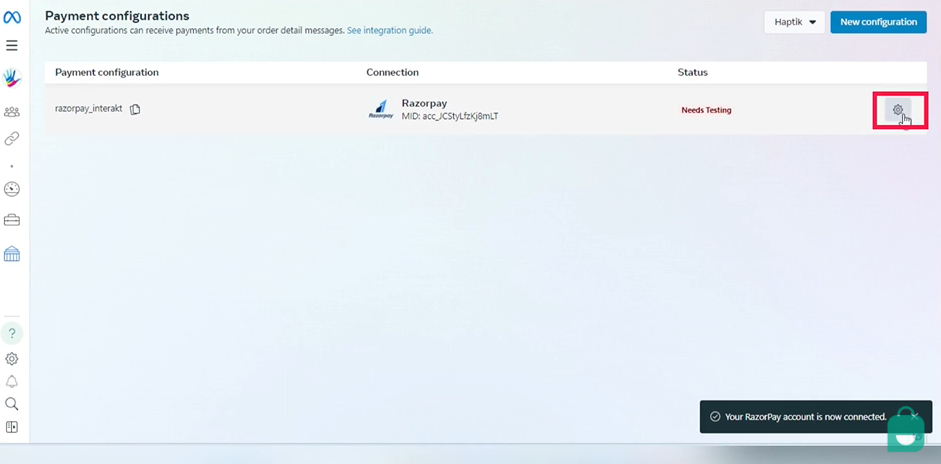
– Now click on ‘Test’ on the pop-up box
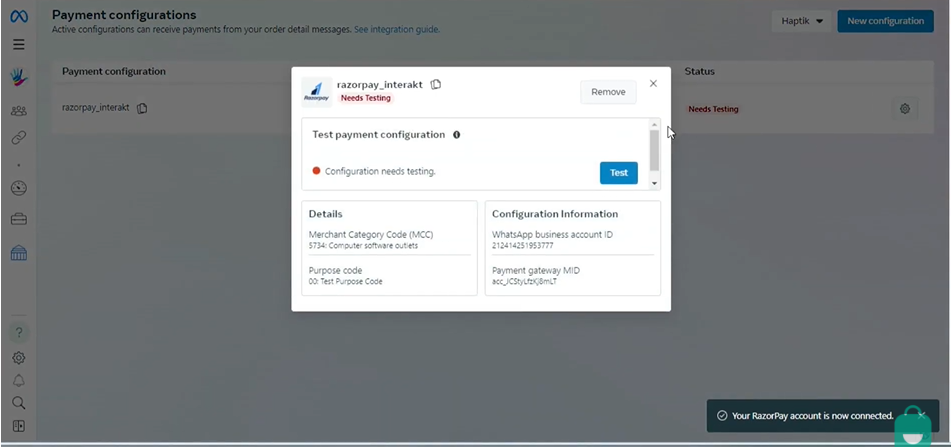
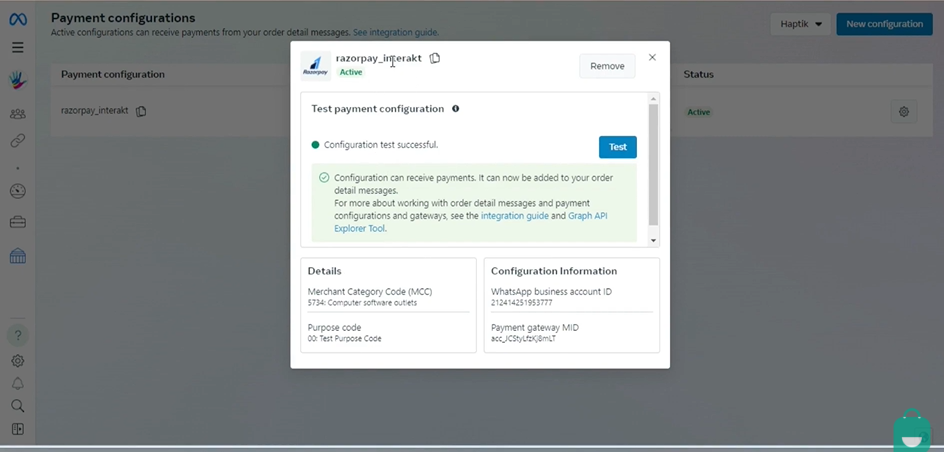
-If you see the – ‘Configuration Test Succesful’ message, you can now start receiving payments on WhatsApp Pay with Interakt.
-Step 1 is complete now
3. Configure Payment Settings on Interakt – Go back to the Interakt Platform for Step 2
– Access the Integrations page on Interakt
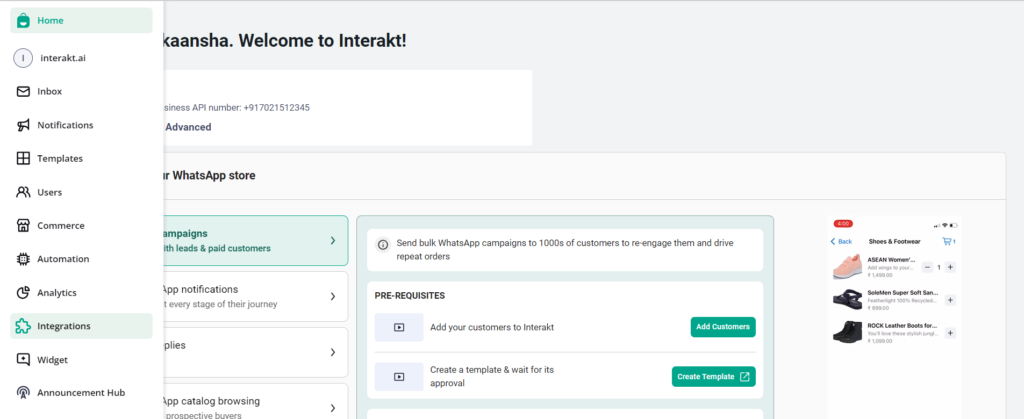
– In the WhatsApp Pay app card, click on ‘Connect’.
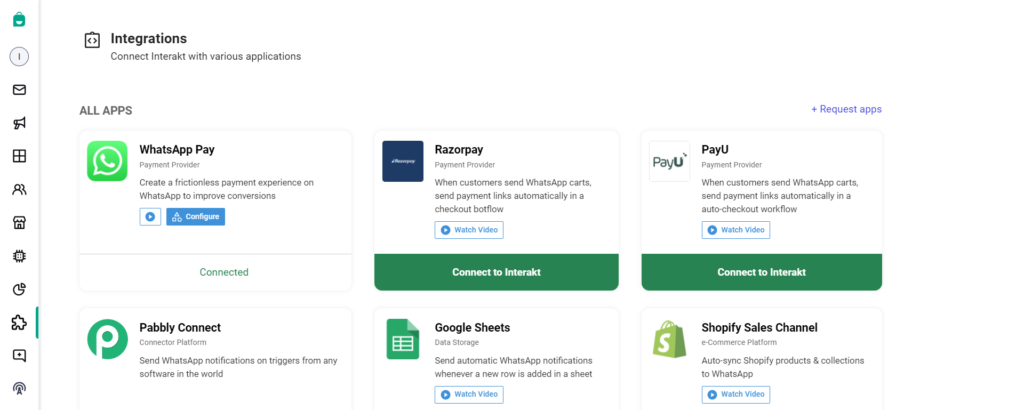
– Enter the same payment configuration name used in the Facebook business manager
– Select the payment Gateway chosen in the Facebook business manager.
– Specify the type of goods your business deals in.
– Customize the confirmation message template for payment completion.
– Submit the configuration and wait for it to be enabled
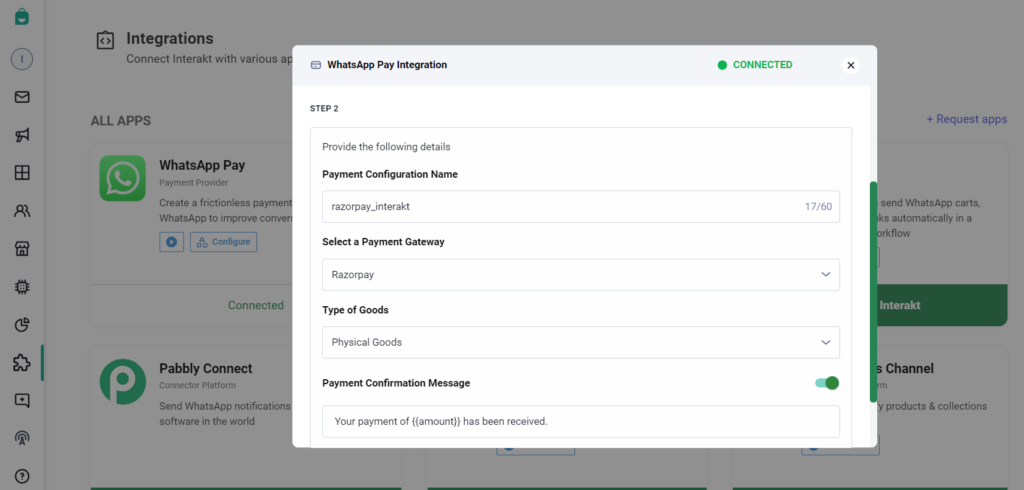
4. Set Up WhatsApp Auto Checkout Workflow:
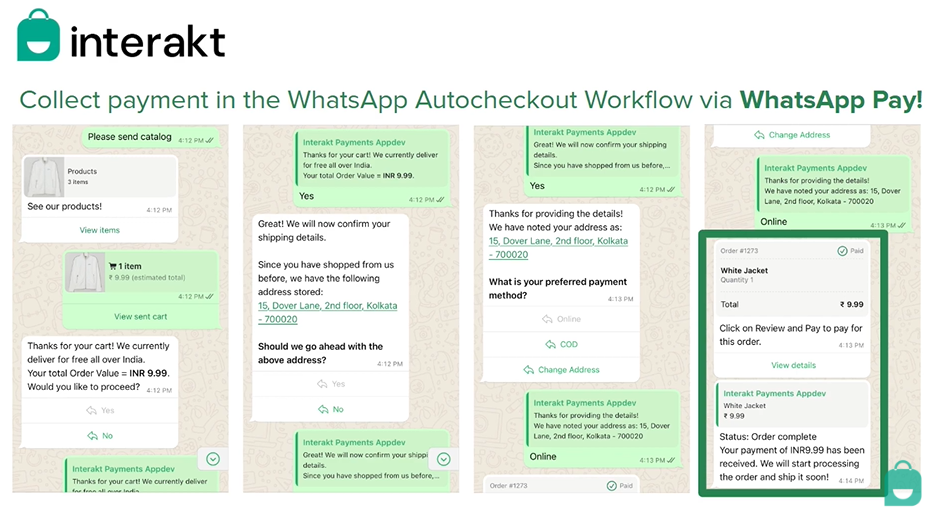
– Ensure you have a WhatsApp catalog created.
– Navigate to the auto checkout workflow section on Interakt.
– Configure any shipping costs or discounts
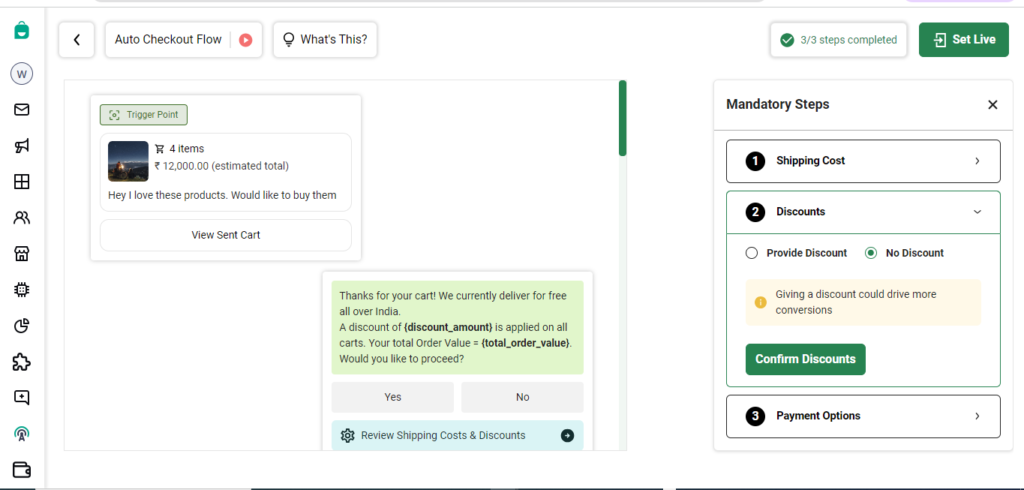
– Select payment options, ensuring ‘Collect payment via WhatsApp Pay’ is chosen.
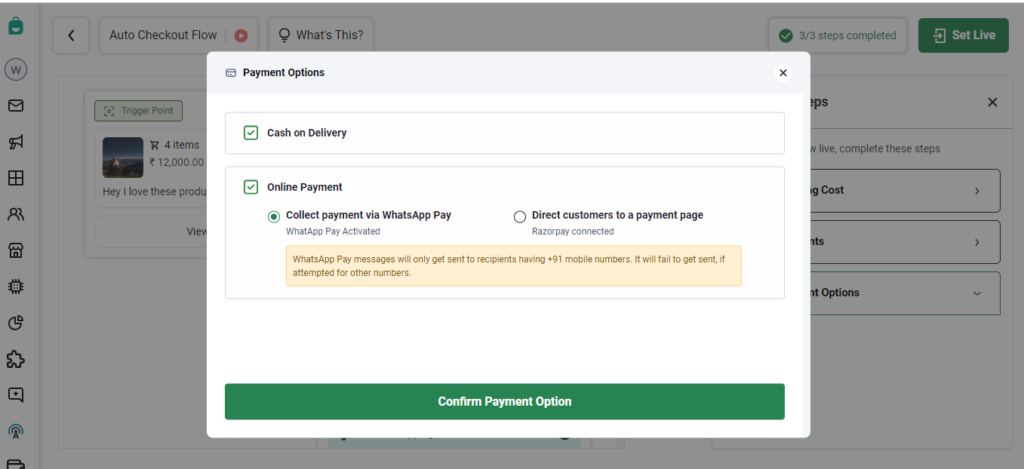
– Set the workflow live.
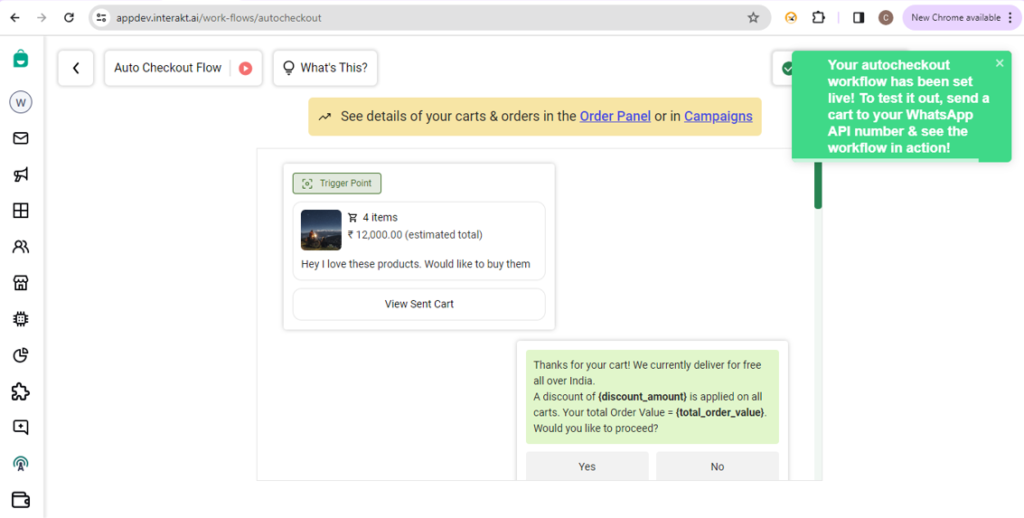
5. Monitor Orders:
– Orders placed via the workflow will appear on the order panel.
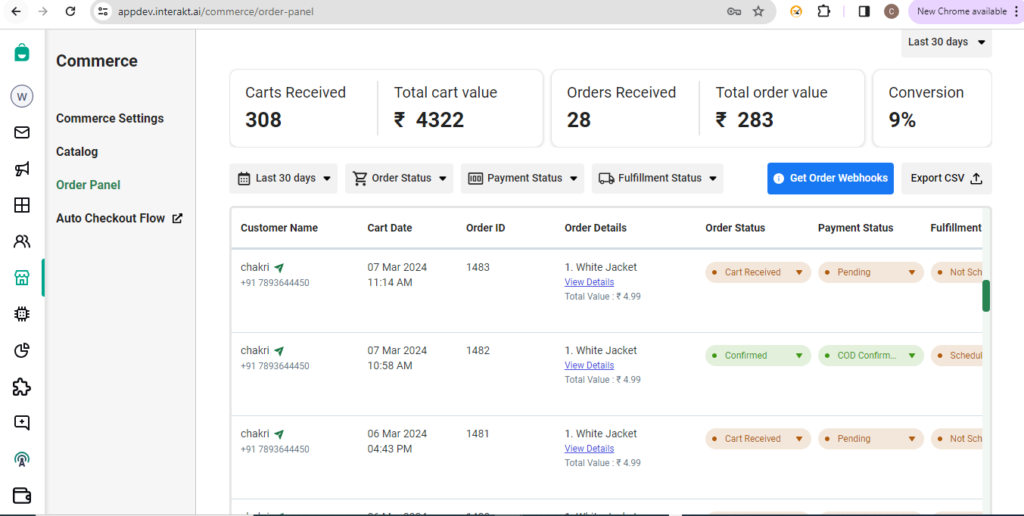
– Export orders as a CSV or configure order webhooks to sync with your order management system.
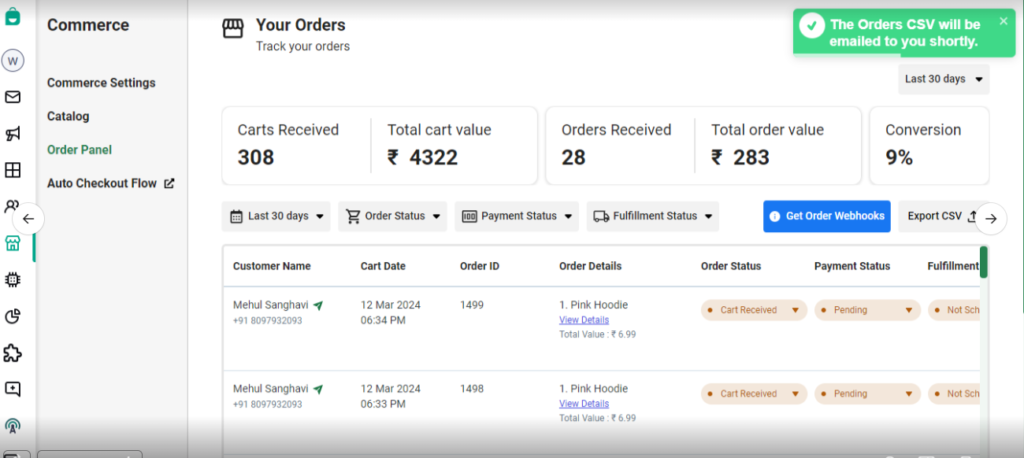
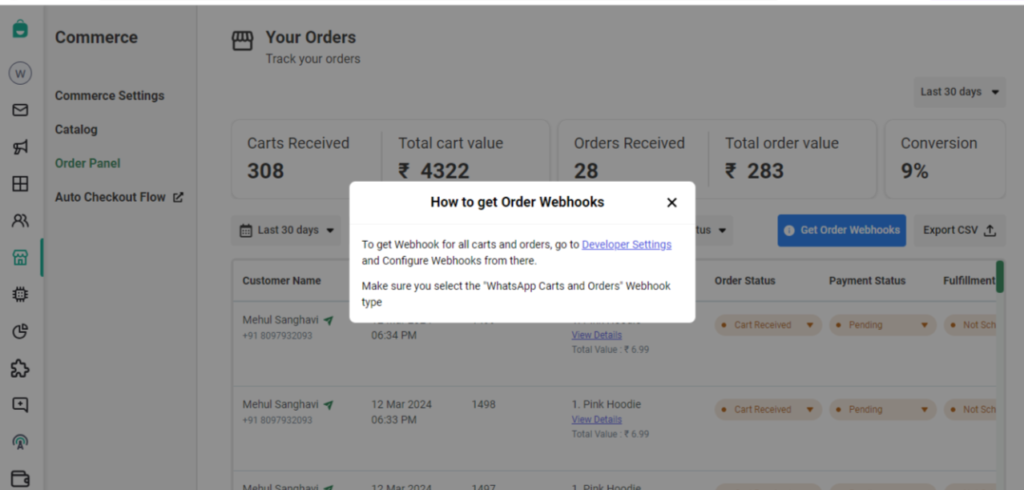
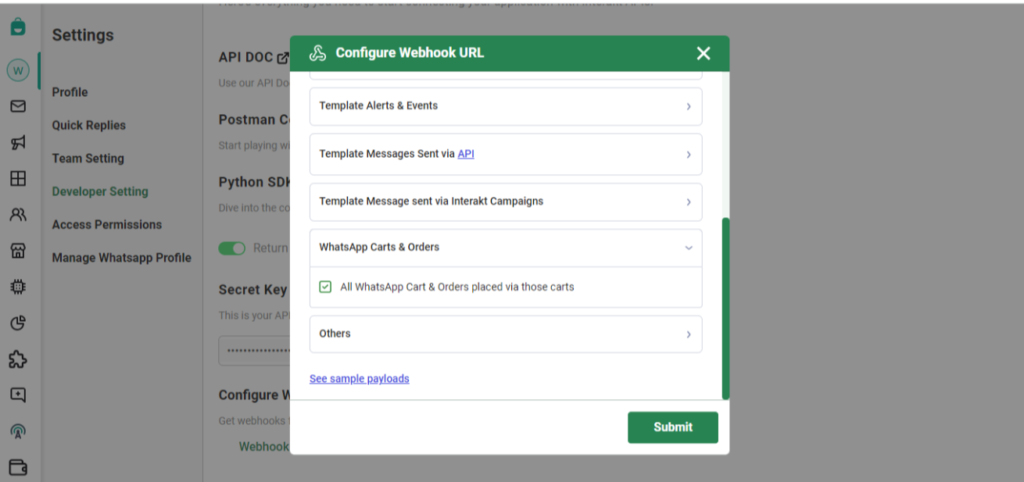
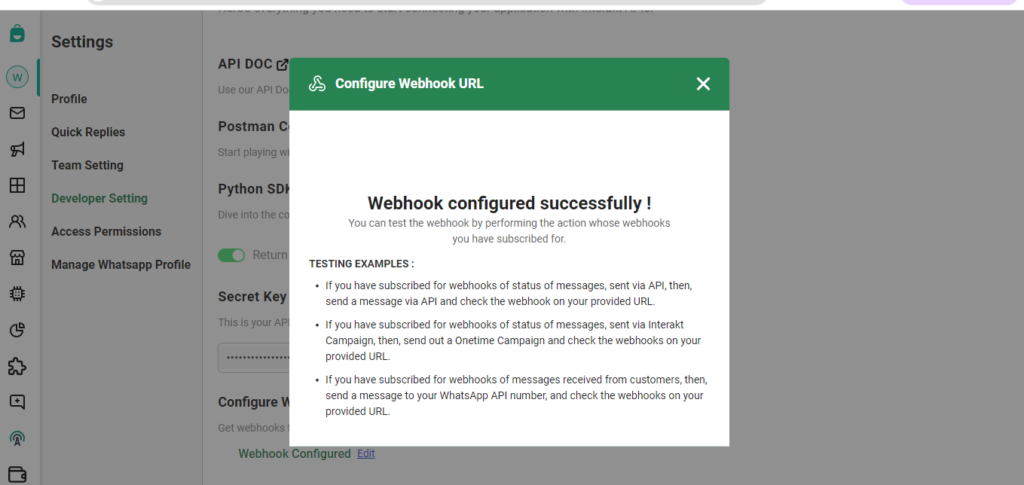
By following these steps, you can efficiently utilize the WhatsApp Native payment feature on the Interakt platform to collect payments and drive conversions seamlessly within WhatsApp.
Interakt will soon enable businesses to send WhatsApp Pay messages as part of various other workflows. So, stay tuned and watch out for new updates!




