Getting your Facebook Business successfully verified means that your WhatsApp API messaging limit can now increase from 250/day to 1,000/day (Later, you can take necessary steps to ensure that the messaging limit is increased to 10,000 / 1,00,000 / unlimited).
Moreover, with a verified Facebook Business, you will also be eligible to apply for a Green Tick for your WhatsApp API number.
This will ensure that your customers will see your Business Display Name along with a Green tick, instead of only your contact number, in your WhatsApp profile.
• Proof of business (any two), such as Company Registration certificate, GST certificate, MSME certificate, Bank statement, Utility Bill – to verify the Business Name and the phone number.
• You can also refer to this article from Facebook, for the Official list of Documents
Note – Facebook cross-checks with the MCA (Ministry of Corporate Affairs) records to validate any information you submit to them. Hence, it is absolutely essential to submit the most up-to-date and correct documents because any discrepancy can lead to rejection or further questions
A Business Website that loads properly & is HTTPS compliant. Ensure that the legal name of your business (as mentioned in the proof of business document) should appear in the footer of the website.
The copyright to be kept on your website should be in the following format.
Copyright © Jio Haptik Technologies Limited 2022 | All rights reserved
Business e-mail id as per your company domain
Note that e-mail IDs created with Yahoo, Gmail and so on are not supported
1. Open (https://business.facebook.com/) and log in with your Facebook credentials. If you have already connected a number to your WhatsApp API account via Interakt, you must have already created a Facebook Business. You need to select that same Business.
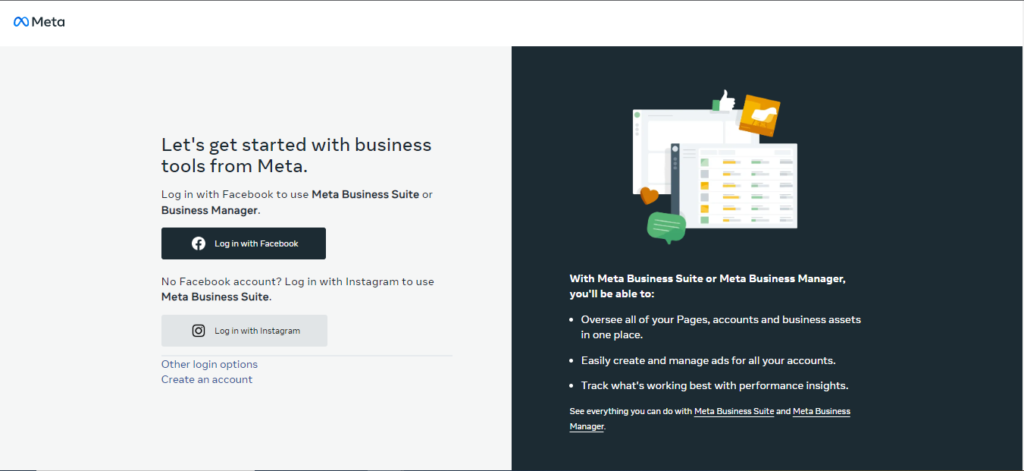
2. Once you log in, you need to click on Settings > More Business settings
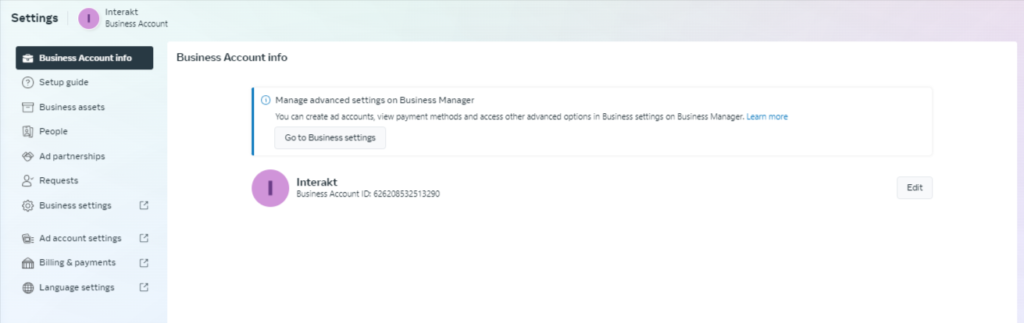
3. Go to the Business Manager’s ⦁ Security Centre. Click Start verification.
Note – You might be asked to enable Two Factor Authentication first
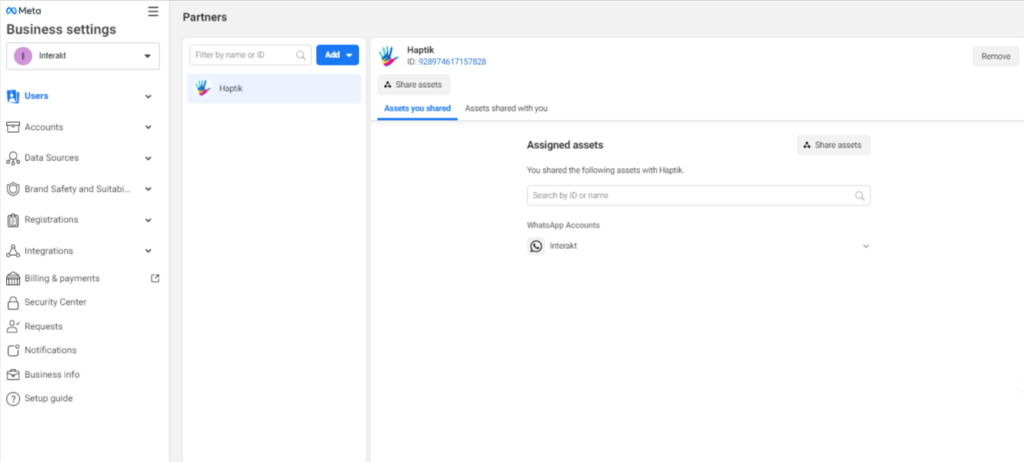
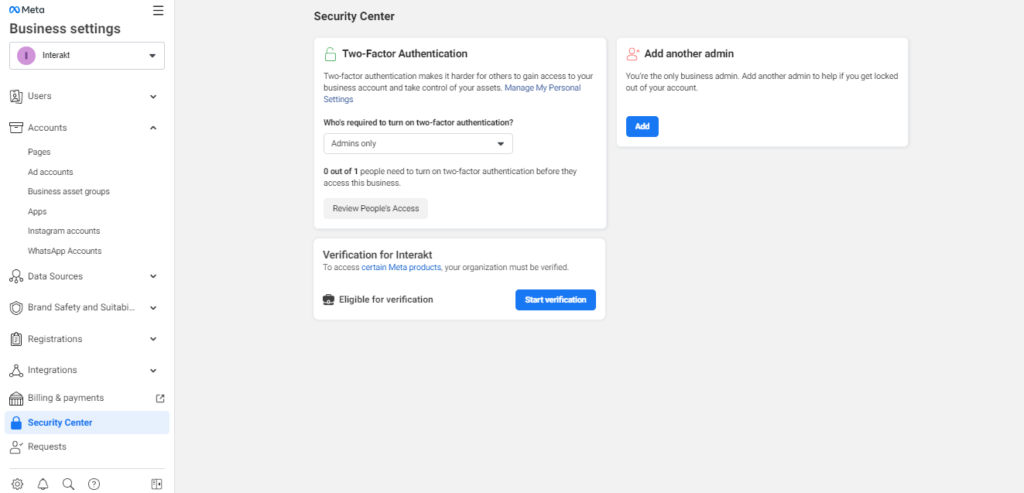
4. Click Get Started and Select your Country
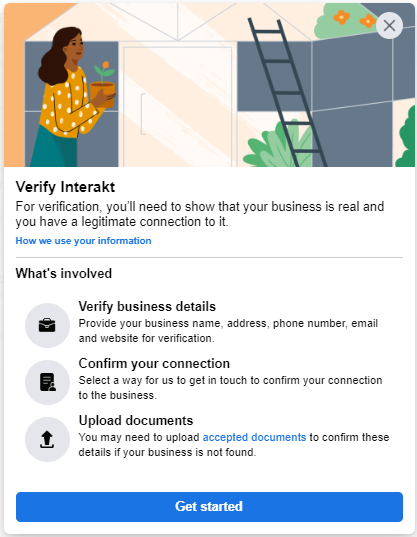
5. Provide your business details in the Add Business details screen.
Ensure the following:
– The details you provide match exactly with the details of your legal business entity.
– Your business website loads properly.
– Your business website is HTTPS compliant.
6. The legal name of your business should appear in the footer of the website.
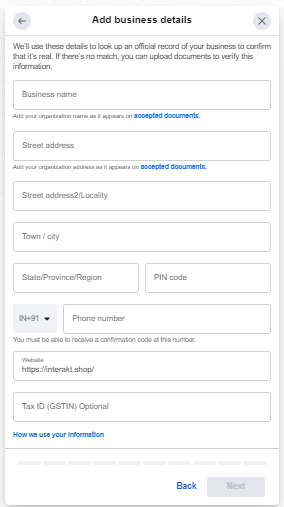
7. Confirm your business’s details.
You will see a list of Organisations found by Meta, having a name similar to what you provided. If your business is in the list, select that, or, if no matching record is found, you will need to upload supporting documents, such as a business license,GST certificate, bank statement, MSME certificate etc to confirm the details you entered.
If you have a document having legal Name, Business Address, and Phone number all mentioned in one document, you can simply upload that single document.
In case different documents have this information, you will need to upload a document to Verify the Legal Name and one to verify the Business Address and phone number.
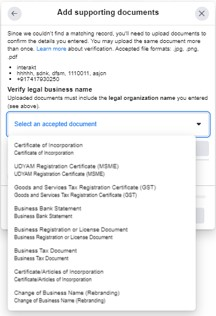
8. Choose a method to confirm your connection.
A confirmation code will be sent if you choose e-mail, phone, text message or WhatsApp. We recommend using e-mail because the likelihood of successful
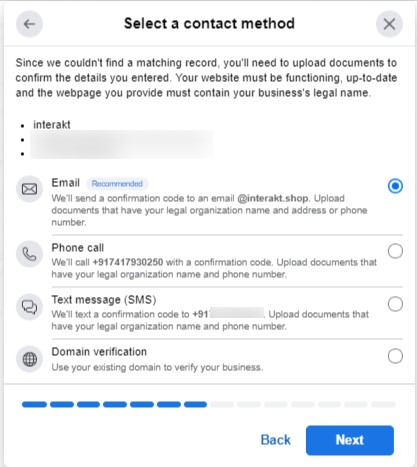
9. Once you select the preferred method, provide the required detail, for example e-mail ID or phone number, with the business domain to receive the OTP.
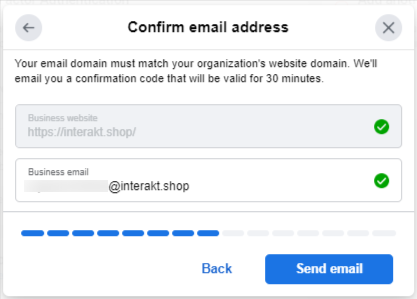
10. Once you have verified the OTP, your request will be successfully submitted with the following message.
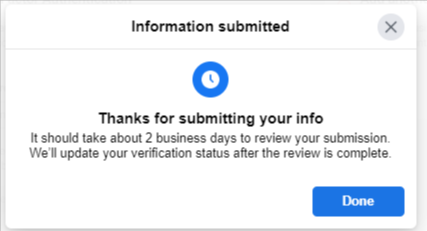
⦁ Your verification can be rejected if the documents that you are submitting for Legal Name and Proof of Address have details that are not consistent. Facebook uses third-party databases to verify the proof that you have submitted for business verification. Therefore, make sure your legal name and address in the documents are the same as in MCA (Ministry of Corporate Affairs) records.
⦁ The scanned documents that you submit should be free of any handwritten notes scribbled. If there is anything on the document that indicates it may be forged, your verification will be rejected.
⦁ Ensure that the website you are submitting to Facebook has the Business Legal Name on the footer of your website, or it can lead to a rejection.
⦁ Submitting 2 documents is enough to apply for the verification. In fact, submitting documents beyond what is required can also lead to delay/rejection of your application.
In general, you can apply three times with Facebook with the required documents with Facebook for verification. After the third attempt, Facebook might disable the option to apply for verification again.