If you already have a WhatsApp API number via another Business Solution Provider, and you want to use the WhatsApp feature on TallyPrime, you will have to migrate your WhatsApp API number to Interakt. Please follow below steps to migrate to Interakt
Steps to disable 2FA Pin:
• Go to business.facebook.com/settings and log in with your Facebook credentials. Then select the FB Business, that contains your WhatsApp API account.
• Under Business Settings, go to Accounts > WhatsApp Accounts
• Select your existing WhatsApp API account linked to the previous BSP
• Next go to Settings (middle section) > WhatsApp Manager
• Click the ‘Phone Number’ tab on the left menu panel and go to Two-Step verification
• Click Turn off two-step verification and wait for the email from Facebook
• On you receive the email from Facebook, click on the link to disable to 2FA pin
As soon as your Interakt account gets created, you will receive the credentials for your Interakt account via e-mail (from: [email protected]).
1. Use those credentials to log into your Interakt account (https://app.interakt.ai/login).
2. Go to the ‘Home’ page, and click on the checkbox to confirm that you have read all the important information. Then click the ‘Add Contact No. for the WhatsApp API Account button.
A new window will open up, as shown below.
3. If you are not already logged into your Facebook Account in that web browser, it will show as in the image below. You will be required to log into your Facebook Account:
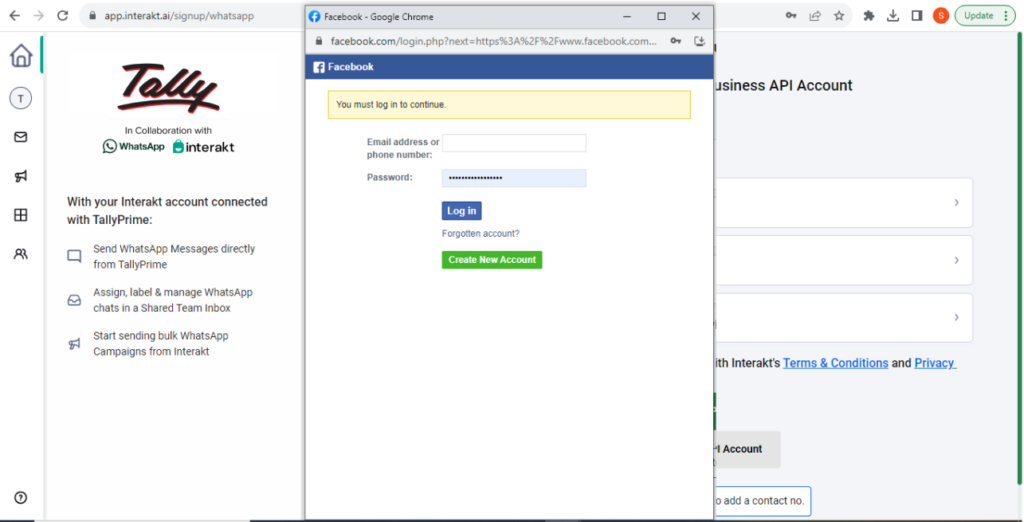
4. If you are already logged in to your Facebook Account in that web browser, it will show as in the image below:
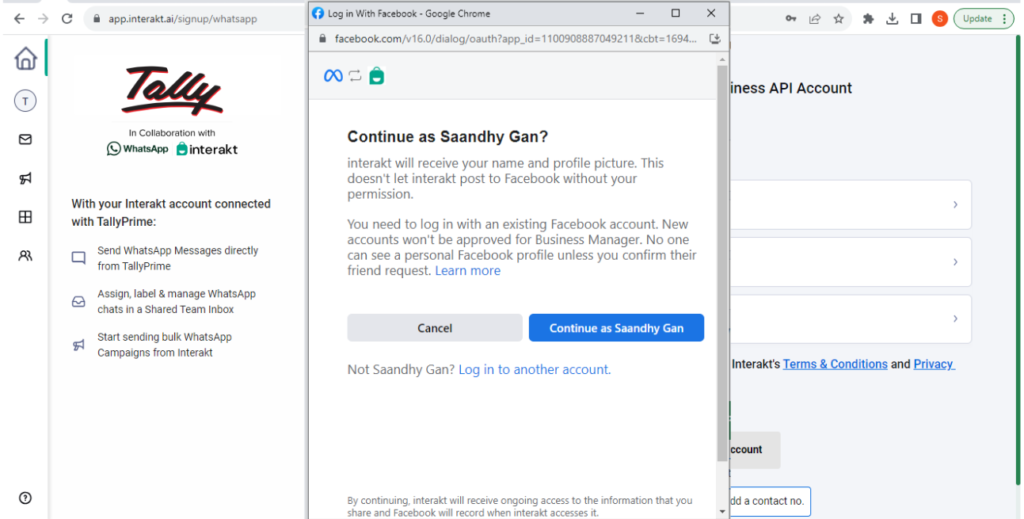
– Click ‘Continue as ….’.
– Next, you will be shown the below screen.
5. Click ‘Next.
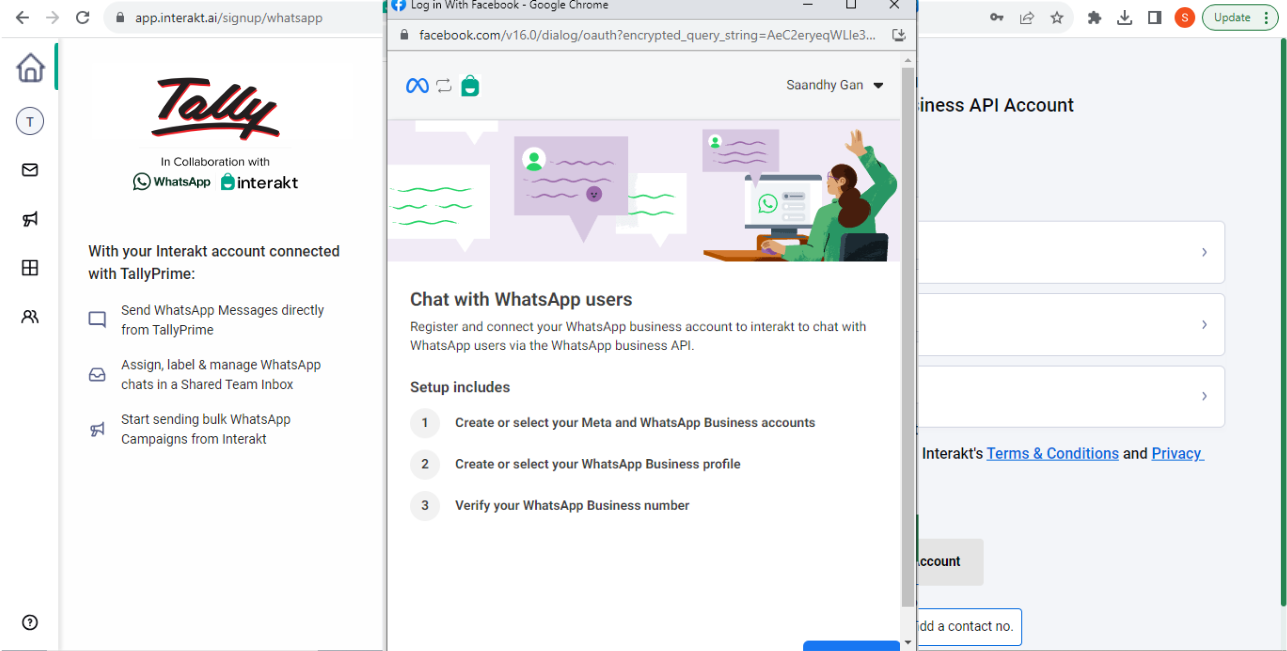
– Next, you will be shown the below screen.
6. Click ‘Continue’.
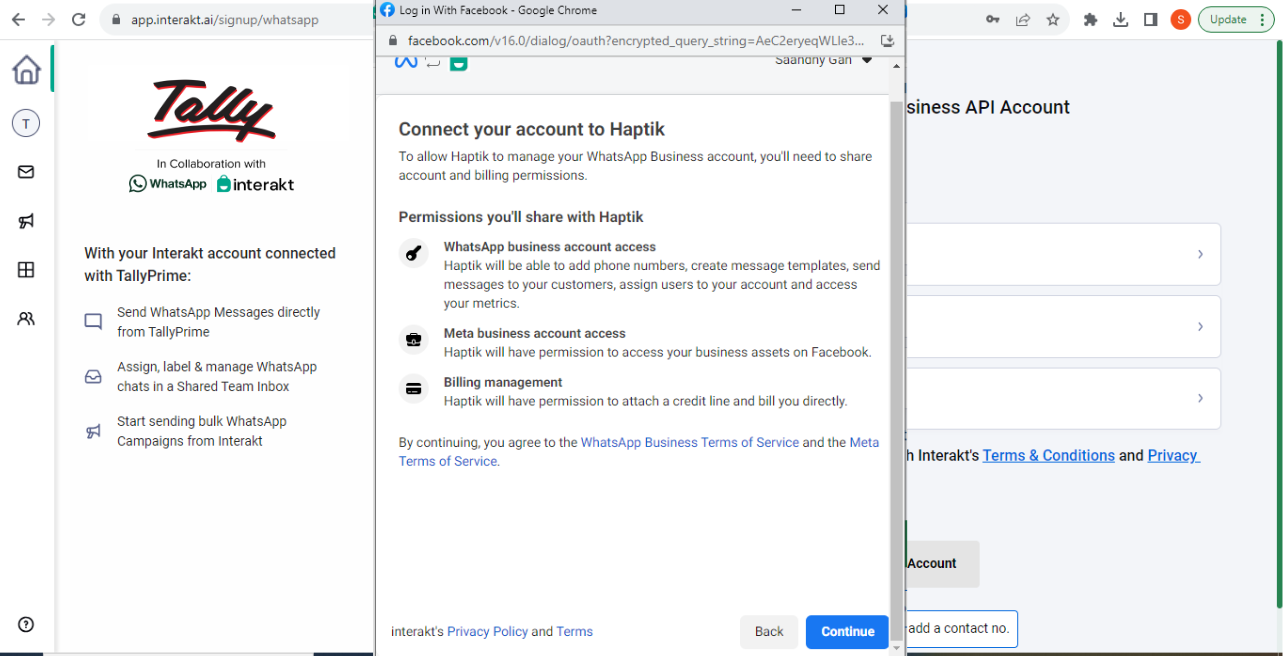
– Next, you will be shown any of the following screens, depending on whether you already have a Facebook Business or not. If you have a Facebook Business, you can select the same from the drop-down and then click Next, as shown below.
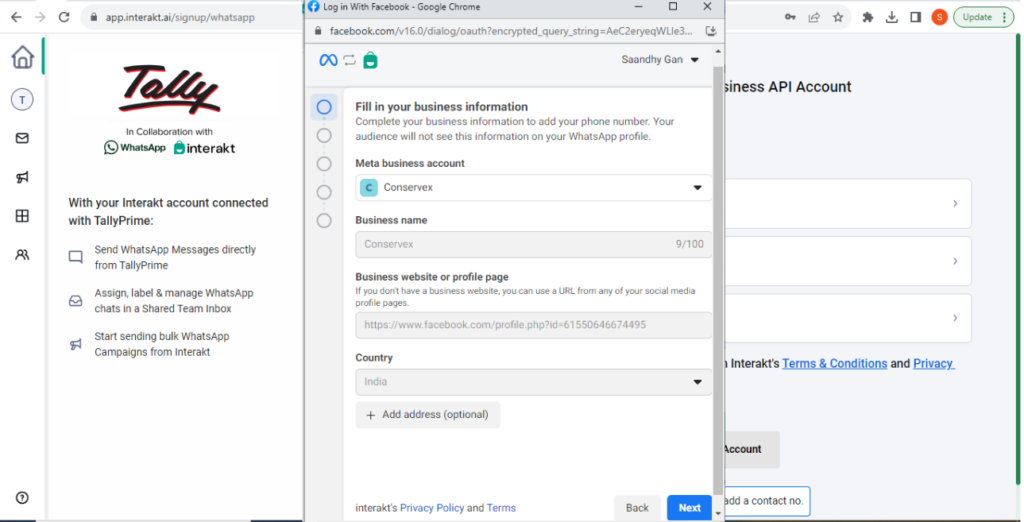
If you do not have a Facebook Business yet, you can create a new Facebook Business account by filling the form as shown in the following image.
Ensure the following while filling out the form:
– Provide your accurate Business Name, for example – ABC Enterprises Private Limited.
– If you are providing the URL of a Facebook page, make sure that:
– The name of the Facebook page matches the Business Name that you are providing here.
– Include a bio, profile pic and cover pic on the Facebook page.
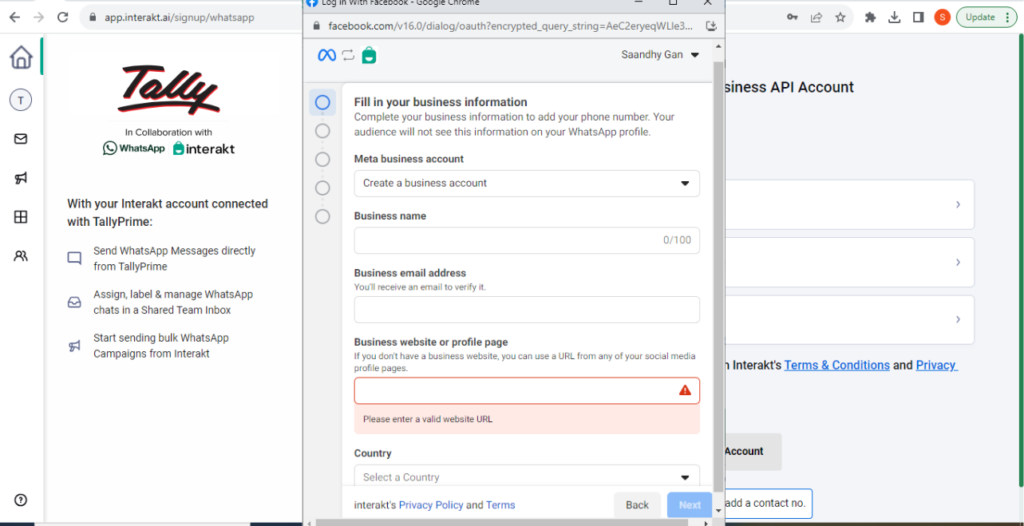
– After you have selected or created the Facebook Business, you will be shown the below screen. Here, you will be asked to create a new WhatsApp Business (API) Account or select an already existing WhatsApp Business (API) Account.
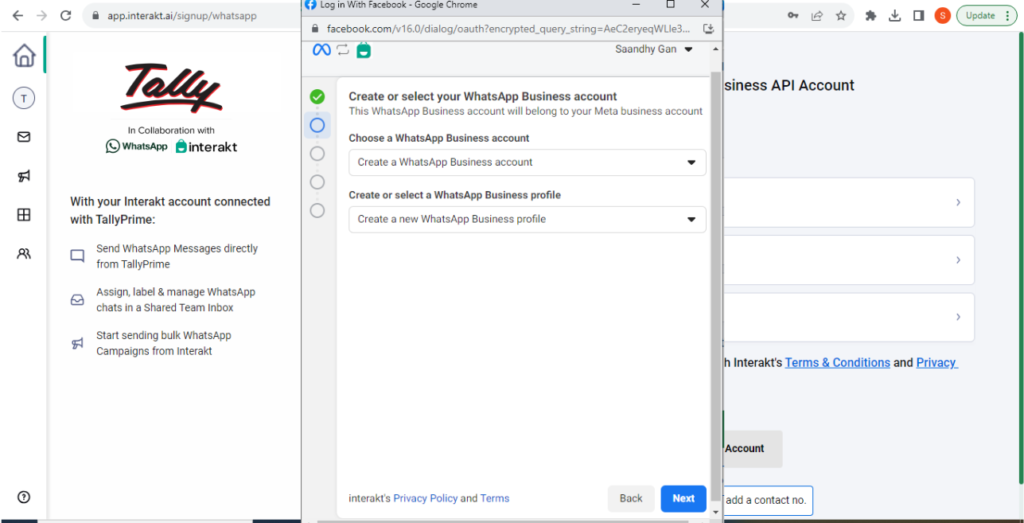
Next, you will be shown the below screen. Here, you can provide the following:
– A name for your WhatsApp Business (API) Account → This name will not be displayed anywhere to your customers.
– WhatsApp Profile Display Name → This name will be displayed to your customers when they chat with your WhatsApp API number on WhatsApp. We recommend you to keep this Display Name exactly the same as the name of your Facebook Business.
– Timezone
– Category of your business
– Business Description
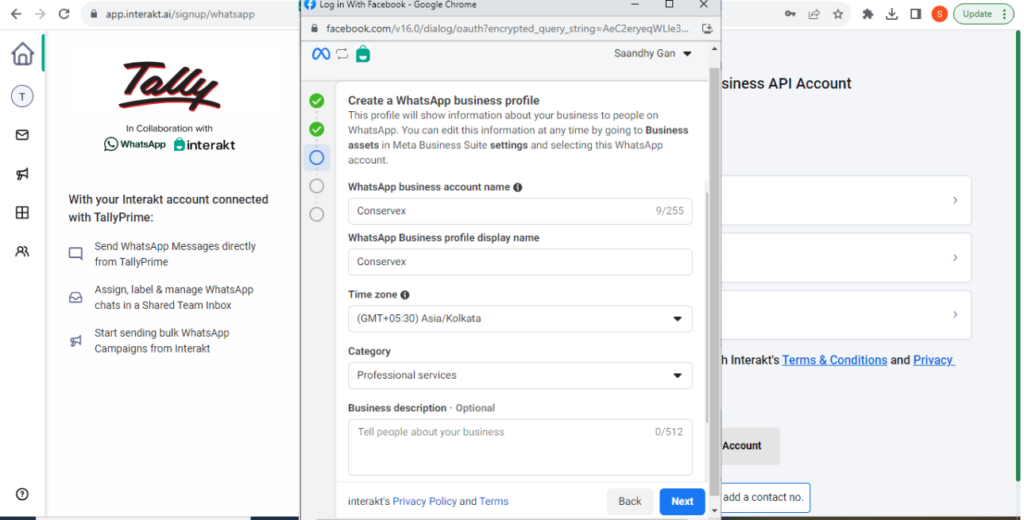
– Provide the number that you want to use, and select the medium via which you would want to receive the OTP on that number.
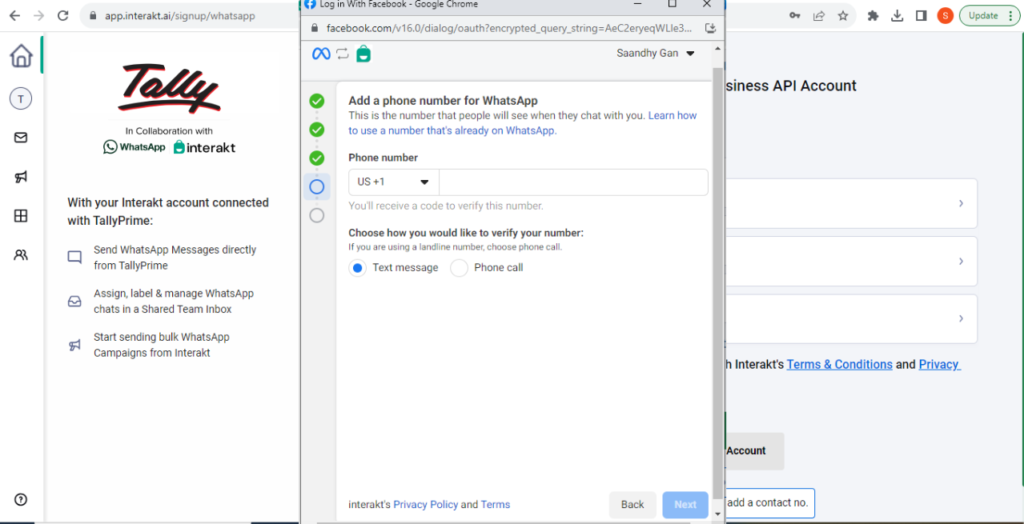
• After adding the phone number, you will get an error as shown below.
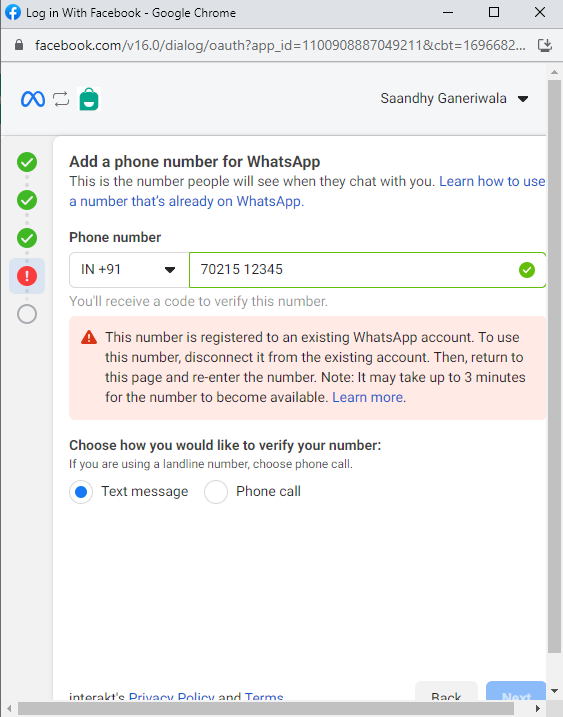
• Close the popup and raise a Support Ticket to Tally Care
After you have raised a support ticket in Tally Care, a support executive will reach out to you to coordinate a 10-minute window when you can provide them with the OTP for completing the migration
Within that 10-minute window, be available on call/email to provide the OTP to support executive
After OTP verification is done, wait for 10 minutes and then refresh your Interakt account. Your number would have now been connected to your Interakt account. You can now ask your Tally partner to activate your subscription, to start sending messages using this number.